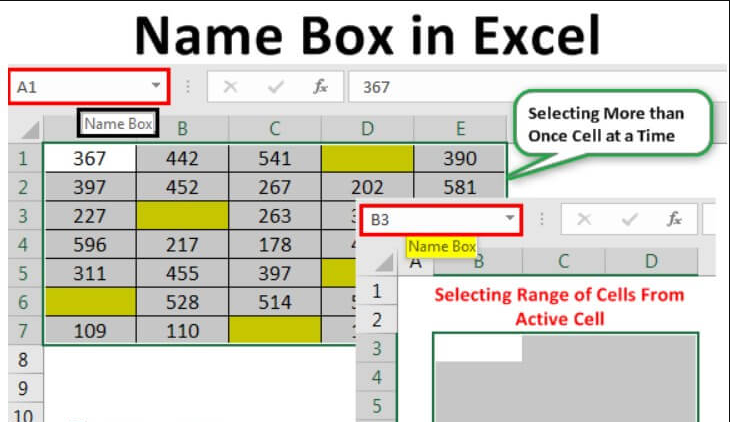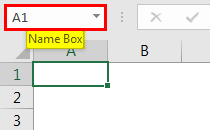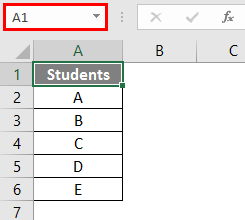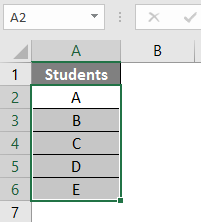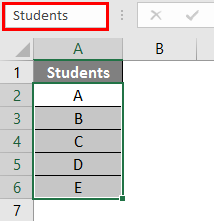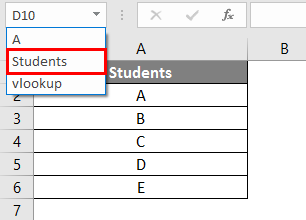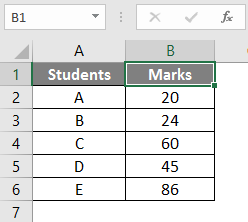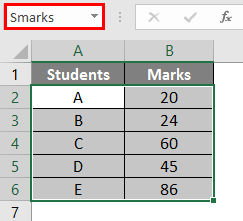The name box in Excel is located on the left side of the Excel window and used to give a name to a table or a cell, the default name for any normal cell is the row character and column number such as cell A1, when we name it. If we click on the cell shown as A1 in the box then we can check it but we can input any name for the cell and press enter and refer to the cell with the name we have named kept in the box.
The name box is highlighted with a red colored box in the screenshot below.
Functions of Name Box
- It displays the address of the active cell.
- If it is named it displays the name of the selected cell, range or object.
- It can be used to name a cell, range, or object like a chart.
- It can be used to go to any address you type.
- It has a drop down list of all named cells and ranges and can be used to jump to any of them.
Where to find name box in excel ?
The name box is available at the left end of the formula bar in Excel. Even though we work with Excel spreadsheets for quite some time, this is not noticed by many users.
How to Use Name Box in Excel ?
Consider a small example of student data given below. The name box in the screenshot below shows the selected cell A1.
- Now we will select the student data alone from the table excluding the heading “Students”.
- After selecting the data, go to the name box and type the name you want to name the data range. Here I am giving data category name as “Student”. After entering the name press enter key, it will create the name.
- Now, whenever we want to select the data category of the student, we can select from the drop down name box given below.
- If we add the marks data of the students as below.
We have already named Column A data as “Student”. Nevertheless, we can designate the combined data and scores of students as “marks”.
What are some things to remember about the name box in Excel ?
Things to remember about Name Box in Excel :
- While giving name for a range, make sure there should not be any spaces because if we input any blank space in between then it will not take.
- Do not include punctuation marks in the name.
- The name will be case sensitive; So, it will be the same whether we name “is” or “is“. When calling a range, you can use any number of case letters.
- The name must begin with a letter or backslash “\” or underscore “_”. Apart from these, if the name starts with any other letter, Excel will give you an error.
- The name may apply at the sheet level or the workbook level; It depends on our selection while creating the name in Name Manager.
- The name must be unique as it will not allow duplicate values.
- The name can be a single character such as: “a”.
To get information related to Excel, you click here – name box in excel , arrow keys not working in excel , how to convert word to excel