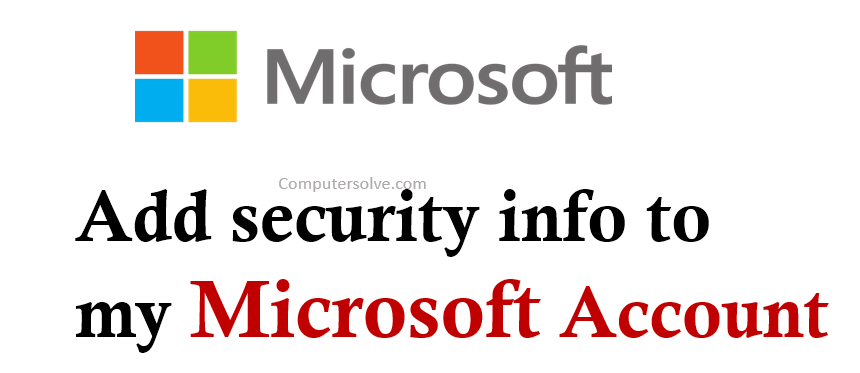Microsoft can send you a security code through one of these channels to verify your identity if you’ve forgotten your password. It also helps to protect your private information in the event someone else tries to access your account. Your security information should always remain up to date. Add security info to my Microsoft Account, you can return to the Security info page to add, update, remove Microsoft account or delete your security information.
How to add security info in Microsoft Account ?
Way 1: Update the security info
- Go to Microsoft.com site and sign into your Microsoft account.
- Select Security > Update my info.
- Sign into your Microsoft account again and select Add security info.
- Add a new phone number or email address, add your new info, and select Next.
- Enter the security code sent to your device and select Next.
Way 2: Add security using security codes
- Sign in to Microsoft Account and open Advanced security options.
- Verify and choose how you would like to receive security codes.
- Send a security code to confirm and enter that security code.
- Next time you need a sign-in with verification code.
OR
- Sign in to your Microsoft account.
- Select the Advanced security options section.
- Add a new way to sign in or verify.
- Follow the directions provide to add and verify your new security info.
Way 3: Add security info on profile
- Open web browser and visit www.office.com.
- Sign in to your Microsoft Account.
- Click on your profile icon > ‘view account’ > ‘update info’.
- Now, click on ‘sign out everywhere’.
- Add an email or phone number, click on ‘+ add sign in method’.
- Choose email or phone number and click ‘add’.
- Enter email address or phone number.
- A verification code will now be emailed or texted.
- Enter verification code.
OR
- Sign in to your work or school account and go to your Microsoft page.
- Select Security info from the left navigation pane and select Add method from the Security info page.
- Select Security questions and then select Add option.
- Choose and answer your security questions and select Save.
Where is Microsoft security settings?
Select Start > Settings > Update & Security > Windows Security and then Virus & threat protection > Manage settings.
How long does it take Microsoft to update security info?
30-days
You received this message because all the security info that you previously added to your account was removed and you need to wait 30-days for the changes to take effect.