Guide On Brother Printer Goes Offline
This blog talks about the causes of this error as well as its solutions. We have explained in detail the solution for ‘How to Fix Brother Printer Offline Issue’ for both Windows and Mac operating systems.
Reasons why does brother printer show offline
Brother printer keeps going offline due to many reasons which include-
- paper jam error
- Error in the network connection between your computer and printer.
- Due to the print job stuck in queue
- Ink toner blockage
- Printer is not set as default
- If the printers ‘use offline mode’ is selected, it may also show the offline error.
- Corrupted or outdated printer drivers.
Follow The Steps To Fix Offline Error –
Make Sure that Brother printer is set as Default
If your Brother printer is not set as default, then you may face the problem of Brother printer going offline. Follow the steps below to set your printer as the default.
- Go to ‘Control Panel’ by using Windows Search option.
- Once the ‘Control Panel’ is open, click on ‘Devices and Printers’. The next printer list will appear on the display.

- Right click on your Brother printer from the list of printers shown and select the option ‘Set as default printer’.
- Now restart your printer to check if your offline problem is resolved or not.
Fix Brother printer offline error on Windows by ‘Unchecking’ offline status
The second and most important thing that you need to do is to uncheck the option ‘Use printer offline’. This will solve your complaint of ‘why does brother printer show offline’. Just follow the below-mentioned steps to fix Brother is offline in Windows –
- First, open the Control Panel from the Start button and click on the ‘Devices and Printers’ option.
- Now right click on Brother’s print icon and click on ‘See What’s Printing’.
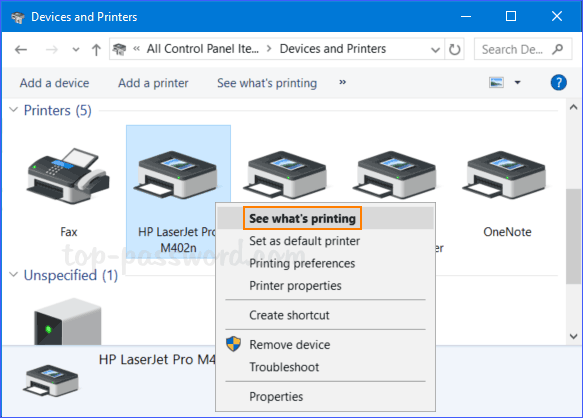
- Next, click on the Printer option from the top of the window and check if there is a check mark on the ‘Use printer offline’ option. If there is a check mark, click on it to uncheck it.
![What to Do When your Brother Printer is Offline? [Resolved]](https://printerssetup.org/wp-content/uploads/2020/09/change-printer-from-offline-to-online-2.jpg)
- Now, click again on the Printer option from the top and select the option ‘Cancel all documents’.
Clear and Restart Print Spooler – If Print Job in Queue
The printer offline problem can be easily fixed by restarting the print spooler services. Just follow the steps given below –
- Open Service Windows by using the Windows Search or Run command.

- From the service window tap on ‘Print Spooler’ in the right hand panel.
- Right click on ‘Print Spooler’ option and select ‘Stop’ option.

- Browse to the following location—or simply copy and paste this text into your File Explorer address bar and click Enter Type C:\Windows\System32\spool\PRINTERS
- Select all the files from the Printers folder and press the Delete key.
- Go back to the ‘Print Spooler’ option and right click on it.
- Select the ‘Start’ option to run the Spooler service again.
- Also, make sure that the start up type of spooler is selected as ‘Automatic’.
Check For Printer Jam Error
Your printer may fail to work normally due to paper jam error causing offline error in your Brother printer. To fix this problem follow the steps given below –
- If you find a paper jam between the rollers, turn off the printer and unplug the power supply.
- Now, open the printer to remove the rollers slowly
- If this option is not available, try carefully stretching the paper.
- Once the paper is out between the rollers, send a printing command.
Update Printer Driver
Outdated printer drivers may cause a printer to stop working. To fix this problem, follow the steps given below-
- Right-click on the Windows Start menu and click on the ‘Device Manager’ option.
- Now double click on the print queue option to expand the list.
- Thereafter, right click on the printer to update the driver.
- Select ‘Browse my computer for driver software’


- Click on the ‘Browse’ button located next to search for drivers option.
- Now select the folder to download the driver location and click on ‘OK’.
- Press the Next button and click While updating the driver
Fix Brother Printer Offline Problem on Mac
Reasons that can lead to the ‘Brother printer goes offline’ issue on Mac. Let’s look at some of the most common ones:
- Paper jam, faulty hardware, outdated software, low or no ink toners.
- The “Use printer offline” mode is selected from the printer settings. Here, you need to make sure that this option is always UN-checked.
- Firewall settings can block the printer causing it to give offline error.
- The Mac operating system has a lot of printer drivers and USB connections. So, you just need to make sure that the printer is able to recognize the Mac device and vice versa.
Reinstalling the drivers to fix Brother printer offline error in Mac
This is how you can uninstall drivers
- Go to the System and Preference >Printer and Scanner.
- Select your printer and click on (-) sign to uninstall your printer.
- Now download your printer driver from Brother’s official website.
This is how you can install the driver:
- Restart your printer and then open the newly installed printer driver.
- Select the printer and install the paper port. Read all instructions given in the manual carefully.
- Once the driver is installed, open the “Apple” menu and select “System Preferences.”

- Click on the “Printers and Scanners” option
- Now, click on the ‘+’ sign and select the option ‘Add Printer or Scanner’.
- Now, from the next appeared window select your shown Brother printer.
- Here allow and add Brother printer to the device.
- Once your printer is added to the Mac device, quit System Preferences.
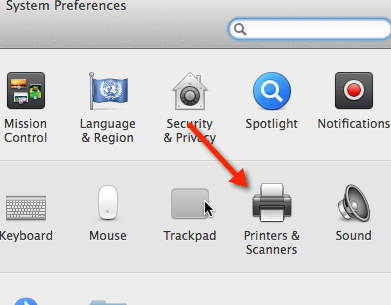

- Now your Brother printer offline error on Mac will be resolved.