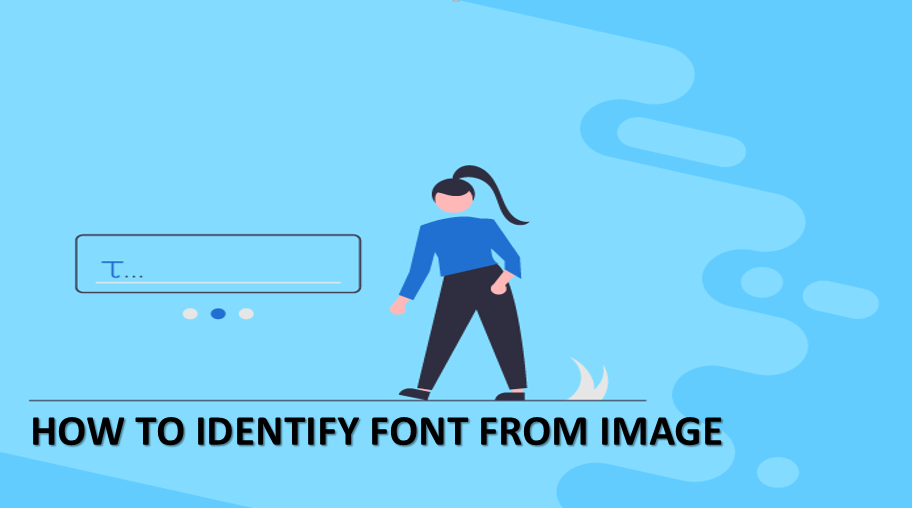Many times we see that you get a random image somewhere with some text on it, but not sure what font was used on the photo. Identifying fonts on an image is an incredibly useful trick that everyone should know. It has many uses such as allowing you to find and download a font that you absolutely love, which was used in a picture. Alternatively, you may have found a meme online and want to create one of your own with a similar font. From designers to memes, everyone will find it useful to identify fonts on images. Luckily it’s not that hard to do.
How is the font recognized in the image?
Follow these steps to identify fonts on any image.
- Download the photo or copy the URL where the photo is hosted.
- Visit the Font Squirrel website.
- If you have a photo on your computer, click Upload Image. If not, click Image URL and paste the URL.
- Now crop the image to highlight the text on the image. Essentially just drag the blue borders so that the box only covers the text on the image.
- Now click on Matchrate it.
- You will see a bunch of options at the bottom of the image. You can select the right font and either download or buy it from the websites mentioned there. Select Font Squirrel at the bottom of the image to see only the free font.
Related : how to rotate image in word
How to identify font in an image using Photoshop ?
Adobe Photoshop has a neat tool that lets you identify fonts in an image. follow these steps.
- Download the image where you see the font you want to be recognized.
- Open Adobe Photoshop on your computer and open the image using the app.
- Use the Rectangular Marquee Tool (you can access it by pressing M) and draw a rectangle around the font you want to detect.
- Now choose Type > Match Font from the toolbar.
- Now you can either choose from pre-installed fonts on your computer or download a matching font from the web.