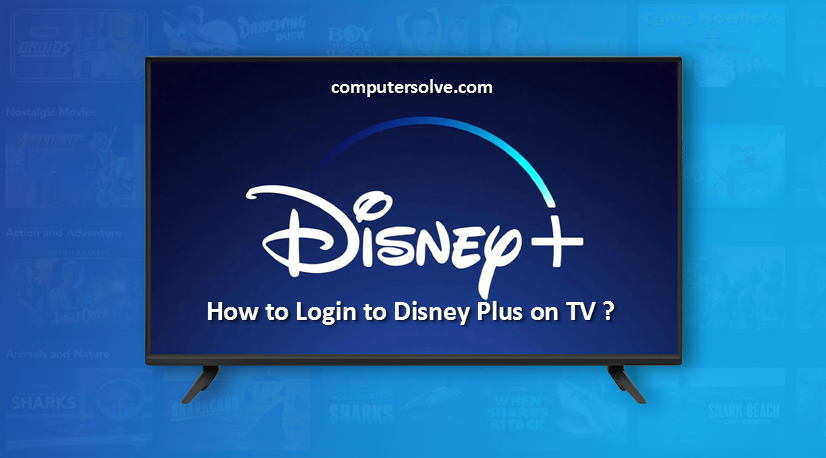Disney Plus is an American streaming service. It is an amazing OTT video paid platform for shows, movies, series. Users have to subscribe to watch movies and shows. Read the full article below to know how to login to Disney Plus on TV.
To Login To Disney Plus On Smart TV –
To sign in to Disney Plus and watch your favorite movies and movies, follow the steps below :
- Open the Disney+ app on your Smart TV.
- Select Log in.
- Directions to sign up will appear on the screen.
- Enter the URL into your browser on your computer or device.
- Enter the 8-digit code you see on your TV screen.
- Enter your email address.
- Enter your password.
- You can now login to Disney Plus on your TV.
Let’s get Disney Plus on Samsung TVs, Sony TVs and Philips TVs –
Samsung TV : Disney Plus on Samsung TVs
- First, download Disney Plus through the in-built app screen.
- Sign up to Disney Plus.
- Make sure that your TV is connect to the internet.
- At the home screen, select the ‘apps’ icon (by scrolling to the left side)
- In the search box, enter “Disney+.”
- Select the Disney Plus icon and “add to home”. This will install and download the app.
- Open the app and log in.
Sony and Philips TVs : Disney Plus on Samsung TVs
Watch all the latest shows and movies by downloading Disney Plus on your Smart TV. Follow these simple steps and get the app on Sony and Philips Smart TV.
- Sign up to Disney Plus.
- Find out, Your TV is connecting to the Internet.
- Open Google Play Store or Sony Select (for Sony Smart TV).
- Type in “Disney+” using your remote In the search box.
- Select the Disney Plus app and press “Install.”
- After installing, open the app on the home screen.
- Log in using your credentials.
Note : We hope that you have got the complete information on how to login to Disney Plus on TV.