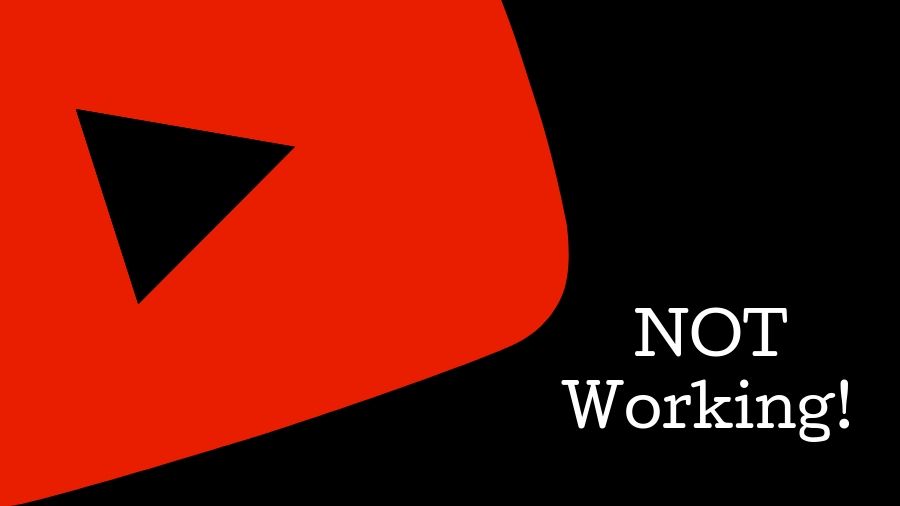Youtube not working
YouTube not working translates to a problem for most of us, so when you find yourself in this situation? Here are some methods you can try on your Windows or Android devices. online services have been constantly on the rise. From productivity to entertainment, these online services have been acting as a saviour for millions. Streaming platforms have been one such domain that slowly but surely has replaced normal television viewing for many and are registering a constant increase in their user base with regular updates.
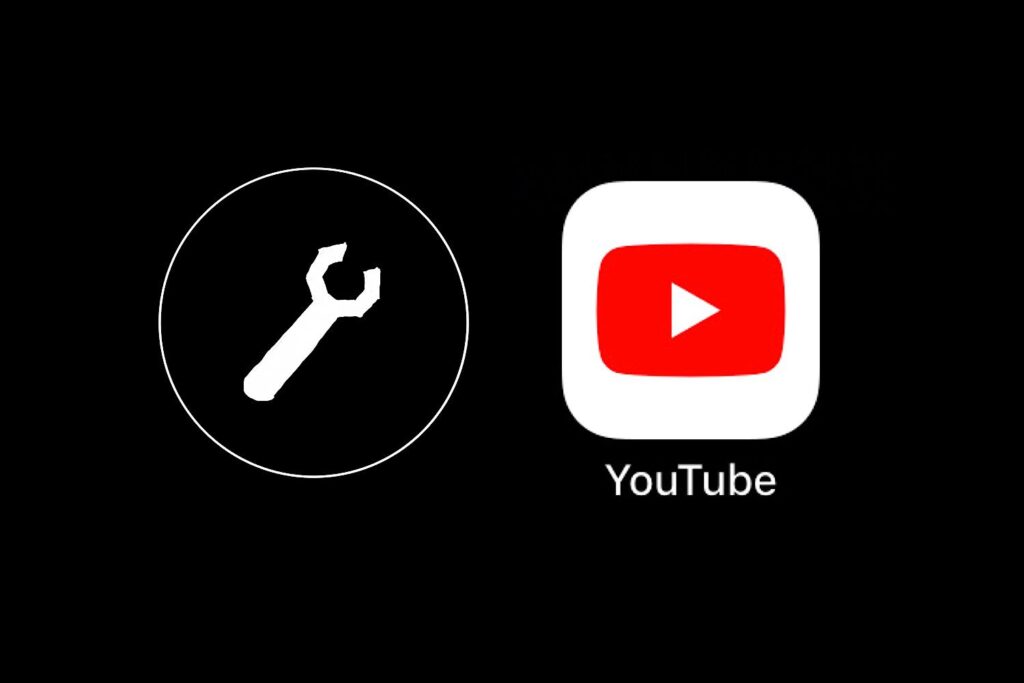
Some fixing methods:
When youtube not working then use these fixing methods to fix this issue:
Fix Method 1: Check your internet connection
On Android:
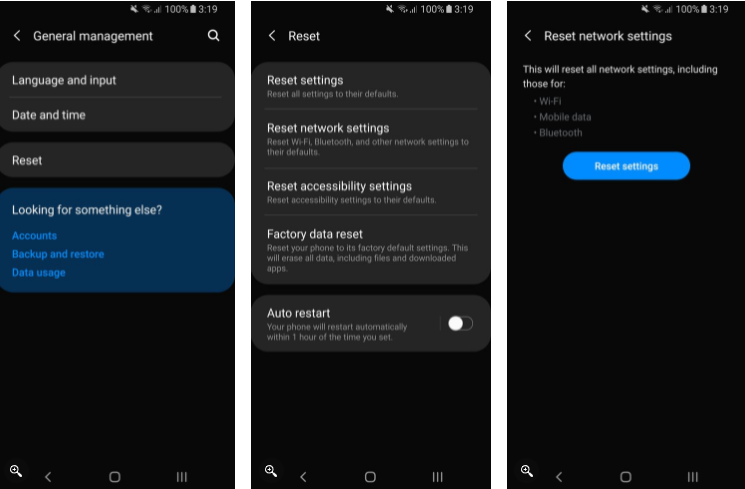
If you’re using cellular data, you might want to see if your data connection is on:
- Open the Settings app.
- Go into Network & internet.
- Select SIMs.
- Toggle Mobile data on.
- If you’re outside your country or network coverage, also toggle Roaming on
On Windows:
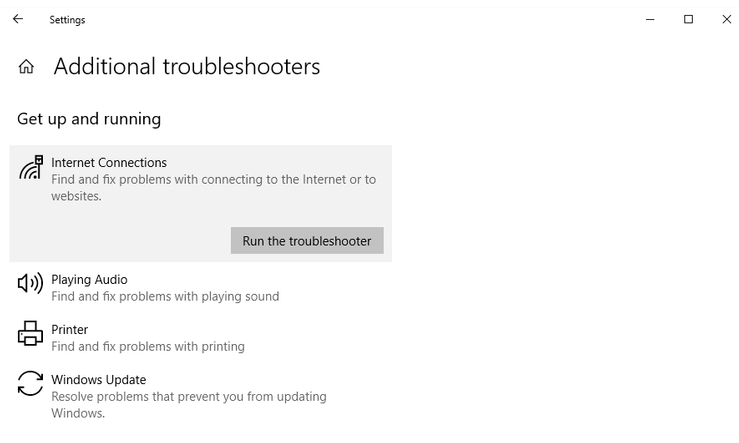
If you can access other websites, it doesn’t mean your internet connection isn’t at fault. It might not be stable enough to stream YouTube. so you can follow these steps:
- On your keyboard press “Windows key + I” to open Settings.
- Go to Update & Security.
- Then click troubleshoot additional troubleshooters.
- Go to Internet Connections.
- Then Run the troubleshooter.
Fix Method 2: Clear cache and data
On Android:
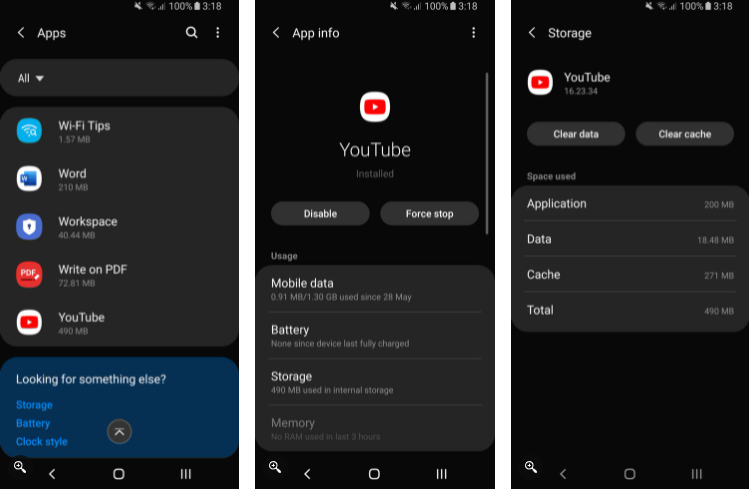
- Go to Settings from the drop-down menu of your notification bar or open the Settings app directly.
- Select “Apps & Notification” or “Apps” section in settings and go to Application Manager or scroll down until you find YouTube
- Click on YouTube and tap on “Storage & Cache“
- Then tap on “Clear Data/Storage” and “Clear Cache“
- The cache files and data should be cleared by now. Now try opening the Youtube app and try playing any video. This should work now.
On Windows:
- Open Chrome.
- Click on the 3-dot menu button on the top-right corner.
- Go into Settings.
- Select Security and privacy in the left-side column.
- Pick Clear browsing data.
- Check the boxes to select what you want to delete. I like clearing everything if there are serious issues.
- Select All time in the Time range.
- Hit Clear data.
Fix Method 3: Update device and app on android or windows
On Android:
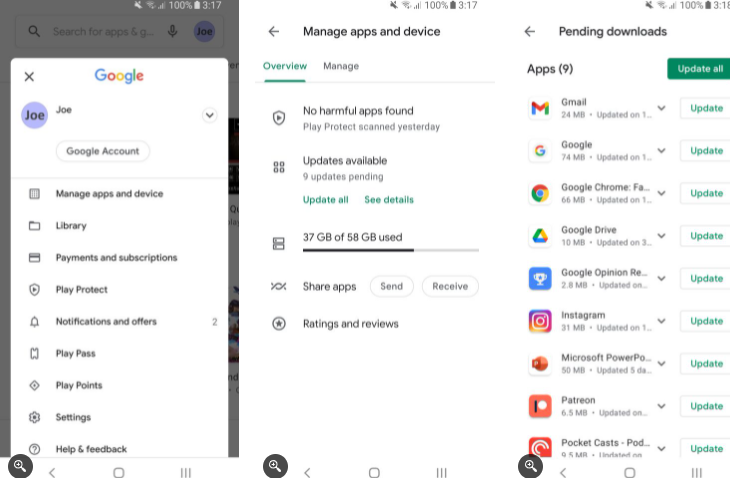
- First, open the Settings app on your Android.
- Find System updates, possibly under the About Phone option.
- Then Download and install the updates if available.
- Updating your phone will take some time.
- And when your smartphone is done with the process, go back to YouTube and open that music video again on the Youtube app.
Update Your Browser:
- Most popular browsers like Chrome and Firefox should automatically update, but it’s always best to double-check this.
- For Chrome, paste chrome://settings/help into the URL bar.
- Then press Enter.
- You should see “Google Chrome is up to date“.
- If you don’t, click Update Google Chrome and then click Relaunch.
Fix Method 4: Sync date and time
On Android:
- First you open the Settings app.
- Tap on System.
- Go into Date & time.
- Toggle on Set time automatically.
- Toggle on Set time zone automatically.
- Toggle on Use location to set time zone.
On Windows:
- First you open the Settings app.
- Go into Time & Language.
- Select Date & time in the left-side column.
- Toggle on Set time automatically.
- Toggle on Set time zone automatically.
In this article we discussed about why youtube not working ? and solve this via fixing methods. hope this article is helpful to you.