Using the iPad screen in landscape and portrait mode allows us to watch shows or browse multiple websites, or in narrow portrait mode, which is more suited for reading or browsing social media. iPad screen can be locked in both landscape and portrait modes. And when you set orientation lock it will lock in whatever mode you hold.
If your iPad is operating normally, it’s easy to rotate the screen to landscape or portrait mode: just hold the device in your hands and turn it to the preferred orientation. It should quickly flip its screen to match the position you’re holding it in just make sure you have the iPad placed vertically on the ground as you orient it, as its built-in gyro sensor can’t tell which position you’re headed if the device is flat on a table or on your lap.
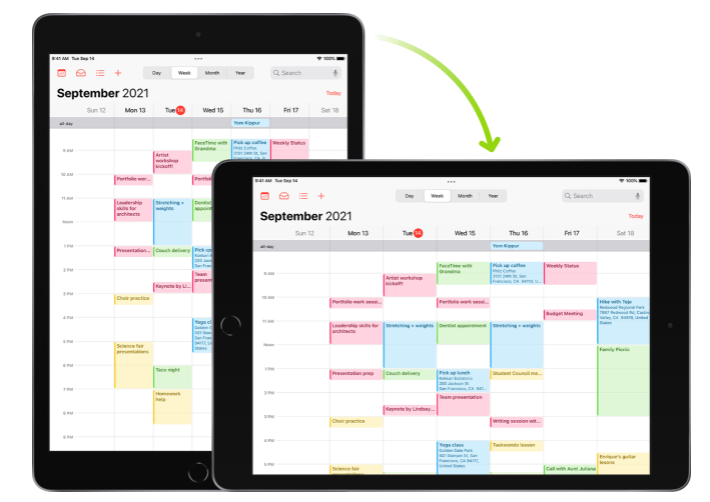
here are the reasons why the iPad locks screen rotation, the most common being when you want to view a photo or video clip that was actually recorded in the other orientation.
To lock iPad rotation, you’ll need to open the device’s “Control Center.” On older models, you can swipe up from the bottom of the screen to open this feature; On newer models, swipe down from the top right corner. The icons that appear will have a padlock with a curved arrow around it. That’s your “rotation lock“. Screen rotation is unlocked when it’s locked and the arrow is white on a charcoal gray background; When they are orange on white, the screen is locked.
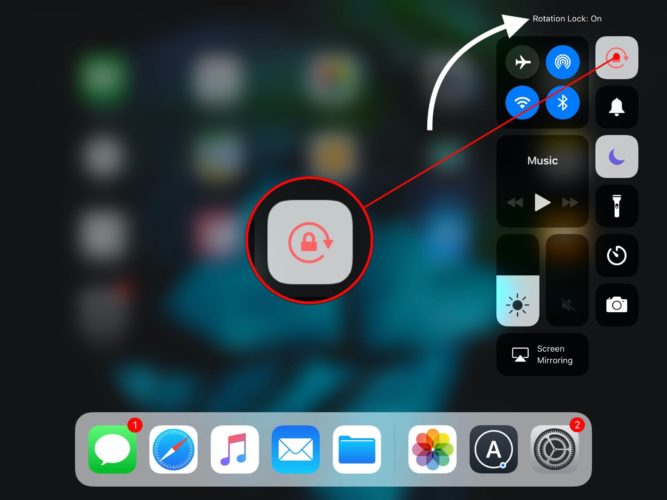
Simple steps to rotate the screen on your iPad:
Your iPad’s screen can rotate to view apps like Safari and Messages in portrait or landscape mode. Follow the steps below to learn how to rotate the screen on your iPad.
Make sure rotation lock is turned off:
On iPad or iPadOS with iOS 12 or later:
Swipe down from the top right corner of your screen to open Control Center. Then tap the Rotation Lock button to make sure it’s off.
On an iPad with iOS 11 or earlier:
Swipe up from the bottom edge of your screen to open Control Center. Then tap the Rotation Lock button to make sure it’s off.

(Note: If you can’t see the rotation lock button, check if your iPad has a side switch. If you have an iPad with a side switch, you can set the side switch to work as a rotation lock or mute switch.)
Another way to Rotate the Screen using Settings app:
- Go to the “General” tab.
- Check to see if the “Use Side Switch to” section is set to lock rotation or mute.
- Try switching it to mute to see if that resolves the problem.
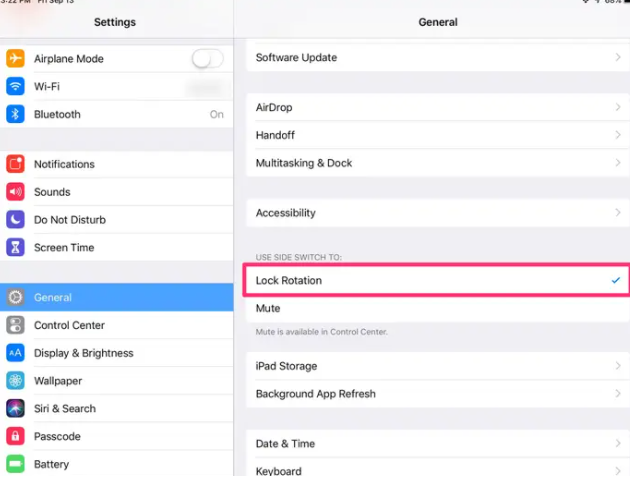
Hope this guide is helpful to you. Thank you!!
