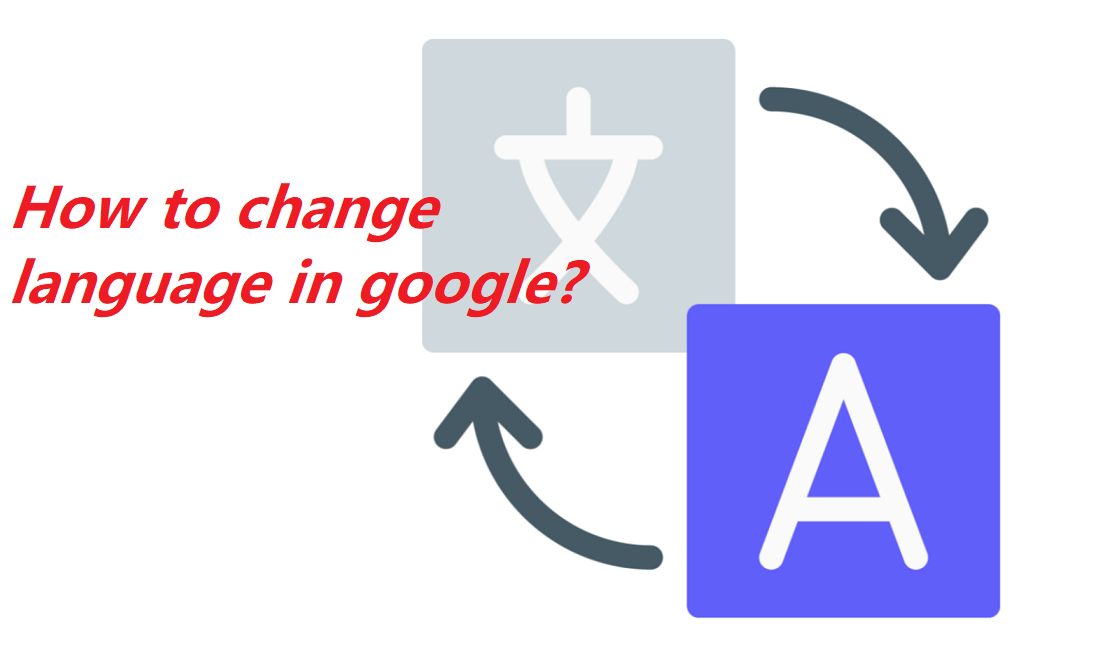Google makes Google services more useful by changing your language Google uses your language setting. When you specify your language, you help us show your content and results in one or more of your preferred languages, and provide more relevant, customized content that may interest you
If you want to change your default language in Google browser, desktop or mobile, so you can read this article.
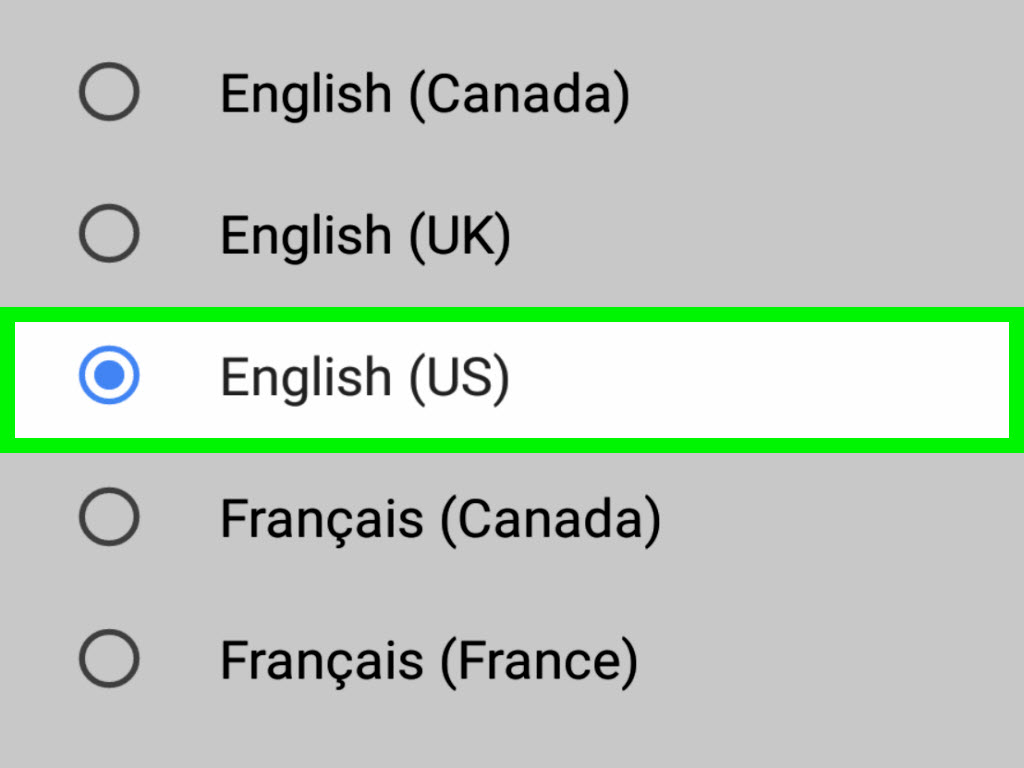
Google lets you change languages across your Google services, on the Chrome browser, and directly on a web page through translation. You can change the language of Google Chrome on your computer, but only if you have a Windows or Chromebook device. If you don’t have a Windows or Chromebook device, you can change the language of your Google search results.
Steps to change language in Google:
On desktop:
Here are the steps to change the language in google, which you should follow so that the language can be changed:
- Go to myaccount.google.com and sign in if you aren’t already.
- Click “Data & personalization.”
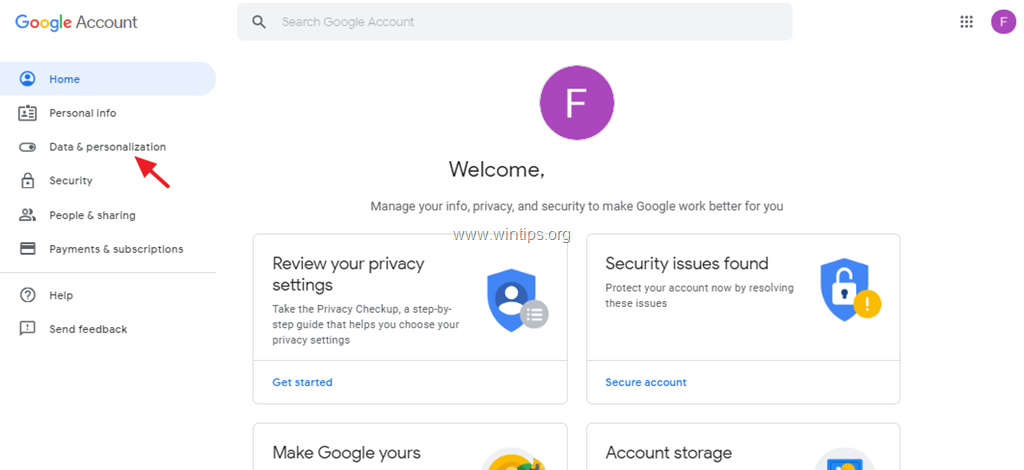
- Under General preferences for the web, select “Language.”
- Click the pencil icon to edit your default language from English.
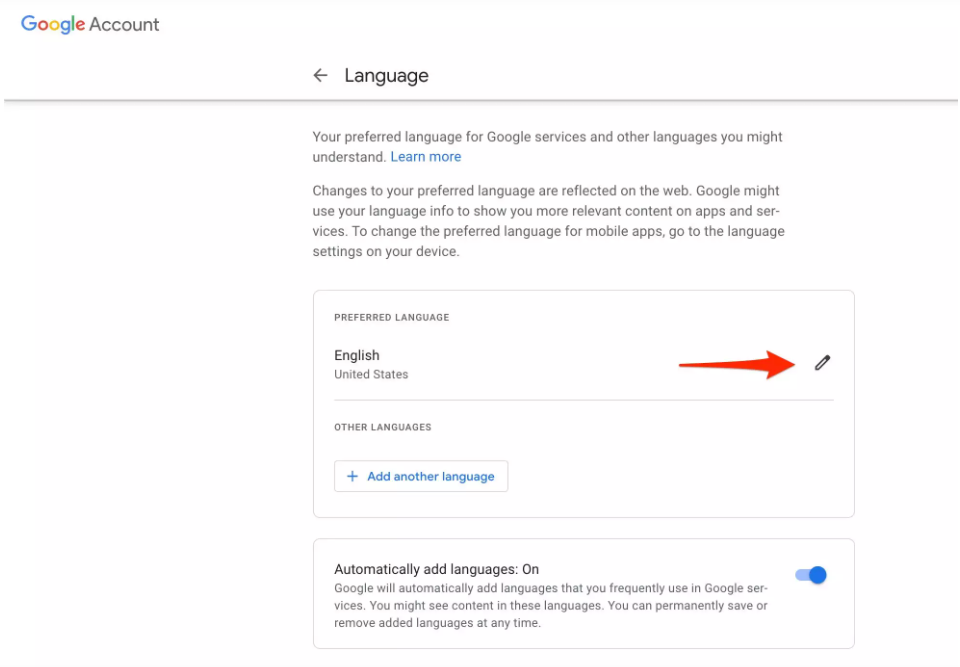
- Type in the language you want to set or scroll until you find it, then click Select.
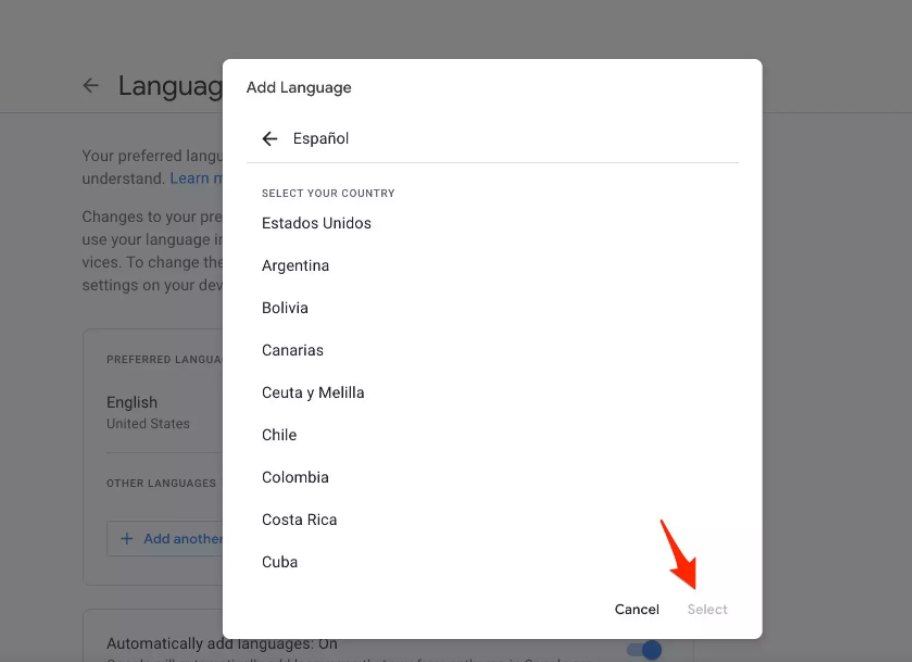
- If you want to add another language and receive a Google translate prompt on web pages, click “Add another language” and repeat the process.
- To have Google automatically add languages you frequently use in Google services, toggle the relevant slider and wait for it to turn blue.
On Mobile:
If you want to change the language on your Android or iPhone, you can do so by following the same steps as you would on the desktop. Smartphone users just need to take a few extra steps in the beginning.
- To change the language for Google services and web page translation on Android, you’ll first need to open your Settings app.
- Google has to be selected from the list of options. On your account profile, tap “Manage your Google Account” under your email and profile icon.
- Finally, select the “Data & Personalization” option from the top bar.
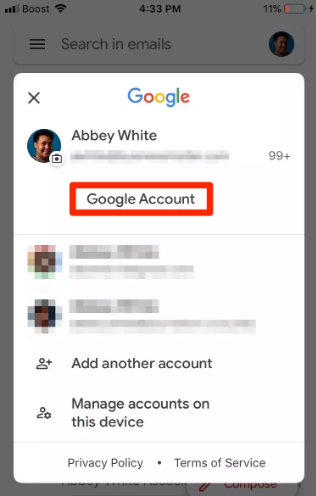
- On an iPhone, it’s very easy to access your account’s language setting. Simply open the Gmail app, tap your profile picture or initials in the top right corner.
- Then select “Google Account“. From here you should be able to access your data and personalization settings.
On Chrome browser:
Google lets you update your language settings across the Chrome browser, but there’s a catch – it can only be done in the browser on a Windows PC or Chromebook:
- Open the Google Chrome app on your Windows or Chromebook computer.
- Click the three vertical dots icon at the top right corner of your screen, and select “Settings” from the dropdown.
- Scroll to the bottom of the page and click “Advanced.”
- In the Languages section, click “Language” and wait for a dropdown to appear.
- If your preferred language isn’t already listed, click “Add languages.”
- In the pop-up, select the language you want to add, then click “Add” in the lower right corner.
- Click on the three vertical dots to the right of your preferred language’s name and select “Move to the top” to give that language the highest priority.
- Once the language is at the top, click the three dots next to it again and check the “Display Google Chrome in this language” box.
- Restart Chrome for the changes to take effect.
In this article we have try to define “how to change language in google?”. Hope you are like it! Thanks for reading this article.