Adobe Photoshop is the predominant photo editing and manipulation software on the market. In photoshop The Crop tool removes the portion of the image surrounding the selection. When you crop an image, by default, the resolution is the same as the original image. lives. If you want to crop an image in photoshop then read this article.
Crop an image in photoshop:
Come let us see video how to crop an image in photoshop:
Follow these steps to crop an image in photoshop:
- First of all, open your project in Photoshop. You can open an image in Photoshop by right-clicking the image file, selecting Open with and Photoshop.
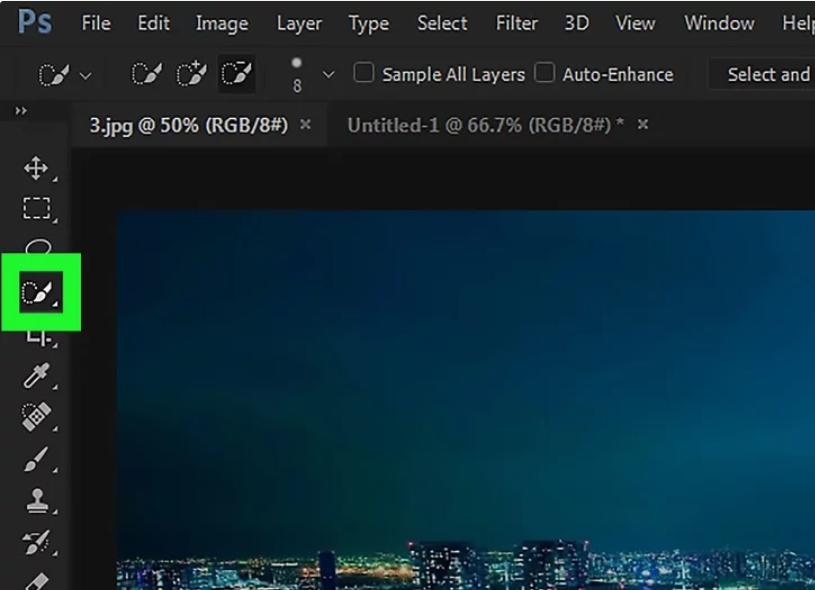
- Click the Quick Selection tool. it selects all pixels that are similar in color.
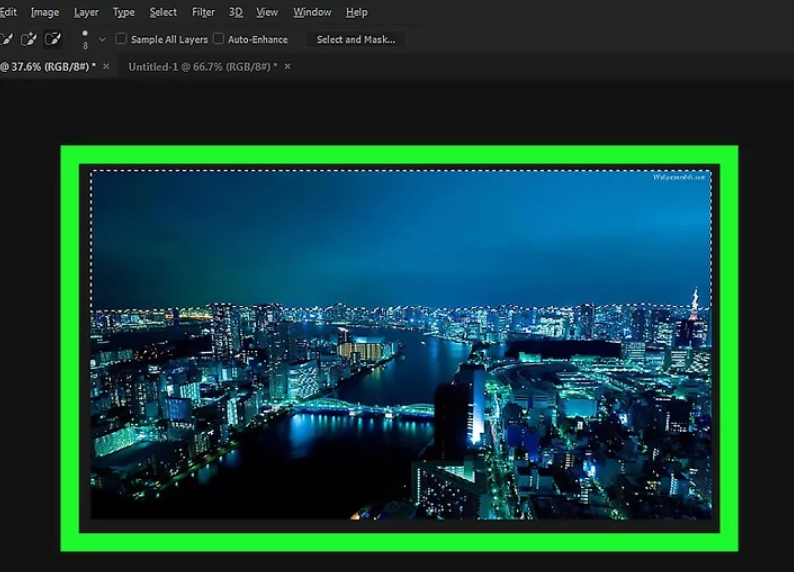
- Click and drag on what you want to delete.
- To add to the selection, continue clicking on the canvas.
- To undo a selection, press Opt or Alt and click the area you want to deselect.
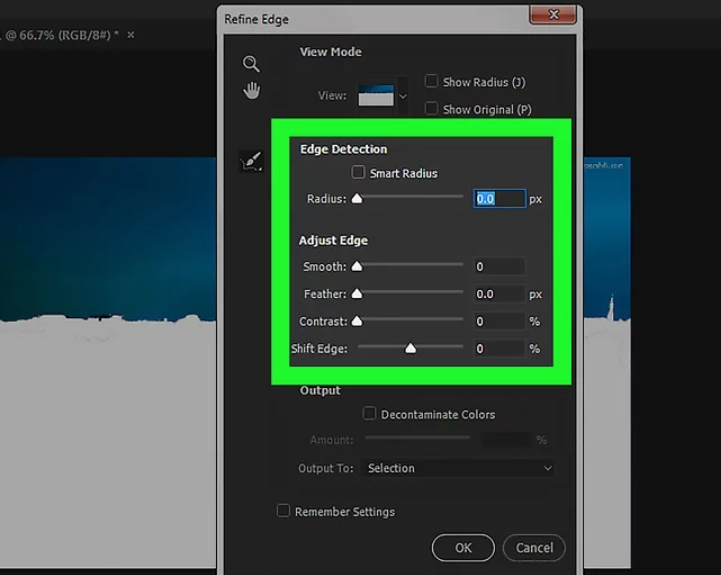
- You’ll find the option to Refine Edge in the Select tab in the menu you can find either along the top of your screen or the top of the application window. You’ll see your image with the image cut previewed.
- Refine your edges with Radius, Smooth, Feather, Contrast, and Shift Edge. Each of these options will help you define the edges of your cut, making it smoother and harder to tell something has been cut.
- Press Ctrl+X or ⌘ Cmd+X to cut your selection. Your selection will disappear from the canvas, but it is copied in your clipboard.
Use content-aware fill tool:
When you use the Crop tool, you have the option to enable Content-Aware Fill. To use this feature just have to turn it on in the Crop Tool’s options.
- Click on the Crop tool in the Tools palette. You should see the crop box appear in your image.
- In the Tools option at the top of the image, click the checkbox for Content aware.
- Resize and position the crop frame as you want. With this feature turned on, you can set the crop frame to extend beyond the original border of the picture.
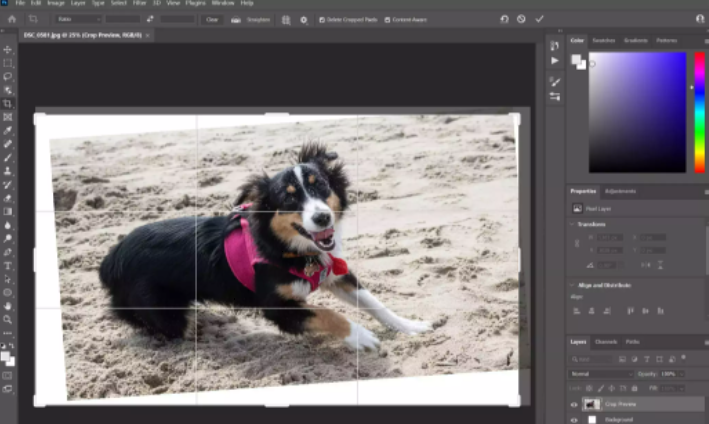
- When you’re satisfied, click the check mark in the tool options bar to apply this crop to your photo.

Use the perspective crop tool in photoshop:
You can use a variation of the crop tool to correct a photo with a distorted perspective. but you can use the perspective crop tool to restore its appearance.
- Open photoshop and click the Perspective Crop tool. You can find it in the same cubby as the crop tool – to get it, click and hold the cubby to select Perspective Crop from the tools located there.
- Click and drag to define a rectangular selection in your image.
- Click and drag the corners of the crop frame to modify its shape. If you want to correct an object’s perspective, you might want to make the crop frame parallel to its sides.
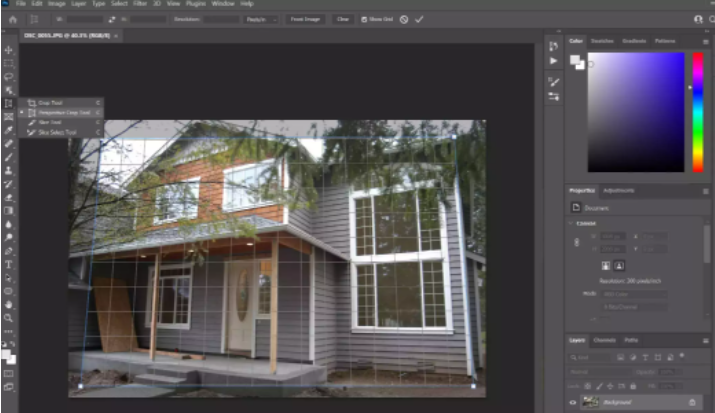
- When you’re satisfied, click the check mark in the Tool Options bar to apply this crop to your photo. You should see its perspective change when the crop is applied.
Hope this article is helpful to you.
