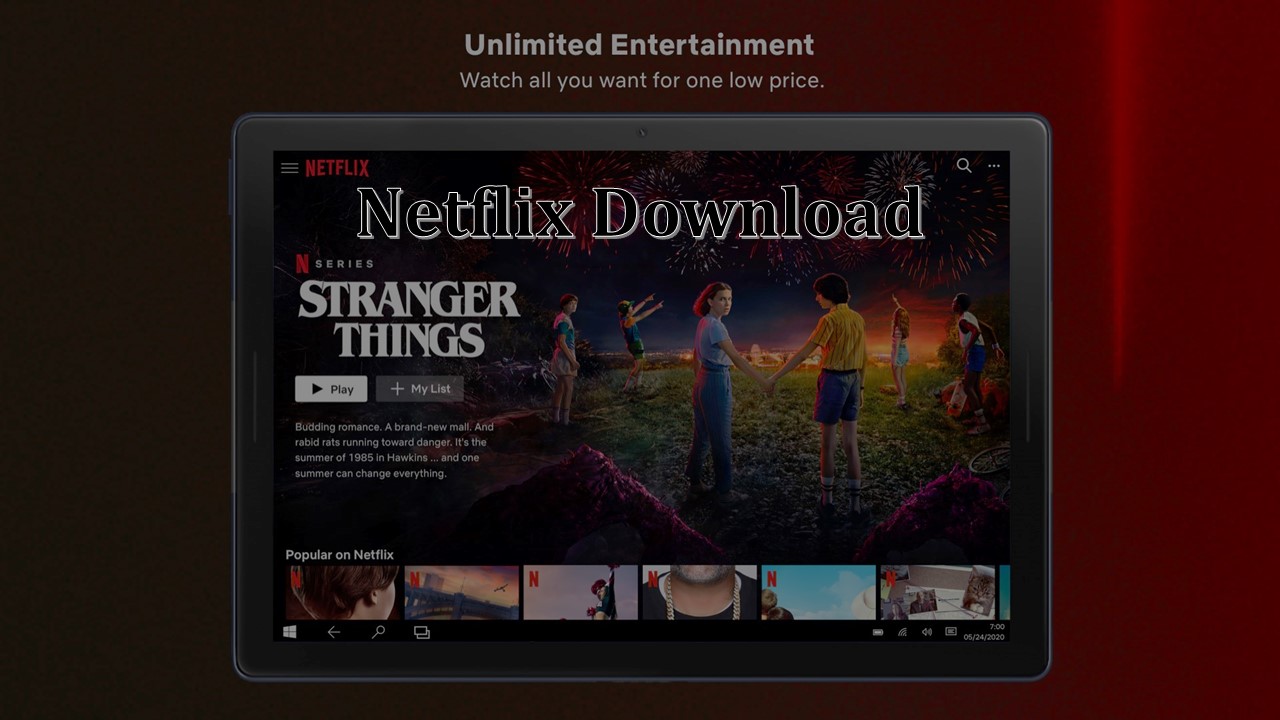Netflix has something for everyone. Watch TV shows and movies recommended just for you, including award-winning Netflix original series, movies, and documentaries. There’s even a safe-watching experience just for kids with family-friendly entertainment. Download the latest version of Netflix on your PC, tablet, or laptop with Windows 10 to watch while you’re on the go or without an Internet connection.
How to Download Netflix App on Windows 10?
Here’s how to download Netflix using the Windows 10 Microsoft Store.
- Firstly, type in Microsoft Store in the search bar and launch the app.
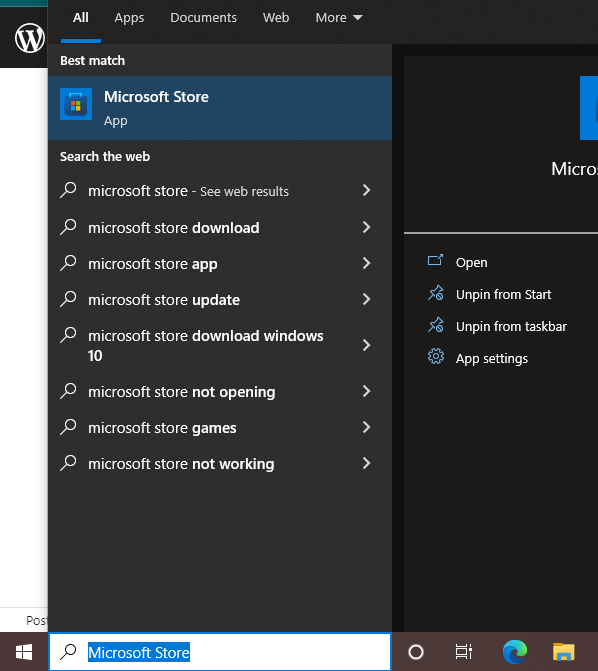
- Click on the Sign in button found in the upper right corner of the window.
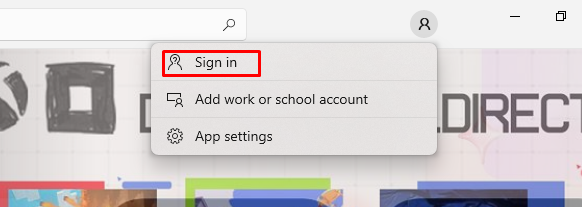
- Log in with your Microsoft information (email and password). You may be asked to verify your identity if you haven’t used your account in a long time.
- Once you’ve signed in, select Search and then type Netflix in the search bar.
- Then, the app page for Netflix should load up. Click on the Get button to download Netflix.
- Now, windows will automatically start downloading on your computer.
- Then, you can launch it by clicking on the Open button. The Netflix App will also show up in your system.
How to download the Netflix app on a phone or tablet?
To netflix download, follow the link for your device from your smartphone or tablet.
- Choose according to your device:
- Click the above link and you’ll go directly to the download page.
- Simply tap the Download button and it will start downloading on your device.
Get the Netflix app on a smart TV, media player, game console, set-top box, or Blu-ray player
Most devices offer Netflix as a pre-installed app that you can access from the main menu or from the Netflix button on your remote. If you can’t find Netflix from the main menu or remote, your device may have an app store where you can download the Netflix app.
Note: If you can’t find the App Store or don’t see the Netflix offer, contact your device manufacturer to learn how you can access Netflix.