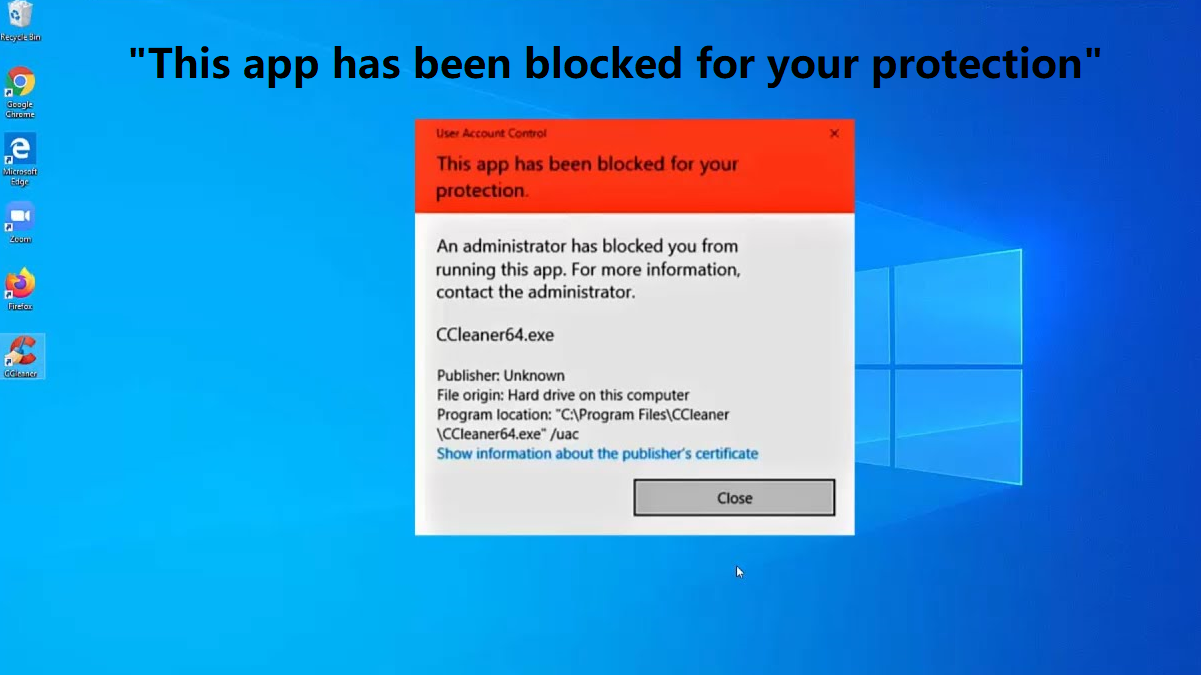When running or installing certain programs, you may see the error “this app has been blocked for your protection” which prevents us from running or installing applications normally. This problem occurs not only with third-party exe or msi files, but also with the standard Microsoft msc snap-in launched via mmc.exe. Thus, even a user with local administrator privileges cannot run or install such applications. And this error comes.
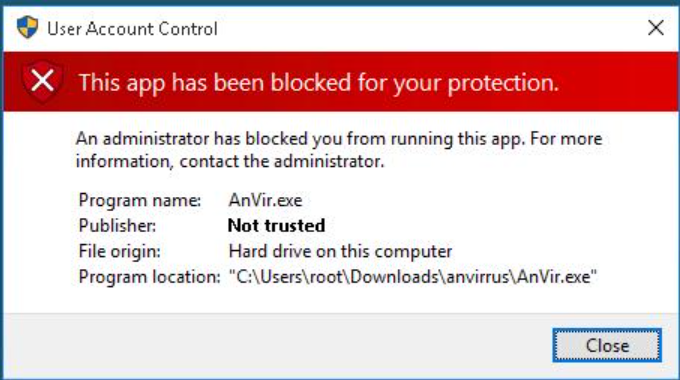
Solutions- “this app has been blocked for your protection” error
There are few ways to bypass this error. If you are sure that the application is secure and was received from a trusted source, you can bypass this notification and run/install the program. there are some ways to bypass it, which we have mentioned below:
Solution 1: Disabling UAC first
When this error prevents the application from running, it has to be disabled temporarily. You can disable UAC using group policies.
- First of all go to UAC GPO Settings Windows Settings -> Security Settings.
- Then under the Security Options section go to User Account Control named UAC Policies.
- Go to “User Account Control: Run all administrators in administrator approval mode” option and set it to Disabled.
- To update Group Policy settings, the computer must be restarted.
- It is more convenient and easier to turn off UAC through the registry. To do this, go to HKEY_LOCAL_MACHINE\Software\Microsoft\Windows\CurrentVersion\Policies\System in Registry Editor (regedit.exe) and change the EnableLUA value to 0.
- And you have to restart the computer again.
Solution 2: Disable your antivirus program
If you use the inbuilt Windows Defender or any third-party antivirus program to disable your antivirus program, the steps below will help to disable it.
- First of all, you will open Task Manager by pressing ALT + SHIFT + ESC on your keyboard.
- Then switch to the Startup tab.
- Now locate your antivirus program in the list, right-click on it and select “Disable“.
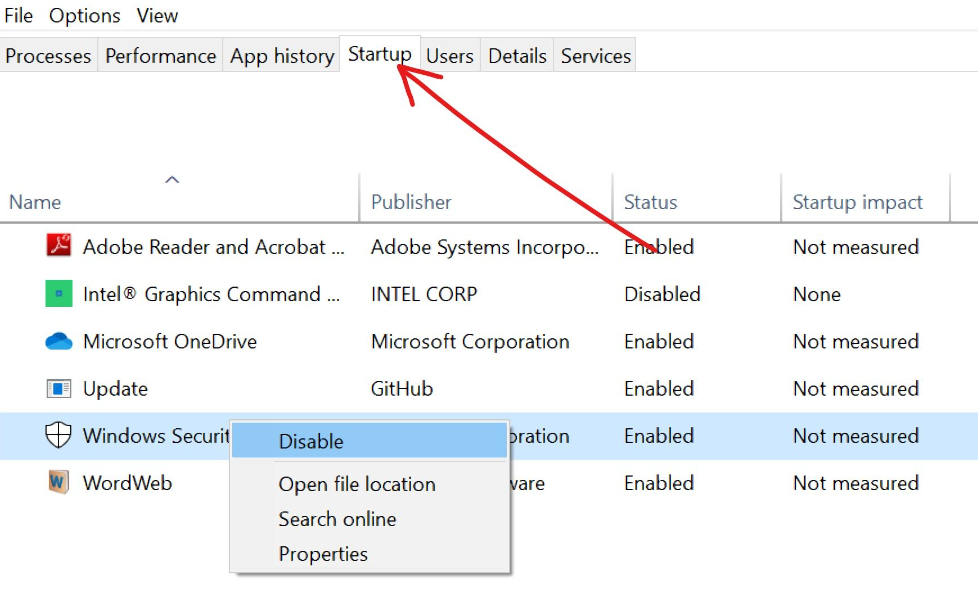
Solution 3: Change group policy
You use this solution to make changes with group policy. This change can be done on User Accounts Control (UAC) to allow apps to avoid administrator checks. To make changes that get rid of the error, follow the steps below:
- Press Win + R on your keyboard to open the Run dialog.
- Type “gpedit.msc” and press ENTER on your keyboard.
- Under Computer Configuration, expand Windows Settings, Security Settings, and Local Policies.
- Click on Security option.
- Navigate to the bottom and double-click “User Account Control: Run all administrators in administrator approval mode.”
- Select Disable, click Apply, and then OK.
Conclusion:
This article showed you some different ways you can solve the “this app has been blocked for your protection” error. hope this article is helpful to you.