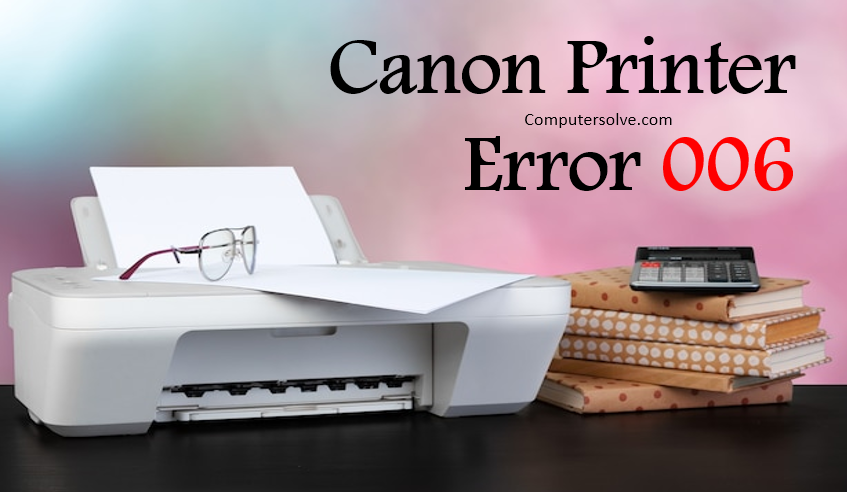Canon Printer Error 006 indicate that the printer is not operating in service mode. It may require Replacement of main board of the printer.
Though Canon Printer Error 006 is hardware issue however in some cases it can also be resolved by following some steps.
Canon Printer Error 006 – Fixing Solutions
Solution 1:- Check Ink Cartridges and Their Connections
Make sure that the ink cartridge is filled fully because an empty cartridge might cause a Canon service tool error code 006. Also, check the cartridge connections are successfully done.
Check the cartridge connectors and the printer connectors are positioned at the head front of the printer. You must have to check that the internal parts of the printer is cleaned.
Solution 2:- Restart the Canon Service Tool
According to guidance whenever you get this service tool with your Canon printer, check and verify that your printer is compatible with the same name as the tool can search compatibility. Still, if the problem occurs after compatibility verification also then simply restart the Canon Service Tool.
Solution 3:- Check the Functionality of Printer Drivers
It is really hard to find the problems when everything is working well. You should immediately uninstall and reinstall the printer drivers and turn off the printer as well. This solution might help you so after this you can turn on the printer.
Solution 4:- Re-Open the Service Tool
- Close the service tool and disconnect all the USB cables connected to the printer.
- Plug again all the cables after few seconds of wait.
- Click next when you see the “New device” option.
- Finally you can try a test for the error.
Solution 5:- Troubleshoot the Service Tool Problem
- First install the service tool and turn on the maintenance mode of the printer.
- For that, you have to turn off the printer and connect the printer to the central unit using a USB cable.
- Press and hold down the “Resume” button and then press the “Power” button.
- Pressing these two buttons for a long time until the LED light glows.
- Release only one button, “Resume” button, but not the “Power” button. And then you have to press “Resume” buttons 6-7 times.
- Now you can run the Service Tool for your Canon printer.
- Choose an appropriate USB port under the “USB PORT” section of service tool.
- You have to select the “Main” option under the “Ink Absorber Counter” section.
- Select the number the closest of the counter number and hit on the “SET” button.
Conclusion :
You may also contact for nearest canon service center for main board replacement if issue still persist.