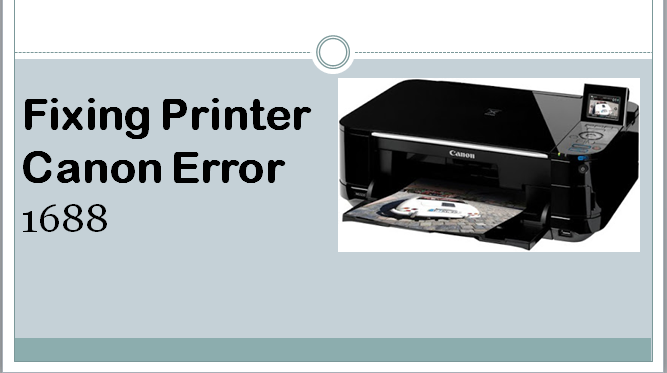Canon Printer Error 1688 which typically indicates that the printer has detected that one or more of the ink cartridges are empty and the printer ink has runout.
Cause of the error 1688
Printer ink has run out, which is the primary cause of error 1688.
Solution to solve the error code 1688
If you are planning to Print or Copy then follow these steps.
- To bypass the ink level detection for any identified empty ink cartridge, deactivate the monitoring function by pressing and holding the Stop button on the printer for a minimum of five (5) seconds, then releasing it. In cases where there is residual ink in the cartridge(s) due to individual usage patterns, you can continue to print or copy until the remaining ink is exhausted. It is important to be aware that the print or copy quality may be compromised when using a printer with low ink levels.
- Uncover the printer, swap out every ink cartridge flagged by the printer as empty (applicable to TR4720, TS3320, and TS3520 models), and then securely close the printer. Canon advises the utilization of new and authentic Canon ink cartridges to ensure the highest image quality.
If you plan to Scan or Fax using your printer, take one of the following steps
- For every ink cartridge recognized by the printer as depleted, deactivate the ink level detection feature by pressing the printer’s Stop button for a minimum of five (5) seconds and subsequently releasing it. You can perform scanning (or faxing, if applicable) as long as the printer retains the empty ink cartridges in place.
- Unlock the printer cover, exchange every identified empty ink tank (compatible with TR4720, TS3320, and TS3520 models), and then seal the printer cover securely. For the best image quality, Canon suggests utilizing new and authentic Canon ink tanks.