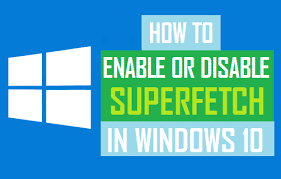Disable Superfetch Service :
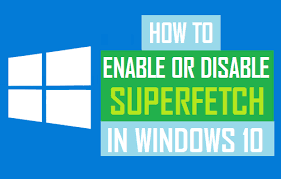
Superfetch is one of many tools you can use to make your computer more efficient. Here is a detailed look at how Service Host Superfetch works and how to disable and enable it. There are some questions related to Superfetch that users ask, for that you will see the questions below.
What is Superfetch?
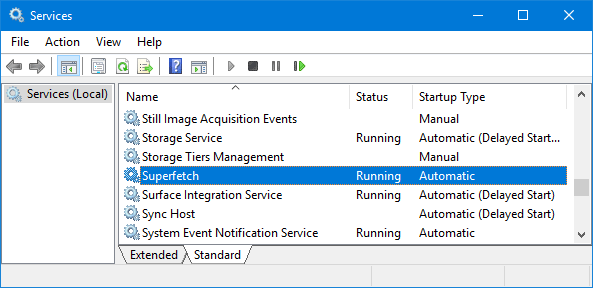
Superfetch is a standard Windows feature that preloads the apps you use most often. By preloading these programs, Service Host Superfetch aims to speed up your PC. Superfetch is part of Windows 10, and has come built-in with all versions of Windows since Windows Vista in 2007.
Can I disable Superfetch service?
In Windows Service Manager, locate the Sysmain entry and double-click it and set the Startup type status to Disabled. Then click OK, then reboot your system. Service Host Superfetch will be disabled.
How to disable(turn off) Superfetch in Windows 10?
This we see disable superfetch process. You may notice that Superfetch is slowing down your PC, rather than speeding it up. If that’s the case, here’s how to disable Superfetch in Windows 10, in two different ways:
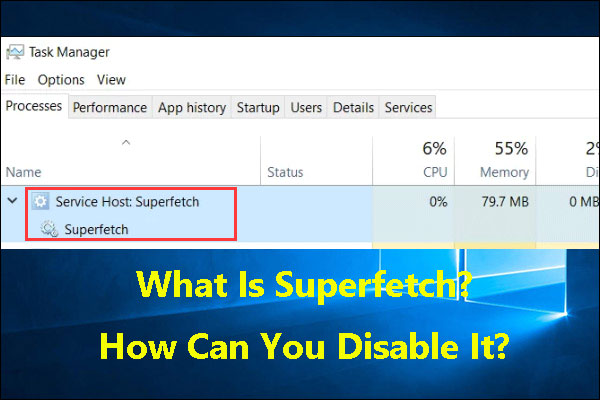
1)Disable superfetch in Windows 10 with services.msc:
- Right-click the Windows button in the lower-left corner of your desktop, then click Run. Type services.msc and click OK to open the Windows Service Manager.
- In the Windows Service Manager, locate the Sysmain entry. Double-click it and set the Startup type status to Disabled.
- Click OK, then reboot your system. Service Host Superfetch will be disabled.
2)Disable superfetch with the Windows 10 Command Prompt:
- Open the Start menu and type cmd. Select Run as administrator. Click Yes when prompted.
- Paste the following command into the Command Prompt, then press Enter: sc stop “SysMain” & sc config “SysMain” start=disabled
- Restart your computer to use Windows with Superfetch turned off.
How to enable(turn on) Superfetch in Windows 10?
Above we have seen the process of disabling Superfetch Now we will see the Enable key Turning on Superfetch can help in improving performance. Here’s how to turn on Superfetch in Windows 10:
Turn on Superfetch in Windows 10 with services.msc
- Right-click the Windows button in the lower-left corner of your desktop, then click Run. Type services.msc and press Enter.
- Scroll down and double-click Sysmain, then choose Automatic (Delayed Start).
- Click OK, then restart your computer. Superfetch will now be enabled in Windows 10.
Turn on Superfetch with the Windows 10 Command Prompt
- Type cmd in the Start menu, click Run as administrator, and choose Yes when prompted.
- Enter the command below into the Command Prompt, then press the Enter: sc config “SysMain” start=auto & sc start “SysMain”
- Restart your computer to enable Superfetch.