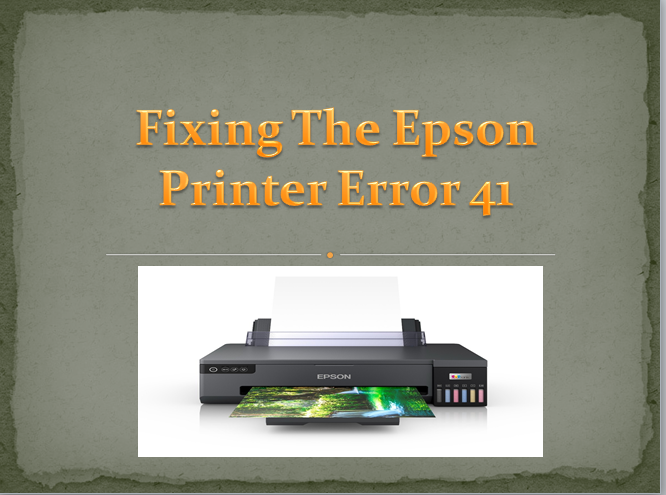Epson users may encounter the Epson Printer Error 41, a common issue with Epson printers. This error can manifest for several reasons, such as paper jams, incorrect installation of ink cartridges, depleted ink supplies, or challenges in installing an Epson printer without a disk.
Cause Of Error 41
Epson error 41 occurs due to several reasons, such as paper jams, incorrect installation of ink cartridges, depleted ink supplies, or challenges in installing an Epson printer without a disk.
fixing the error 41
These are the three methods to solve the error 41.
- The Epson printer driver needs to be reinstalled
- Restart the printer by holding the power button.
- Enter admin credentials on a Windows PC.
- Open MMC via Windows search.
- Access Print Management from the File menu.
- Add Local Server, finish, and click OK.
- Navigate to Computer Name, select Driver option.
- Right-click to remove Epson Printer Drivers.
- Choose Remove Driver Package.
- Restart the device and download the latest drivers from the Epson website.
- Your Epson printer’s ink cartridge needs to be fixed
- Turn off the Epson printer.
- Check ink cartridge installation.
- If empty, install new cartridges.
- Clean cartridges and chips with a cloth.
- Reinstall cleaned or new cartridges.
- Reinstalled ink cartridge correctly
- Power off the Epson printer and verify cartridge installation.
- If incorrect, remove and reinstall them accurately.
- If the error persists, press start on the printer to reposition cartridges.
- Press down recently installed cartridges and hit start.
- Print a test page to check the resolution of Epson Printer Error Code 41.