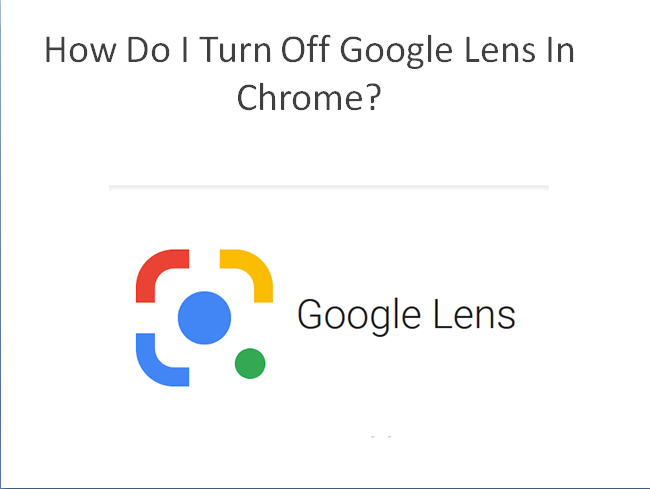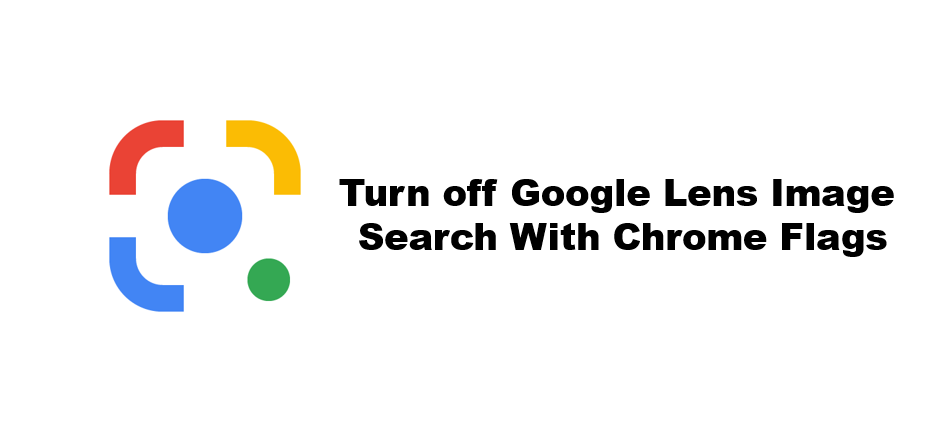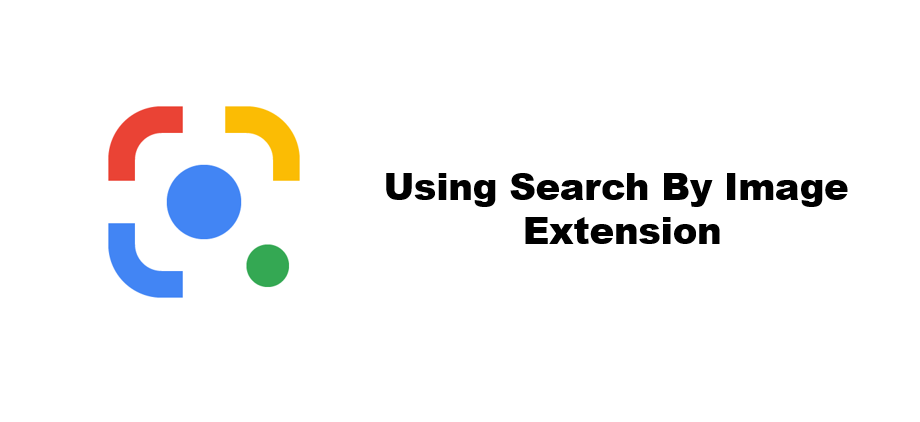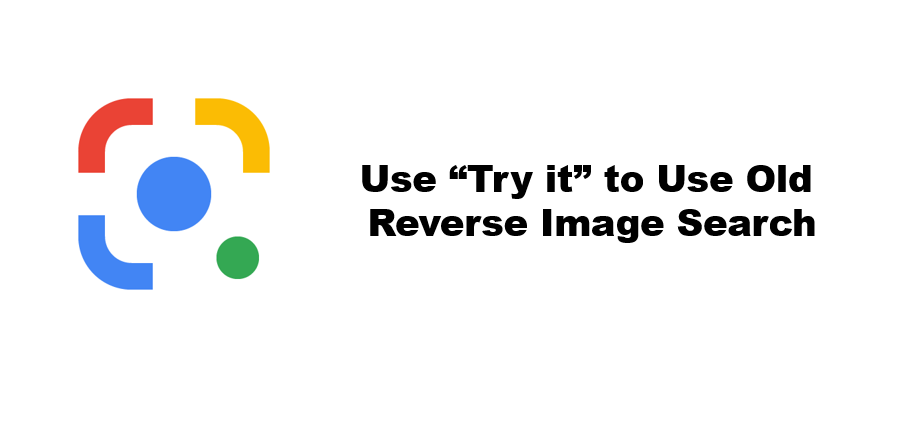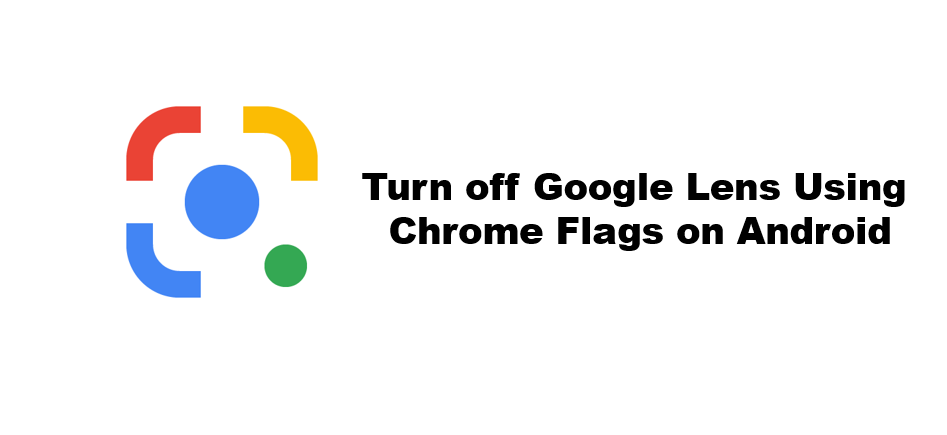In this article we’ll talk about the process of ‘how do I turn off google lens in Chrome ?’ in different ways so you can easily choose one of them. Since it offers an image search feature that employs AI (artificial intelligence) and machine learning to give intelligent search results. It is able to assist with real-time language translation and provide links to image sources.
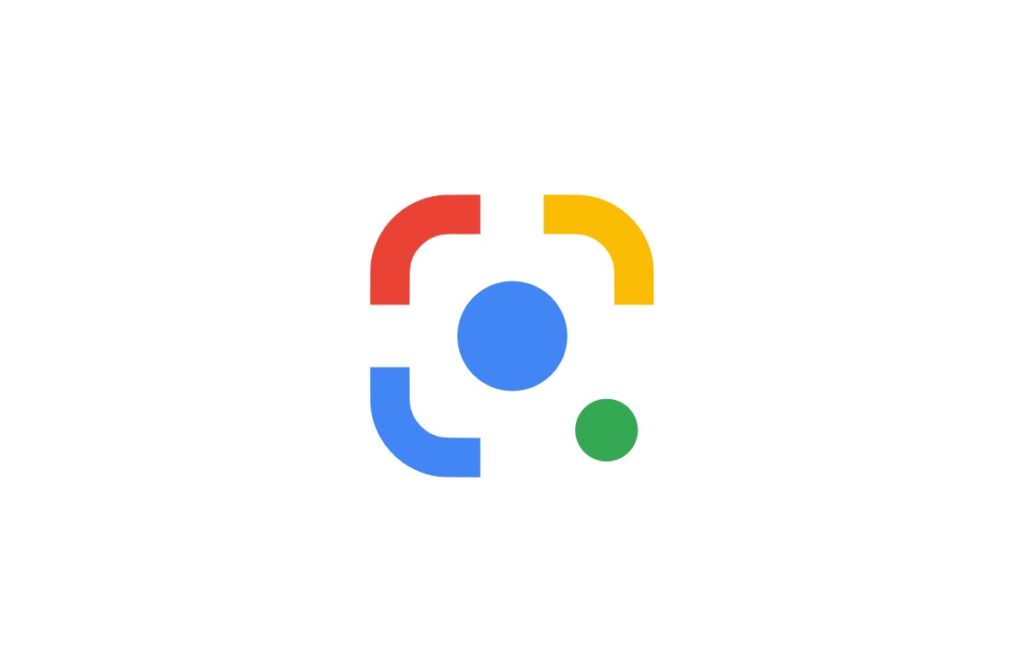
In brief, we’ll consider some extra information about it as, Google Lens will also recognize restaurants, clubs, cafes and bars, presenting you with a pop-up window showing reviews, address details and opening hours. What is impressive is the ability to recognize everyday objects. It’ll recognize a hand and suggest a thumbs up emoji, which is a little funny, but point it at a drink, and it’ll try and figure out what it is.
We tested this functionality over a glass of white wine. It didn’t suggest white wine to us, but it did suggest a whole range of other alcoholic beverages, so you can see what they are, how to make them, and so on. This shows that, while the lens is sharp and smart, it isn’t always accurate.
4 Methods To Turn off Google Lens in Chrome :
Here we are discussing about the methods with proper explanation, as :
Method 1 – Turn off Google Lens Image Search With Chrome Flags
- Type and enter ‘chrome://flags/#enable-lens-region-search’ in Chrome address bar.
- It will open the experiments page with “Search your Screen with Google Lens” highlighted in yellow.
- Click the drop-down menu next to it.
- Choose Disabled and relaunch Chrome.
Method 2 – Using Search By Image Extension
- Visit Search By Image on the Chrome Web Store.
- Click on Add to Chrome.
- Then, tap Add Extension to confirm.
- Right-click on any image
- Then choose Search by Image.
- Here, you can choose Google to search with Google image search.
Method 3 – Use “Try it” To Use Old Reverse Image Search
- Right-click on an Image
- Now search with the default Google Lens.
- On the result page, scroll down.
- Next you should see a message saying, “Didn’t find what you were looking for? Retry with Google Images,” with a Try it button next to it.
- Click on Try it to search the image again on Google Image Search.
Method 4 – Turn Off Google Lens Using Chrome Flags On Android
- Copy and paste ‘chrome://flags/#context-menu-translate-with-google-lens’ in Chrome address bar.
- Open the drop-down menu next to it and choose Disabled.
- Relaunch Chrome on your phone.
What are the key features that Google Lens offer?
In addition to the scenarios mentioned above, Google Lens provides the following features :
Translate: You can point your phone at text and, with Google Translate plugging in, live translate text in front of your very eyes. This can also work offline.
Smart Text Selection : You can point your phone’s camera at text, then highlight that text within Google Lens, and copy it to use on your phone. So, for instance, imagine pointing your phone at a Wi-Fi password and being able to copy/paste it into a Wi-Fi login screen.
Smart Text search : When you highlight text in Google Lens, you can also search that text with Google. This is handy if you need to look up a definition of word, for instance.
Shopping : If you see a dress you like while shopping, Google Lens can identify that piece and similar articles of clothing. This works for just about any item you can think of, accessing shopping or reviews.
Google homework questions : That’s right, you can just scan the question and see what Google comes up with.
Search Around You : If you point your camera around you, Google Lens will detect and identify your surroundings. That might be details on a landmark or details about types of food – including recipes.