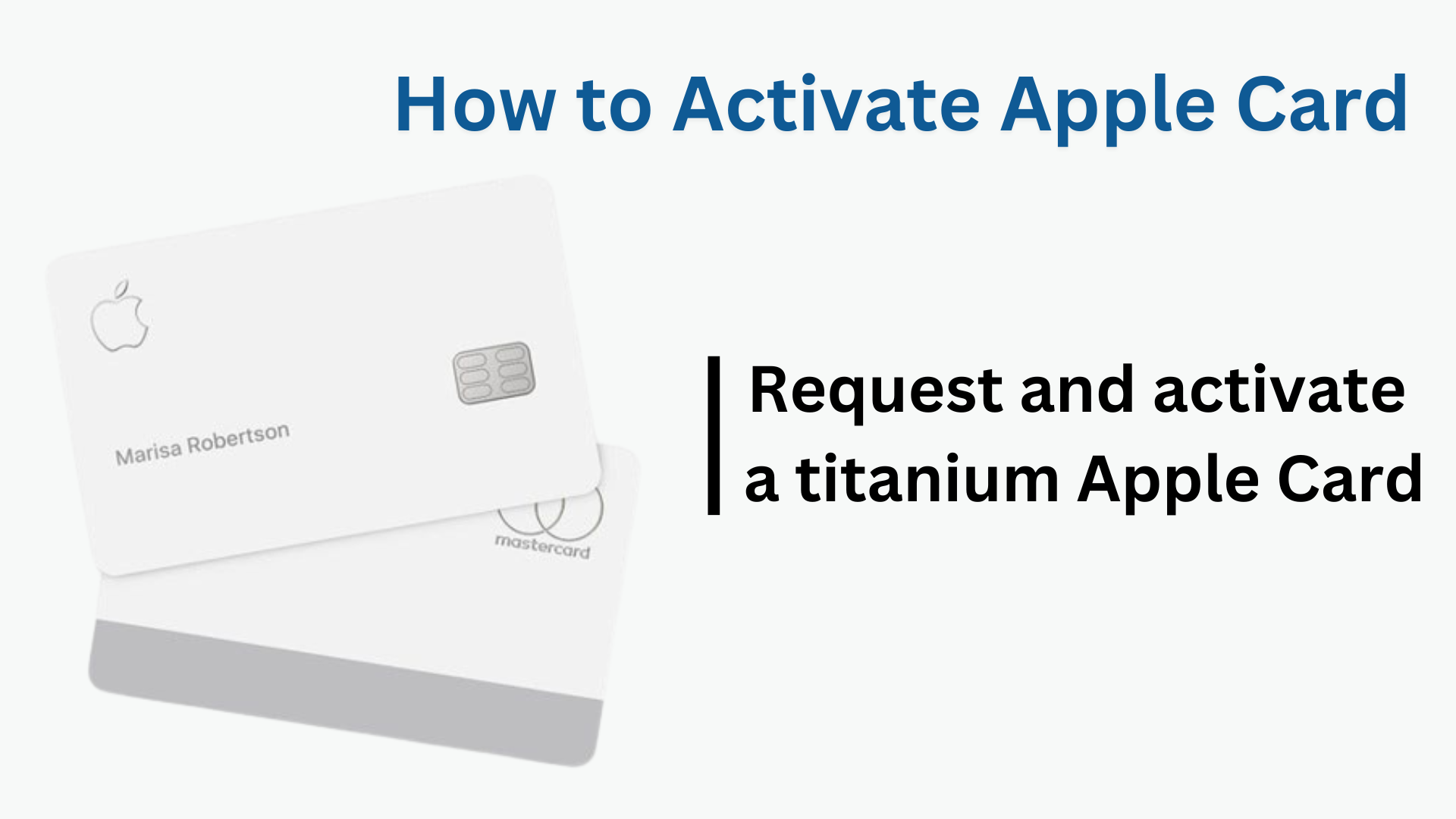How to Activate Apple Card: Request and activate a titanium Apple Card
Once you accept the Apple Card offer, you can order your Titanium Apple Card in the Wallet app. To activate apple card after ordering the Titanium Apple Card, first open Wallet on your Find iPhone and click Apple Card. Then under Physical Card, click on Activate your card. Click No card packaging now, then follow the instructions on your screen.
Activating the Titanium Apple Card requires a compatible Find iPhone with the latest iOS version and after accepting your Apple Card offer, you can order your Titanium Apple Card in the Wallet app. If you’re part of a shared Apple Card account, you can activate your own Titanium Apple Card.
- To get started, you need to open the packaging that contains your Titanium Card.
- Then, Follow the instructions on the packaging.
- If you need additional assistance, contact an Apple Card specialist via phone or chat.
What should you do if you don’t have Apple Card packaging?
If you don’t have the packaging your Titanium Apple Card came in, follow these steps we provided to activate your card:
- Go to your Find iPhone and then open Wallet.
- Now click on Apple Card.
- Then click on the More button.
- Now under Physical Card, click on Activate your card.
- Click “Having trouble activating your card“.
- Then click on “No card packaging”.
- Now follow the instructions on your screen.
Why might there be a need to request a replacement card?
Need to request a replacement card
- Loss of your card.
- The card getting locked.
- The card gets damaged.
- Your card is destroyed or stolen.
If something like this happens, you should lock your card immediately, and then request a replacement card.
Request replacement card
- You can also chat with an Apple Card expert.
- If you are minor and need a new card, the account owner or co-owner must do this on your behalf.
To change the name on your Titanium Card
- Call or chat with an Apple Card specialist first.
- Then request for a new card.
- The card specialist will help you with a new card.
Request Replacement Card on iPhone and iPad
On iPhone
- First, open Wallet on your Find iPhone.
- Tap Apple Card then click the More button.
- Scroll down to Physical Card.
- Then tap Request Replacement Card.
- Then follow the instructions on your screen.
On iPad
- First of all open the Settings app.
- Now scroll down and tap on Wallet & Apple Pay.
- Then, tap Apple Card.
- Under Titanium cards, tap Request replacement card.
- Then follow the instructions on your screen.