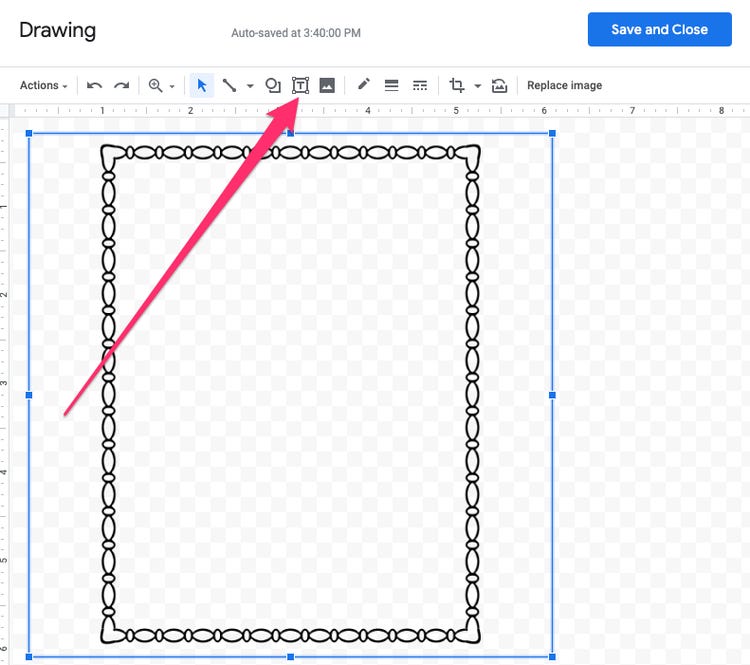Knowing how to add a border in Google Docs? can enable you to easily proofread any part of your document. For this you need to know how to add a border in Google Docs. there are many ways to take your customization tools to the next level, the same method described in this guide enables you to place a border around the page on Google Docs.
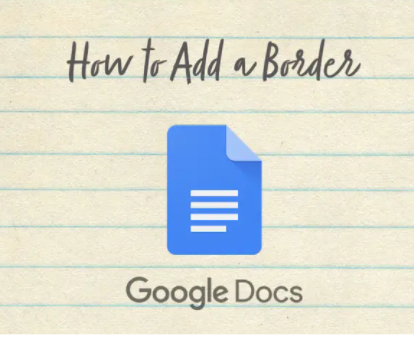
Google Docs is part of a free office suite provided by Google within the Google Drive service. This includes Google Sheets and Google Slides, and it’s all happening online. Documents, sheets and slides are not always easy to organize and find on a computer. The solution comes from Google and is called Google Docs. Office-suite is compatible with Microsoft Office file formats and is available on multiple platforms including Android, iOS, Blackberry, Windows, Chrome OS, and most importantly, it is available as a web app. This application allows online document creation and editing by multiple users in real time. Despite all its features, many users complain about the lack of bordering tools. If you need borders on a document, there aren’t many options and it’s a gimmicky process. The easiest way to add a border is to create a 1 by 1 table. This solution should work perfectly for most projects. Additionally, you can create a border by drawing it or by inserting a picture frame file into your document.
In any case, let’s figure out how to add a border on a Google Doc for that see the steps given below:
Some ways to add a border in google docs:
Way 1: Create a 1 by 1 table on your google doc page
- First of all login your emailid.
- Then type google doc.
- Then go to your Google Docs page and in the Start a new document choose Blank.
- Now in the Menu click on Insert, select Table, and choose a 1 x 1 grid.
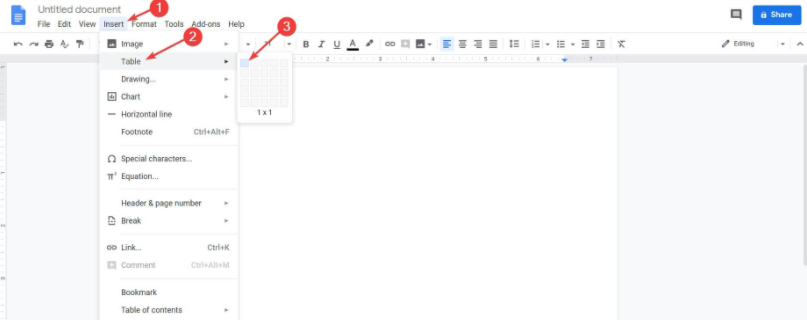
- Resize the cell to fit your needs.
- In the top-right, you will have the border options: Background colour, Border colour, Border width and Border dash. You can change the format in the manner that you see fit.
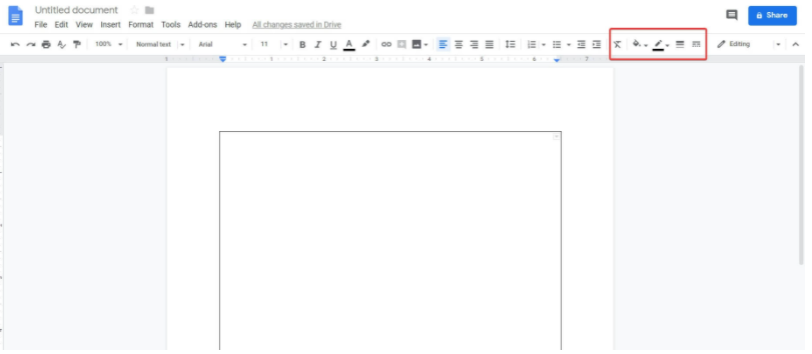
Way 2: Draw the border on your google doc page
- Firstly, login your email id.
- Then go to Google Docs page and Start a new document choose Blank.
- In the Menu click on Insert, select Drawing, and choose New.
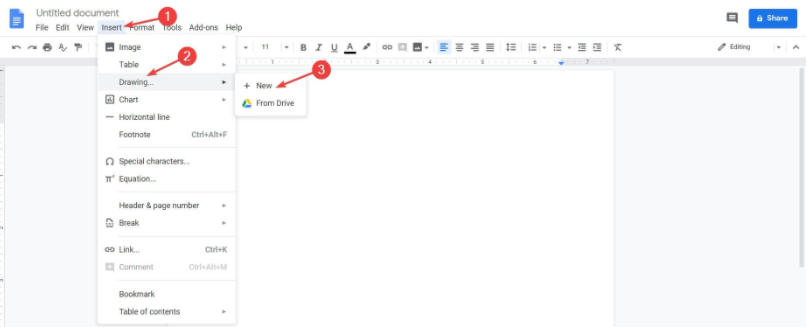
- In the top menu click on Shape, select Shapes, and choose how you want your border to look.
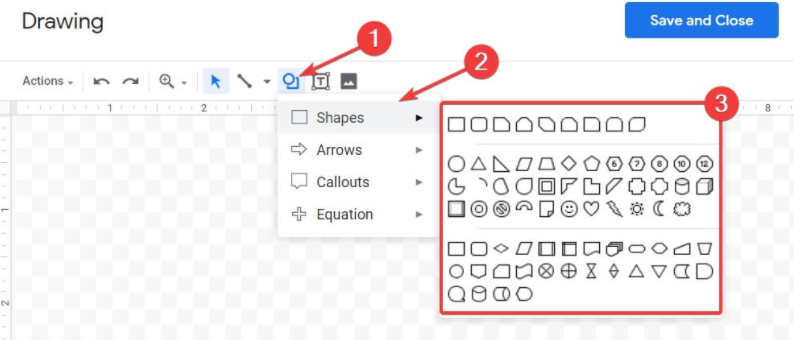
- Once a shape created, a Border menu will appear and from there you can format the border.
- In the end, click Save and Close.
- The border will appear on your document.
- If you want to change the format after you saved, click on the border in the document and a menu will appear. Click Edit.