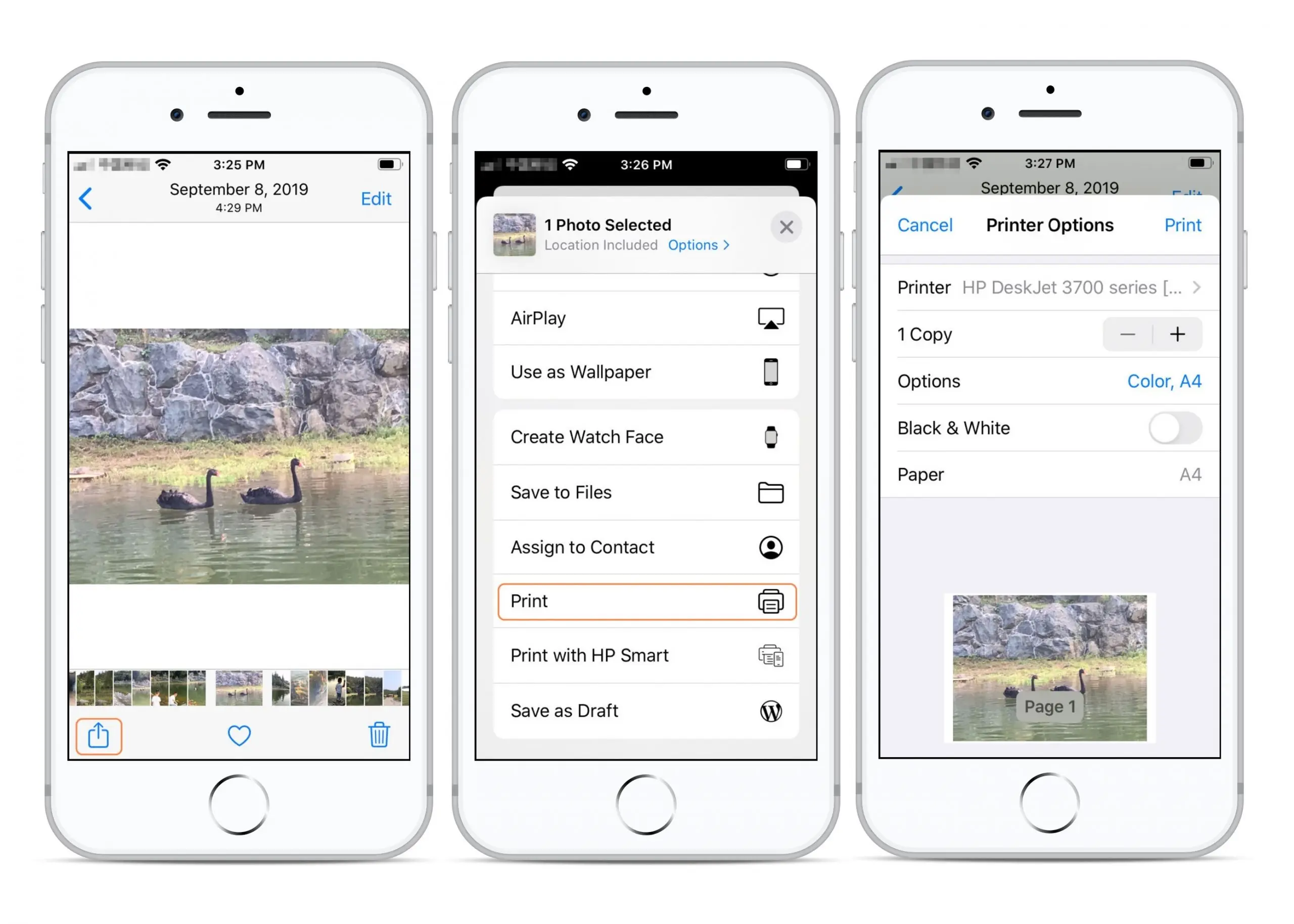You’ve no need to muck about with printer drivers and software if you’ve got an Apple device and a printer that supports AirPrint (chances are you do) — with AirPrint you can connect to and print from your printer so long as both devices are connected to the same Wi-Fi network.
Steps to Add a Printer to your iphone
iPhone print wirelessly using any Wi-Fi-enabled printer on your wireless network. Printers are added to the device through the “Printer Options” menu. Unlike most of the device’s settings menus, the “Printer Options” menu cannot be accessed through the “Settings” application. Instead, you must select the “Print” option while viewing the image or Web page that you want to print and add the printer from there.
- Tap the “Photos,” “Mail” or the “Safari” application icon on the iPhone’s home screen. Tap the image that you want to print, navigate to the Web page that you want to print or open the email that you want to print.
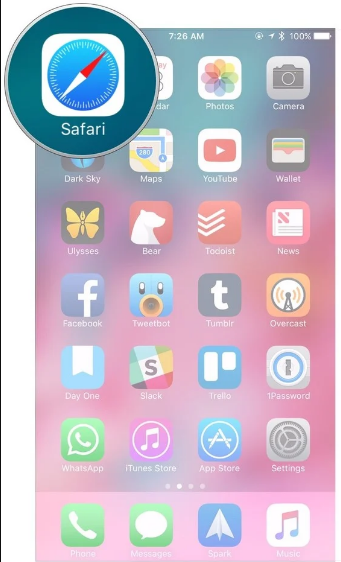
- Tap the “Share” icon while viewing the Web page, email, or image that you want to print. The “Share” icon resembles a rectangle with an arrow coming out of it.
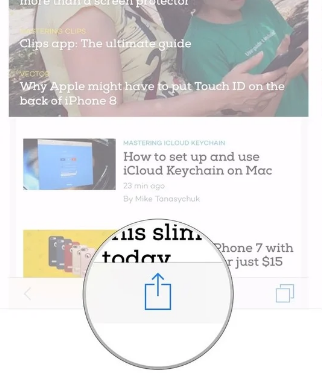
- Tap the “Print” option on the menu screen that appears to open the “Printer Options” menu.
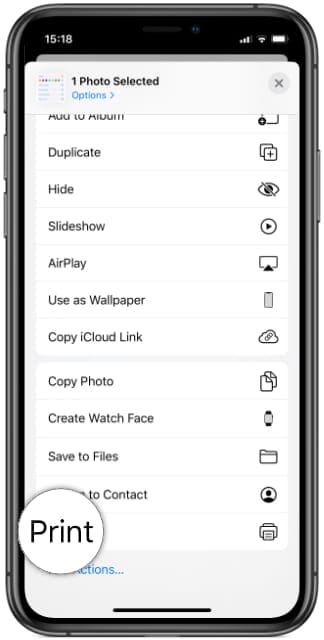
- Tap the “Printer” option, followed by the name of the printer that you want to add to the iPhone. The printer will now be added to the device.
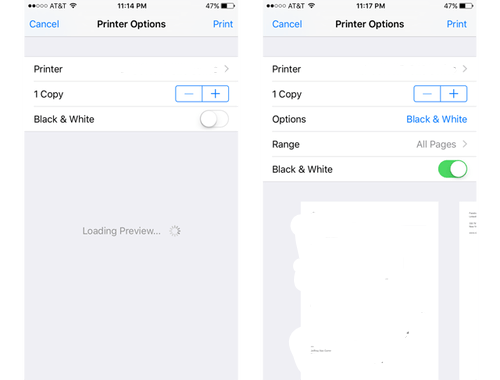
Hope this article is helpful to you. You’re good to go! All that’s left is to Print from your iPhone!