How to change time on fitbit?
Fitbit is designed to automatically adjust to the current time and time zone, sometimes there may be instances where it doesn’t set correctly. The time on your Fitbit device may be wrong after you travel to a different time zone or when clocks change for Daylight Savings, and your Fitbit did not automatically readjust because there was no service or data usage in the area. Sometimes there is just a glitch in the system, and you have to change it manually. Let’s break down how to fix this with and without the Fitbit app.
To change the time without using the Fitbit app, simply sync your Fitbit device. If it is still not showing the correct time, check that it is under the proper time zone. This can be accomplished by using the app settings or the Fitbit app from an iPhone/iPad, Android phone, Windows 10, or by logging onto Fitbit.com.
How to Change Time on a Fitbit with the App?
Using the Fitbit app to change the time is quick and simple. After finding the account/profile settings, it is fairly straightforward. And once it is manually updated, sync your device and be on your way.
Using fitbit.com dashboard:
- First, Log into your fitbit.com dashboard and click the gear icon then Settings then Personal Info.
- Under Advanced Settings, find Timezone and choose your time zone. Time zones offset by the half hour are not supported.
- Click Submit and sync your Fitbit device.

For iPhones and iPads:
- In the Fitbit app, tap the Today tab then your profile picture then App Settings then Time Zone.
- Turn off the Set Automatically option.
- Tap Time Zone and select the correct time zone.
- Sync your Fitbit device.
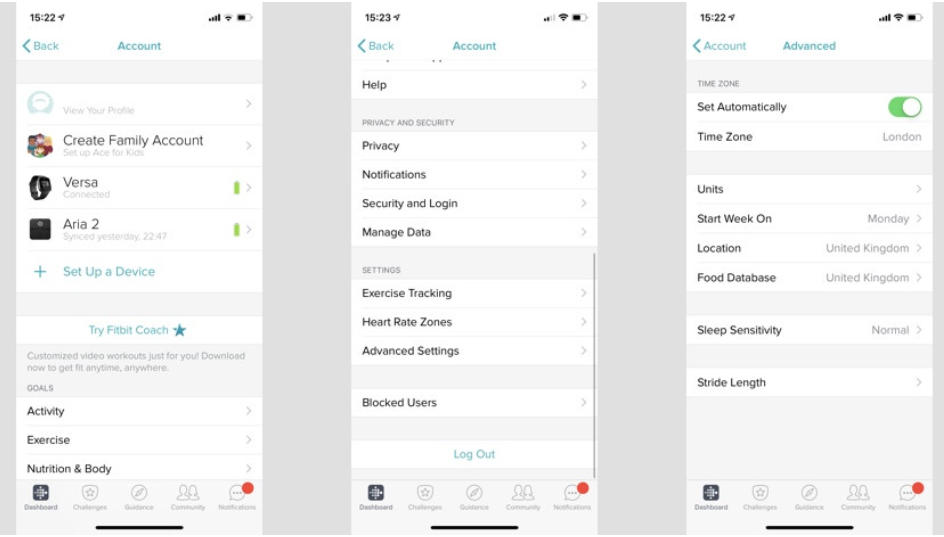
For windows:
- Log in to your Fitbit account on the website and click “Settings.”
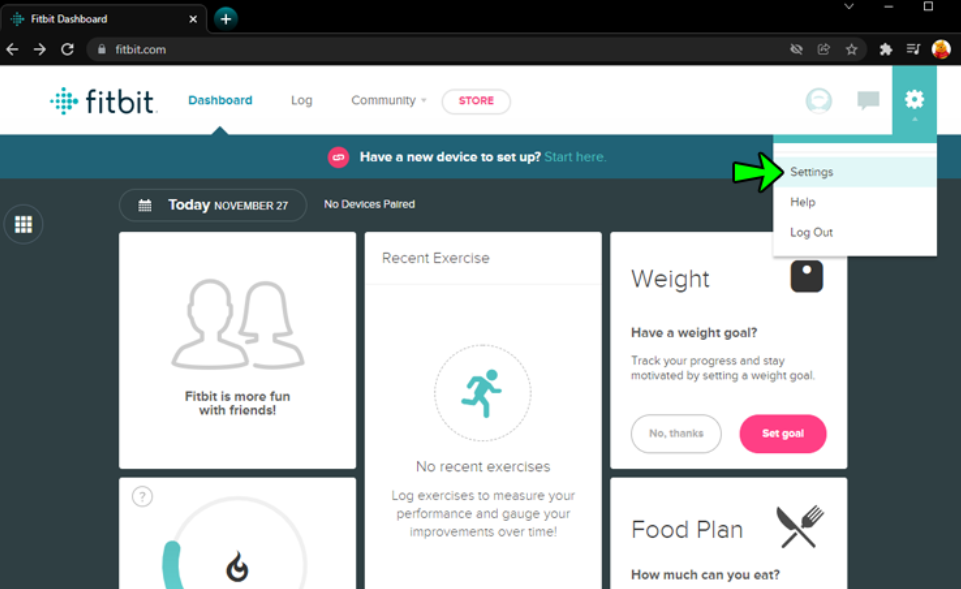
- Scroll down and press Advanced Settings.
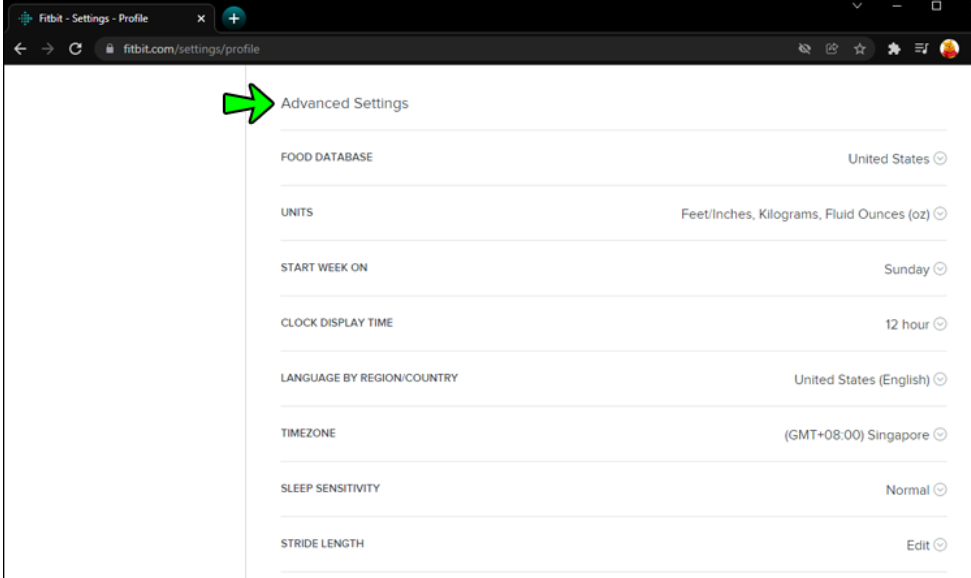
- Tap Time Zone.
- Turn off the Auto option and select the correct time zone.
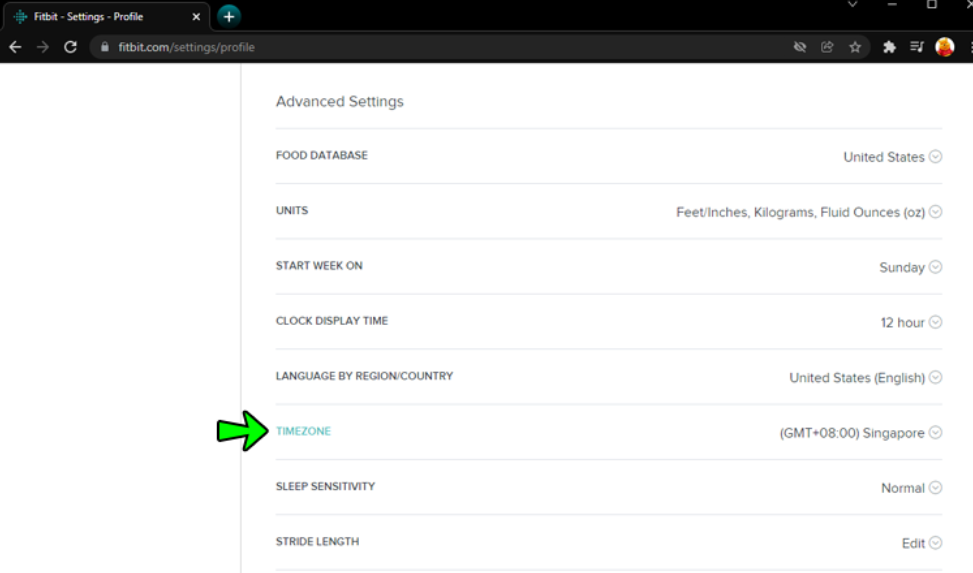
- Sync your Fitbit device.
For Android:
- Ensure your Fitbit is connected to an iOS or Android device.
- In the Fitbit app, tap the Today tab then your profile picture.
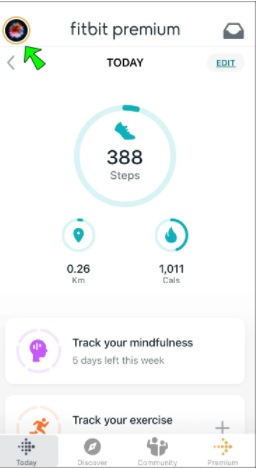
- Then App Settings.
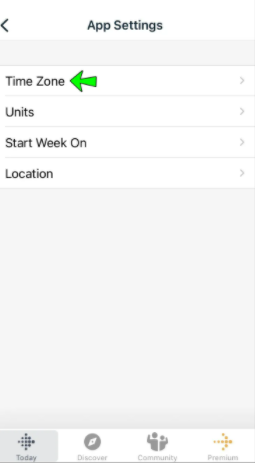
- Turn off the Automatic time zone option.
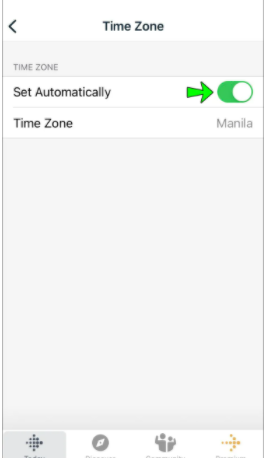
- Tap Select time zone and select the correct time zone.
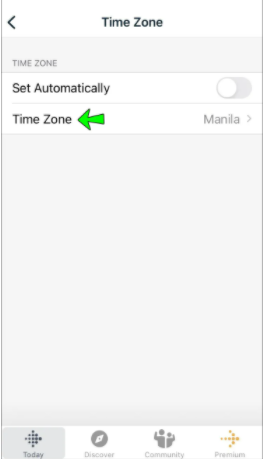
- Sync your Fitbit device.
Updating your Fitbit:
Unfortunately, you can’t do this from the Fitbit app, and will instead have to log in to the Fitbit online web dashboard. Open your Fitbit app from the appropriate device. It’s generally best for your Fitbit to be close by during this procedure. follow these steps:
- First, signed in, click the Settings icon in the top right corner.
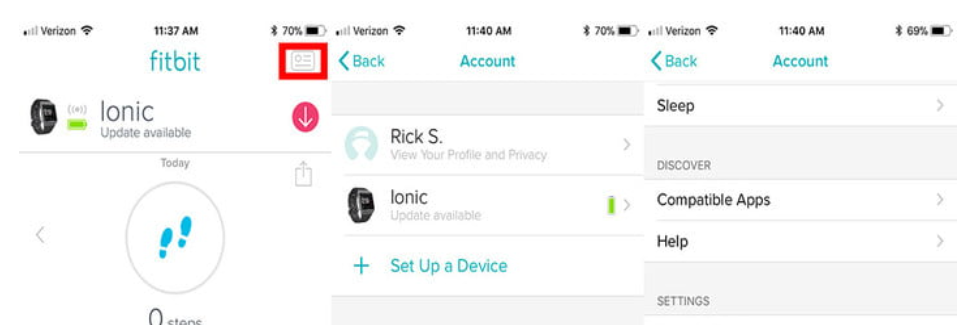
- Make sure you have the right device selected, if necessary. Now, look for the tab that reads Advanced Settings.
- If you’re using the app on an Android or iOS device, you need to take a moment and turn off the automatic time zone feature this may be the root of your problem.
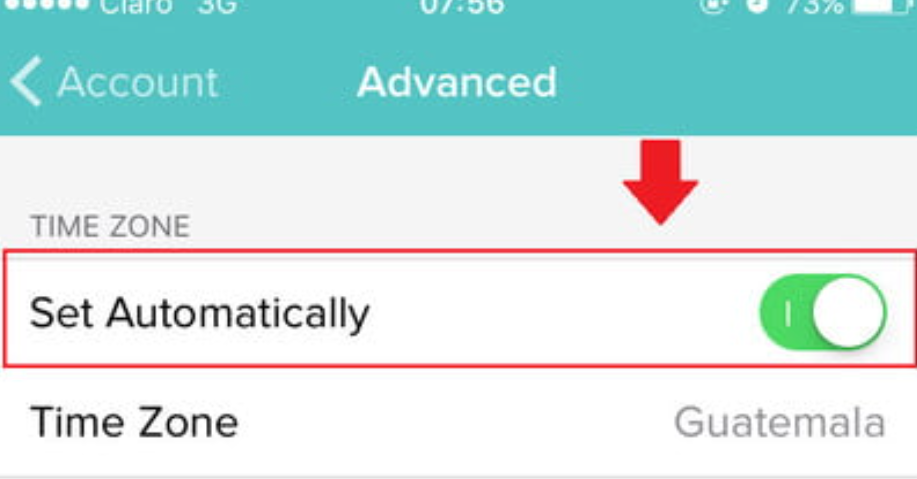
- Stay in Advanced Settings and look for an option that says either Time Zone or Select time zone, then choose that option.
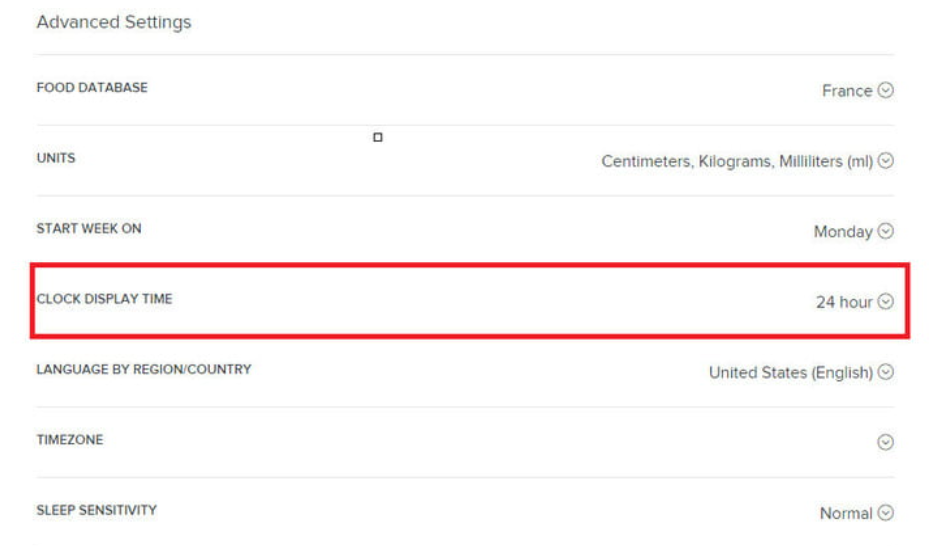
- Navigate back to your Account window. Look for the option that says Sync Now and select it. Your Fitbit device should now sync and display the time for the time zone you select.
Change 12-hour and 24-hour format:
You can customize your app to use the 12-hour or 24-hour format. Here’s follow these steps:
- Fitbit prefers you do this from the Fitbit online dashboard. Log in and select the gear-shaped icon to start.
- From here, go from Settings > Personal Info.
- Scroll down to Clock Display Time – it’s from here you’ll be able to select your choice of the time.
- Click Submit and then sync your tracker.
