How to update firefox?
In this article we will discuss about “how to update firefox?“. Firefox has updated to the most recent version, you can also manually update within the browser. Here are instructions for how to update Firefox automatically and manually. By default, Firefox updates automatically. You can always check for updates at any time, in which case an update is downloaded, but it is not installed until you restart Firefox. Up-to-date browsers protect you from viruses, security breaches and hacks. Older versions of browsers may be vulnerable to attacks and security holes. Firefox engineers have been known to ship a security update within a day of learning of a vulnerability.
How do I update firefox?
Firefox browser update automatically, which means that when a new version is available, your system will download and install it for you. So that’s one less thing you have to worry about keeping on top of. First find out which version of your browser you’re on. Then, if auto update is switched off, here’s how to manually update Firefox, Edge, Chrome, Opera or Safari.
How to update firefox?
Here are the two steps to update firefox then you can follow these steps:
Steps to Enable Automatic Updates in Firefox:
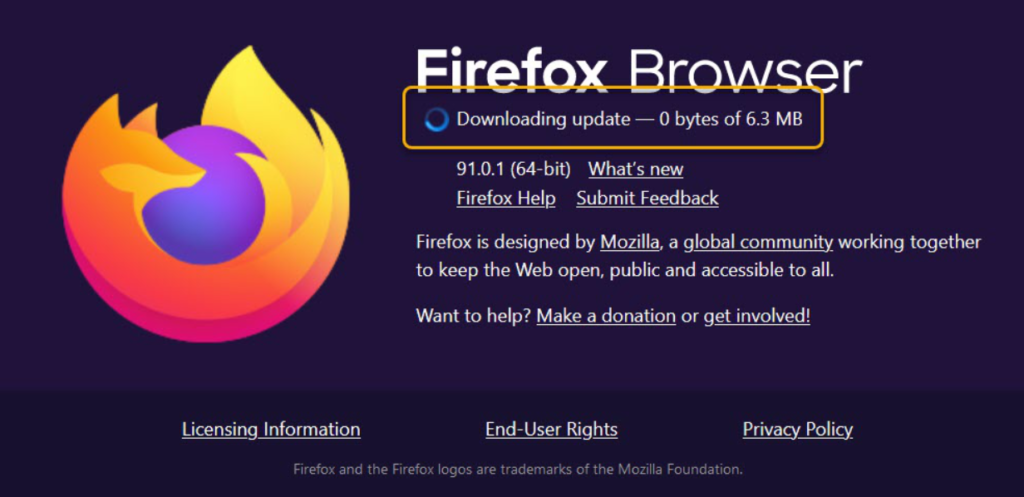
- Firstly, click on menu button in the top right side of the Firefox toolbar.
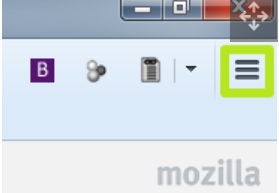
- Click the Help button.
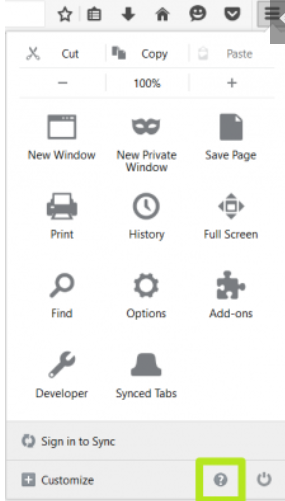
- Select About Firefox.
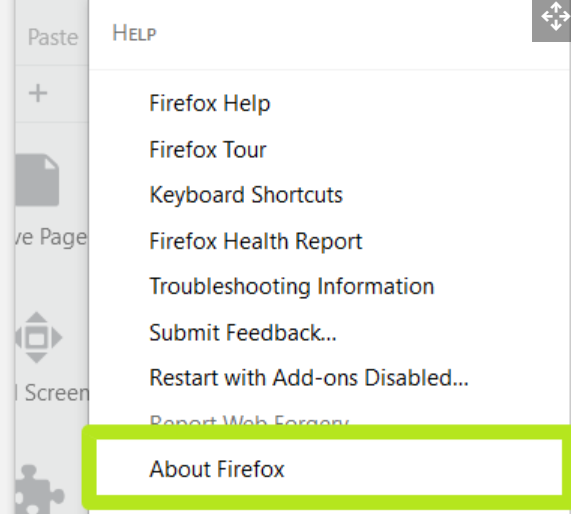
- Click Check for updates.

- Click Update.
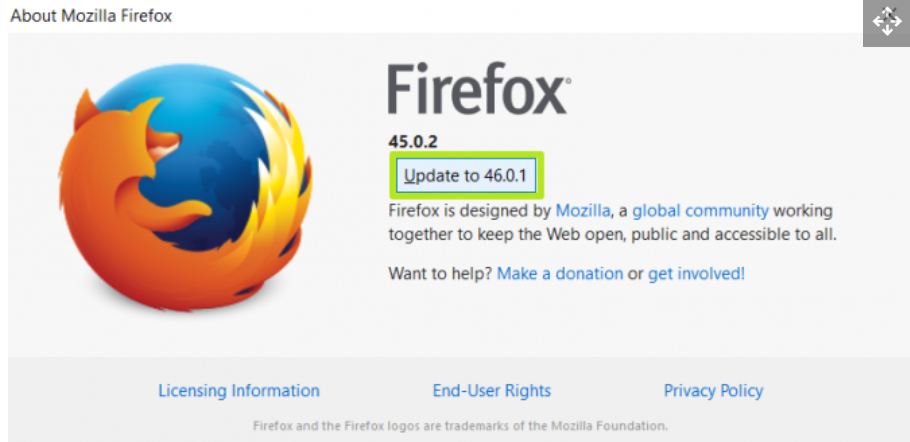
- Click Restart Firefox to Update.
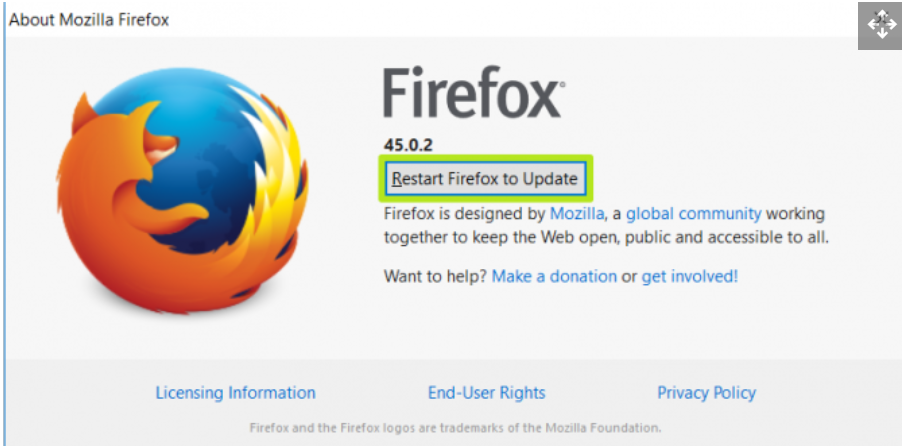
- You’ve manually updated Firefox.
Steps to turn on Automatic Updates in Firefox:
If you want o update your firefox automatic update then you follow these steps:
- First of all Open your firefox.
- Then click the menu button in the top right corner.
- Click Options. It’s called Preferences on OS X.
- Click Advanced.
- Click Update.
- Turn on Automatically install updates.
- Check the box next to “Use a background service to install updates.” This option isn’t available for Firefox on OS X.
- You’ve set Firefox to automatically update.
Hope this article is helpful to you.
