There are different models of laptops according to their usage. But some users are not aware of the model of their laptop and hence they are asking the question how to check laptop model. Users have been trying to find out more about how to find their laptop model lately. To help them out, we have managed to collect some information that may answer your question, how to check laptop model.
To check system configuration of your laptop:
Finding the right part for your laptop requires identifying the correct laptop brand, series, model number, screen size, and resolution. That’s why we have given below some methods which will give you information about the laptop model. Users are trying to know about the ways to find the laptop model.
- First they have to open their laptop then they have to type RUN in the search box on their laptop.
- Then they have to type “msinfo32” and press Enter.
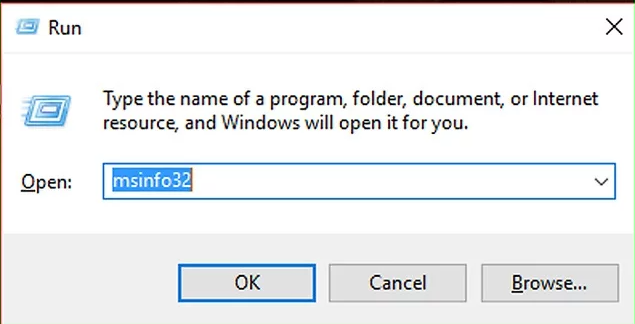
- This will open the System Information window on the screen.
- Here you will find detailed information about the system configuration.
- On the left pane of the window you will find the list of categories and on the right side of the window pane you will see the details related to each category.
- Now from the right pane of the window you see, you can know the general configuration of your laptop which includes BIOS version and physical memory.
From the list of items, select the information you want to know and double click on it. You will get a list of sub categories displayed. - Now click on the sub-category to see detailed information on the sub-category. For example, if you want to know the display information of your laptop, you can double click on ‘Components’ and then click on ‘Display’.
- The three available categories are ‘Hardware Resources’, ‘Components’ and ‘Software Environment’.
Some another ways to know the system configuration of your laptop:
Method 1: Via property
- Open your laptop then click on the Start button.
- Click on the option “Computer“
- Choose the “Properties” option.
- This will open all the information related to the laptop’s make and model, operating system, specifications and even the processor model.
Method 2: Via start button
- Click on the Start button
- Then double-click on “Components.”
- There you will see a list of options in front
- Choose any option like the hardware device.
- You will be able to get information about the option selected in the previous step
- You will be able to find information including the manufacturer’s name, location of the driver and more about your laptop.
Method 3: Via system information window
- Open your laptop then click on the Start button.
- Open the System Information window on your laptop.
- Then you will be able to see a ‘Find What field’.
- Type in anything you want to know about the laptop.
- Then Click “Find“.
Method 4: Via computer’s BIOS.
BIOS stands for “basic input/output system.” When you turn on your computer, this software runs first to check that your hardware is working and then allows Windows to start. You can access the BIOS to find information about your computer and its hardware without using Windows.
- Turn on your laptop.
- When you see the laptop brand logo screen, press the F2 key once per second to access the BIOS.
- If Windows starts, then you must restart your computer after startup completes and try again.
- On the BIOS menu, find the product model in the menu title or listed under System Name.
Conclusion:
We have told you some methods above that you will know about the laptop model. Hopefully this will be useful in identifying the right laptop brand, series, model number, screen size and resolution in order to find the right part for your laptop.
