To know the right model number of your laptop, the best way is to look for a sticker at the bottom of the laptop. It is also written on the battery compartment. In case there are no stickers around, you can read the blog to know the various method for – How to Find Laptop Model Number?
Also Check
Serial Number for This Computer
Method 1: How to Find Laptop Model Number using Product Label?
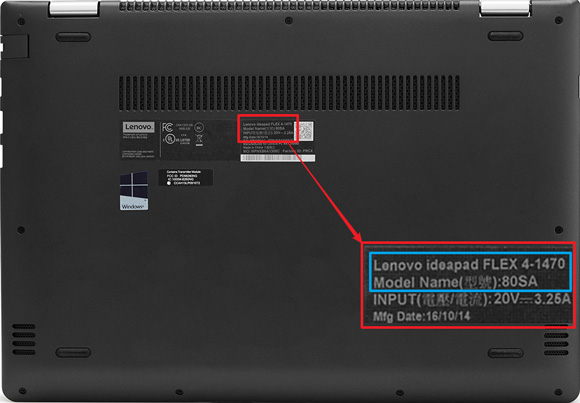
Flip your laptop upside-down. Somewhere on the bottom of your computer, you’ll see a logo and small text. More often than not, that’s where your laptop’s model will be located.
Method 2: Finding Laptop Model Number using Windows System Information
This method is know best among all cases to locate laptop model number. This technique works very fine with all the latest Windows Operating Systems.
Windows 10
- Type System in the search box.
- In the list of search results, under settings, choose System.
- Look for Model: in the System section.
Windows 8 (8.1)
- Swipe in from the right edge of the screen
- Then click on Search and Type “msinfo32” in the search box.
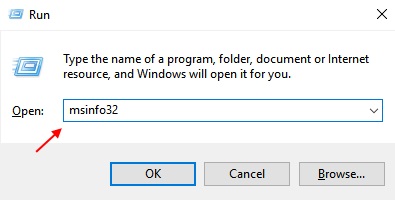
- In the list of search results, click msinfo32 to open the System Information window.
- Look for Model: in the System section.
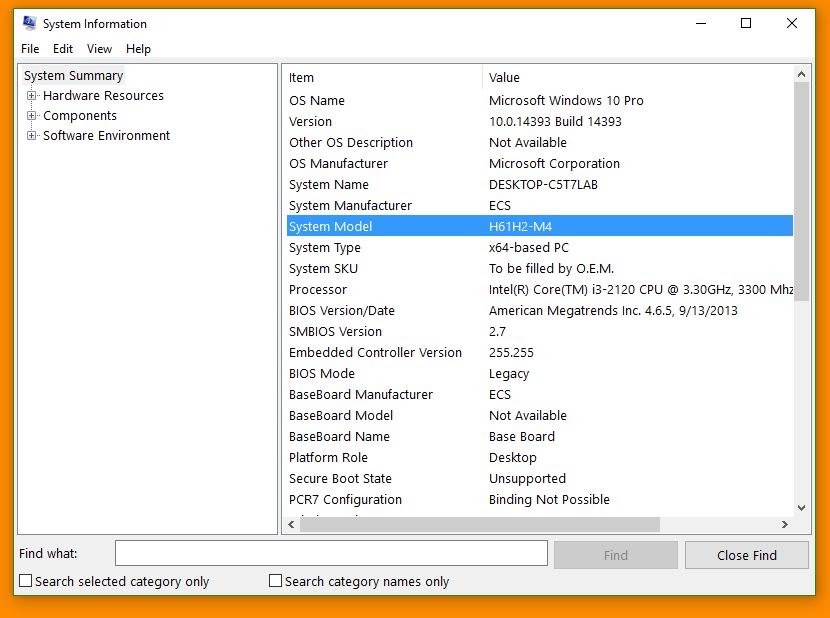
Windows 7 and Windows Vista
- Click the Start button, and then type System Information in the search box.
- In the list of search results, under Programs, click System Information to open the System Information window.
- Look for Model: in the System section.
Windows XP
- Click the Start button.
- Right-click on My Computer.
- Click Properties.
- Look for Model: in the System section.
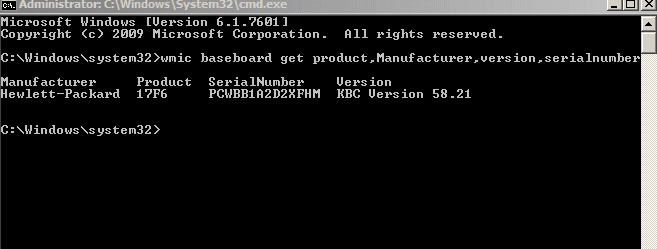
Method 3: Find Model Number Of Your Laptop Using Command Prompt
- Open command prompt as admin
- Now, enter the following command – wmic csproduct get name
- To get the serial number of your laptop use. Note that many laptop manufacturers let you search via serial number to find the correct model number – wmic bios get serialnumber
- Another alternative code to get both model number and serial number of your laptop. – wmic csproduct get name, identifyingnumber
Method 4: Model Number of Laptop Using Access Of BIOS
BIOS stands for Basic Input/output system, you can access this system and find out the information about your computer using the steps given below:
Also Check – How to change cpu fan speed without bios
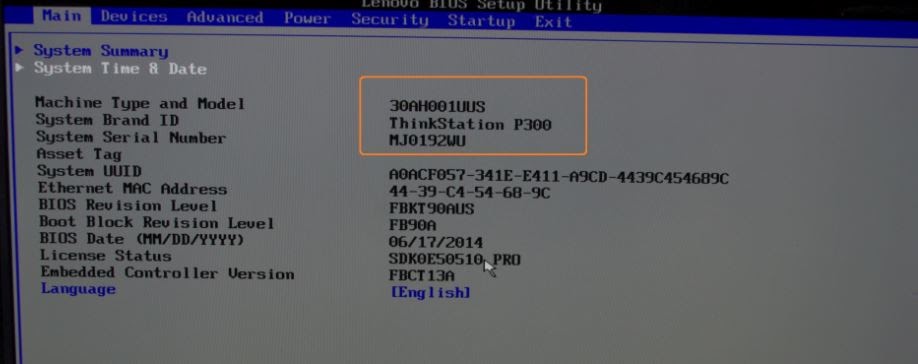
- Restart laptop.
- Asap you laptop turn on, immediately press ‘F2’ key or ‘ESC’ key whichever your computer supports to go to the BIOS Menu.
- If you failed to go to the boot menu, again restart laptop and follow the above steps again.
- Once you get into the BIOS, you can see the full information such as model number, the product number of laptop.
In case, you want to update bios then click here to see >>
How to update BIOS?
