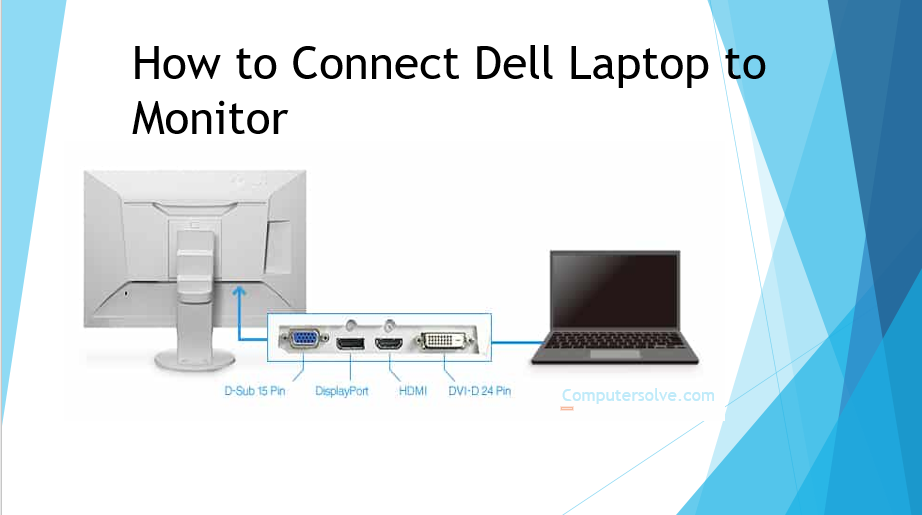To Connect Dell Laptop to Monitor you have to confirm if your graphics processing Unit (GPU) is compatible with external monitors, then visit the dell website to confirm your dell laptop GPU specs. Visit dell drivers and download page, graphics drivers. You should select the latest versions for optimum video quality.

Instantly connect dell laptop to monitor:-
- First you have to confirm if your graphics processing unit is compatible with external monitors.
- Then visit the dell website and download page to confirm your dell laptop GPU specs.
- After that select your laptop’s model and inspect your monitor to check for compatible ports.
- You have to find a match and select your cable.
- Then plug one end of the cable into your dell laptop and the other into the computer monitor.
- Connect the power cord to your laptop, plug it into a power source, and switch it on.
- Switch on your laptop and the monitor.
- Press the Fn+8 keyboard shortcut to switch between the laptop display and the monitor & if you want to
- Press the Fn+8 key shortcut twice to use both screens as display interfaces.
- Press the Fn+8 shortcut for the third time; use your dell monitor as the primary display unit.
- Open the settings bar on your windows 10 laptop.
- After that select the System tab.
- Click on the display icon to customize individual display settings for the monitors.
How to Connect Dell Laptop to Monitor with usb?
1.First,turn off the Dell monitor.
- Then plug one end of the USB cable that came with your monitor into the USB port on the bottom of the monitor.
- After that Plug the other end of the USB cable into a free USB port on your computer.
- Turn on the monitor and the USB connectors on the side and bottom of the Dell monitor are activated.
- At last reboot your computer if the USB connections are not working.