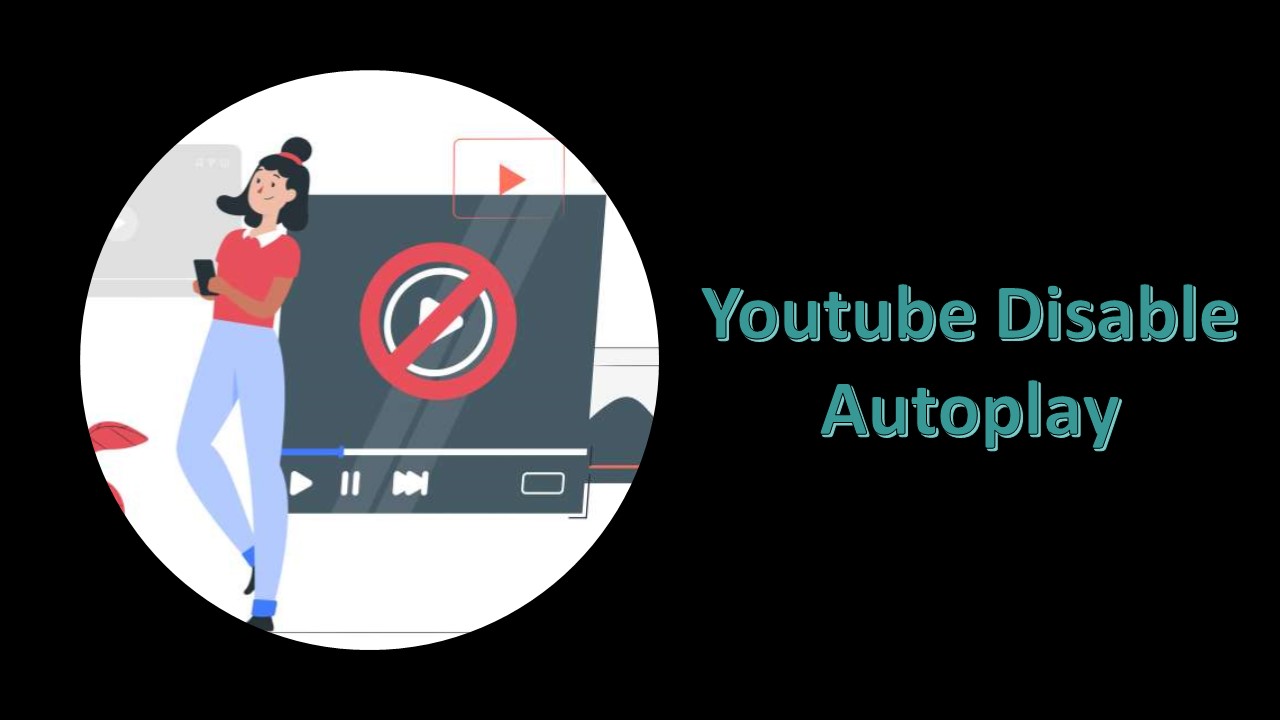Watching your favorite YouTube videos, YouTube Autoplay will automatically queue up related content. Sometimes, this can be a helpful feature if you’re interested in watching more, but it can also suggest videos you don’t want to watch. Here’s how youtube disable the autoplay if you don’t want new videos to begin playing on their own.
How to Disable YouTube Video Autoplay?
Desktop Browser
- Sign in to your YouTube account from your desktop.
- Select any video to go to its page and then start watching it.
- Locate the autoplay switch (next to the Cast, Subtitles/CC, Settings buttons).
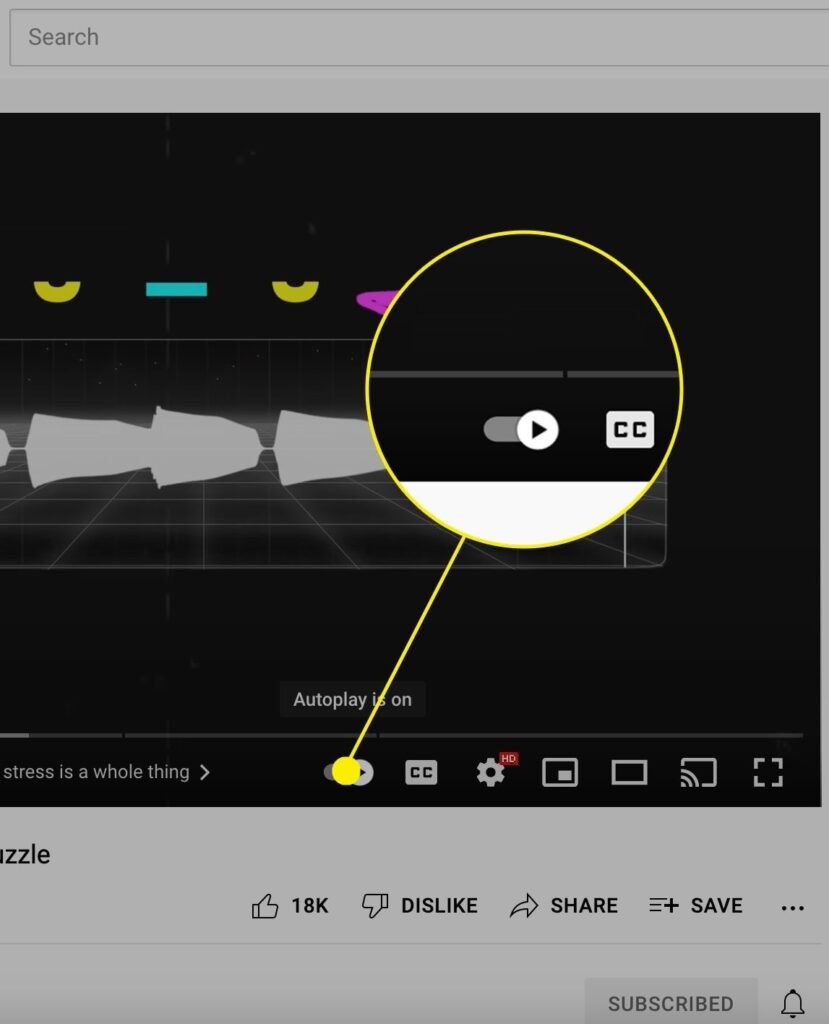
- Click the slider to toggle the function Enable or Disable.
Mobile
- Open the YouTube app on your phone.
- Sign in to your Youtube account.
TIP: Tap the profile icon in the top right corner to enter your login details and click sign in,
- Click on your account icon and then click Setting.
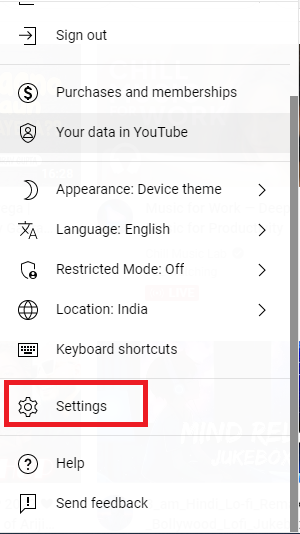
- Select Autoplay. then tap the autoplay switch to turn off youtube autoplay.
Frequently Asked Question
YouTube autoplay not working can also be caused by other issues like browser issues and application installation issues.
to repeat youtube videos, go to the watch screen of any video. Right-click on the video player. Click Loop. The video will repeat continuously.
When you can’t find the YouTube autoplay switch, you can enable or disable YouTube autoplay from the Settings menu: Open the YouTube app on your device. Go to Profile icon > Settings > Autoplay. Turn on or off the button for Autoplay’s next video as your wish