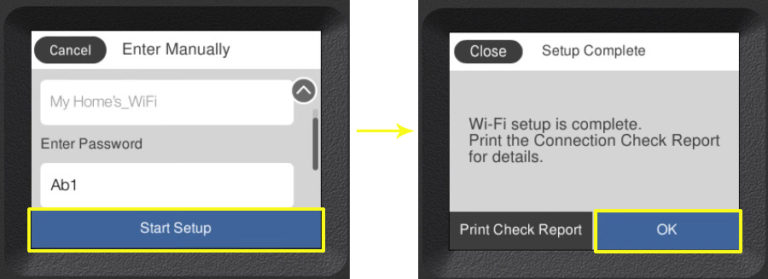In order to connect your Epson printer to wifi, you’ll need to first have a wifi network set up. Once you have your wifi network set up, then you’ll be able to connect your Epson printer to it, as well as use your printer wirelessly on any device that has access to the network. Here’s how!
How to Connect Epson Printer via WiFi Direct?
Wifi direct is one of the features that you can find in new models of Epson wireless printers. It allows the users to connect their windows pc or mobile devices directly to the printer even without access to a wifi router.
- Press and hold the Power button and the ‘Network Status‘ button until the indicator light starts to flash alternately.
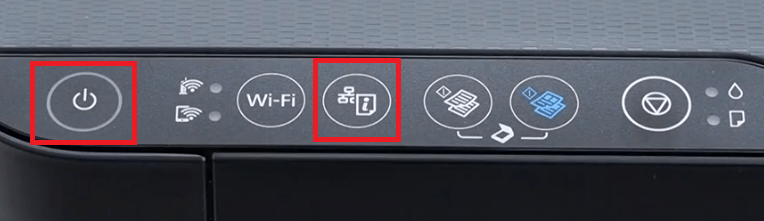
- Wait for about 1 minute for the Wi-Fi settings to reset. During this time the indicator lights will keep flashing alternatively.
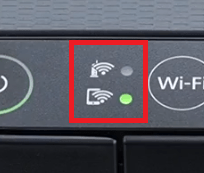
- If the indicator lights stop flashing, then it’s a sign that Wi-Fi settings have been reset.

- The flashing of indicator lights on the printer control panel is a sign that your printer is sending connection requests to your Wi-Fi router.
- Therefore, you should press the WPS button on your Wi-Fi router to answer the connection request and wait for the lights to stop flashing.
- When the lights stop flashing it’s a sign that the printer has now made the connection with your router and is finalizing the connection. Wait for some time.
- Finally, you will see the ‘Wi-Fi‘ indicator light is fully-lit, which means your printer is now connected to your Wi-Fi router.
- In the Network Status Sheet, you will find the ‘SSID‘ and ‘Password’ details of your printer. Note down the Wi-Fi password for the future step.
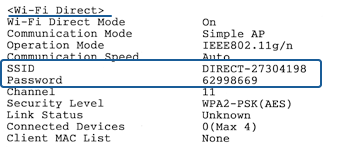
- Go to the Wi-Fi settings of your wireless device or smartphone.
- In the list of available wireless devices, choose the ‘DIRECT-XX-EPSON-XXXXX‘ device.
- Enter the Wi-Fi password noted down and tap on the ‘Connect‘ button.
- That’s it, you have successfully connected your Epson printer with your smartphone by using the Wi-Fi Direct feature of your printer.
How to Connect an Epson Printer with LCD Screen?
So let’s start the process to connect the printer with a wireless network by forming the connection between the router and printer with LCD Screen.
- Go to the Printer control panel > tap on the ‘Home’ button.
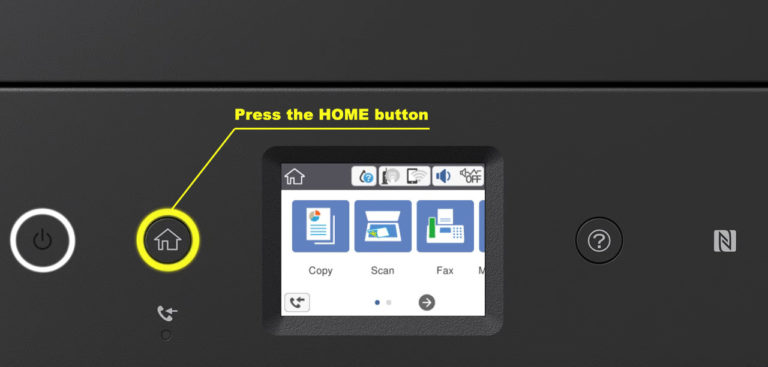
- Press the Arrow button (Left or Right)to Select the WiFi icon.
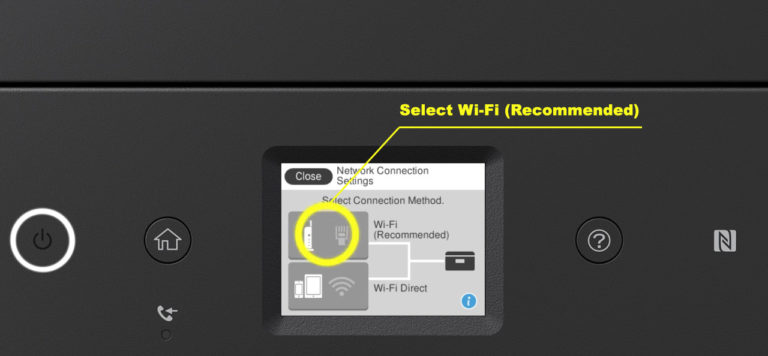
- In this step, you need to select Change Settings or Start Setup.
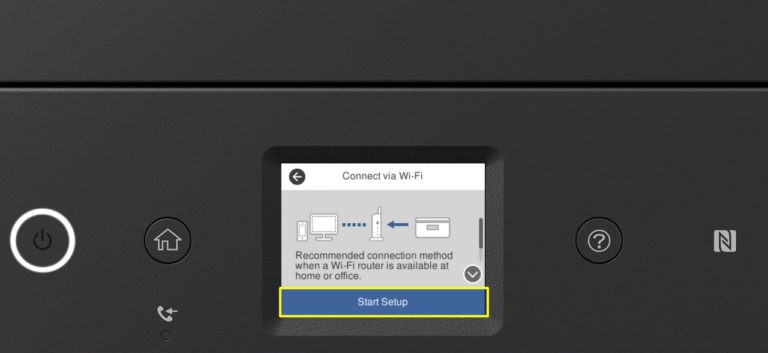
- You must select the name of your wireless network. You can also enter the network name manually, in which case select the Enter Manually option.
- Once you selected this option, you will be presented with a keyboard, and you will then enter the name of your network.
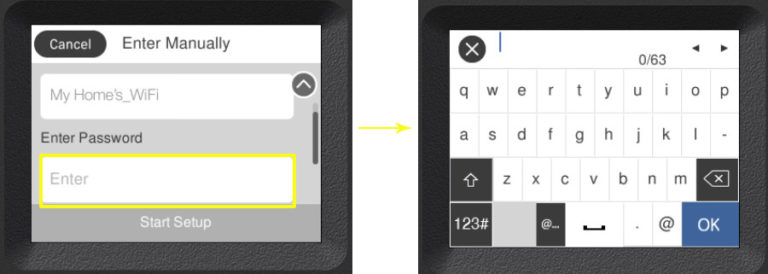
- After you enter the password and tap OK, you should tap Start Setup. The printer will then connect to your Wi-Fi, and notify you that the Wi-Fi setup is complete.