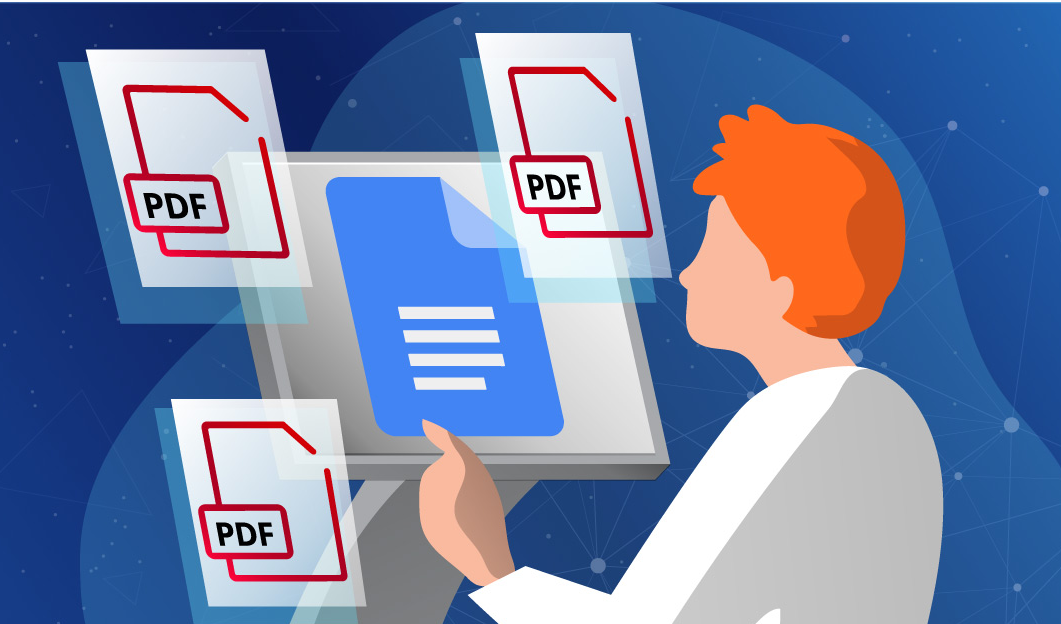How to open a pdf in google docs?
Google Docs provides a great solution for sharing documents of all types but more so for collaborating on projects. The person you share the files with can then make changes that you can view and respond to in real-time. As to PDF documents, it is possible to open PDF in Google Docs, but Google Docs has a few shortcomings when it comes to editing PDF files. While you can open the PDF files in Google Docs, read and organize them, it is not very easy to edit them. Google Docs also provides an interface, which can be used to open PDF in Google Docs with ease and satisfaction. PDF management with Google Docs is very easy, and therefore it is highly recommended and reliable.
Easy steps to open a pdf in google docs:
Follow these very simple steps to open a PDF document in Google Docs directly:
- Go to your Google Drive and log in to your account.
- Open PDF from Google Drive in Google Docs.
- Press on “New” and search for the “File upload” icon.
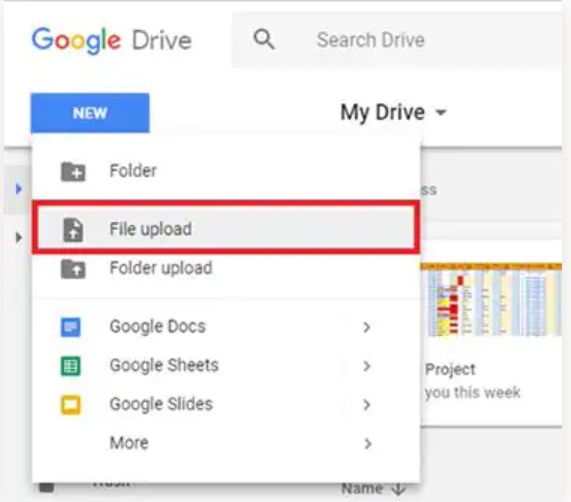
- Choose the PDF file that is to be uploaded to the drive and click open. Once the file has been uploaded, search it in the drive.
- Right-click the file and then go to ‘Open with‘ > ‘Google Docs.’
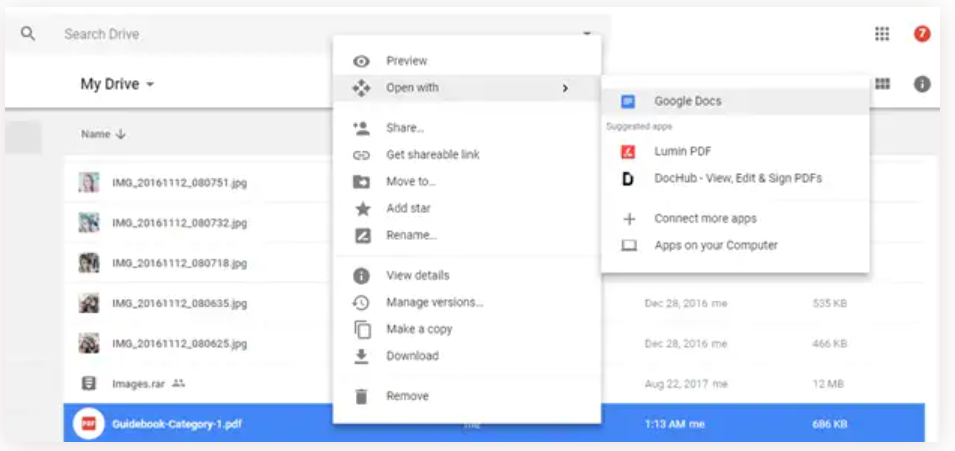
- Double-click or press the “Open” icon to begin the document.
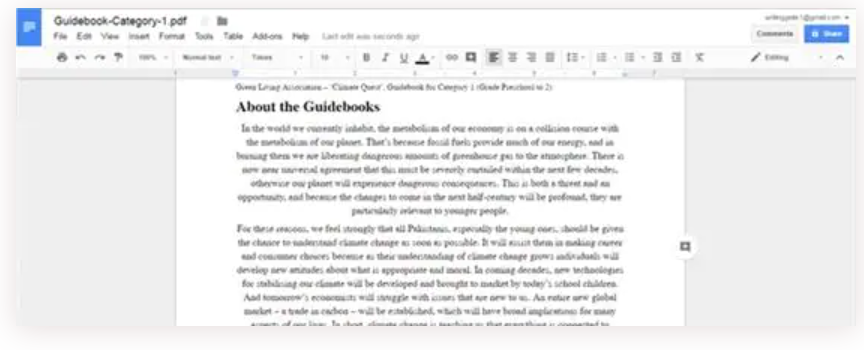
- Pick the “Google Docs” alternative so that you can open it with it.
Also we will covered in this blog “How to insert and attach a PDF into a google doc?”
Steps to insert a PDF into a google doc:
Here’s how to achieve that using PDF to JPG online converter, a free, anonymous conversion tool:
- Go to PDF to JPG online.
- Then upload your PDF. The conversion should start automatically.
- Download the converted file and save it to your computer.
- Then, open the Google Doc to which you wish to attach the PDF.
- Place your cursor on the page where you want the PDF content inserted.
- Go to Insert > Image and select Upload from computer.
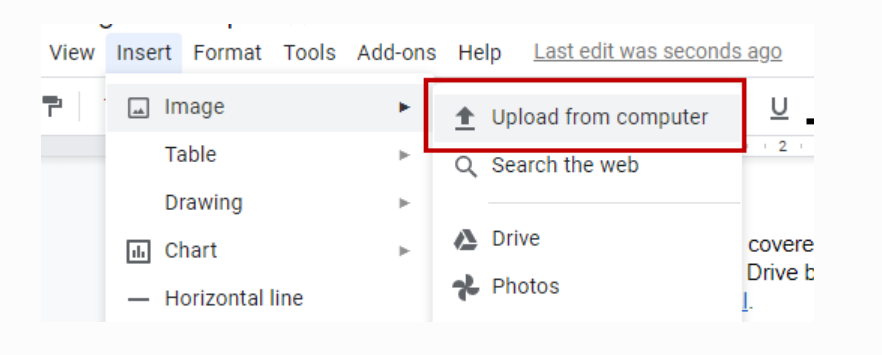
- Then locate and select the image of the PDF you just saved to your computer and click on Open.
Steps to attach PDF to google docs:
Easiest ways to provide access to a PDF for others is to include a sharing link in the document. then you follow these steps:
- GO to your Google Drive and locate your PDF.
- Click on it and click on the Get Link button at the top.
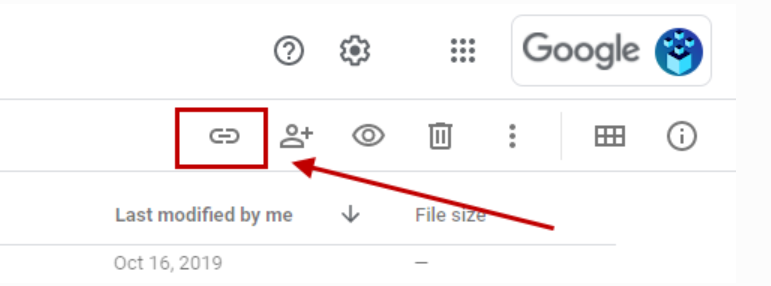
- In the dialog that appears, you can select your file sharing settings.
- Once you’ve chosen your settings, click on Copy link.
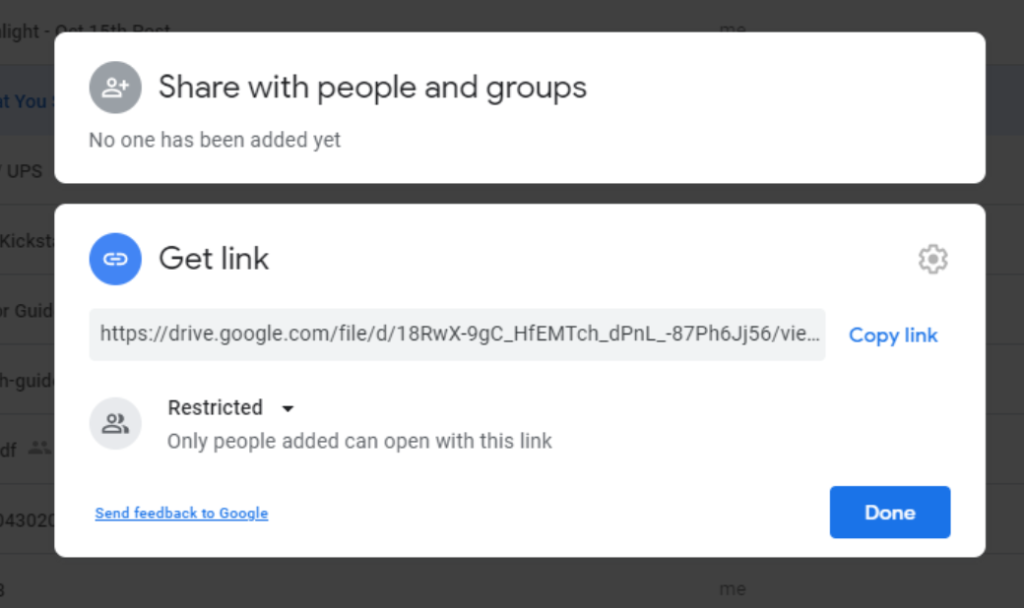
- In your Google Doc, place your cursor where you want to insert the link. Then right click and select Paste.