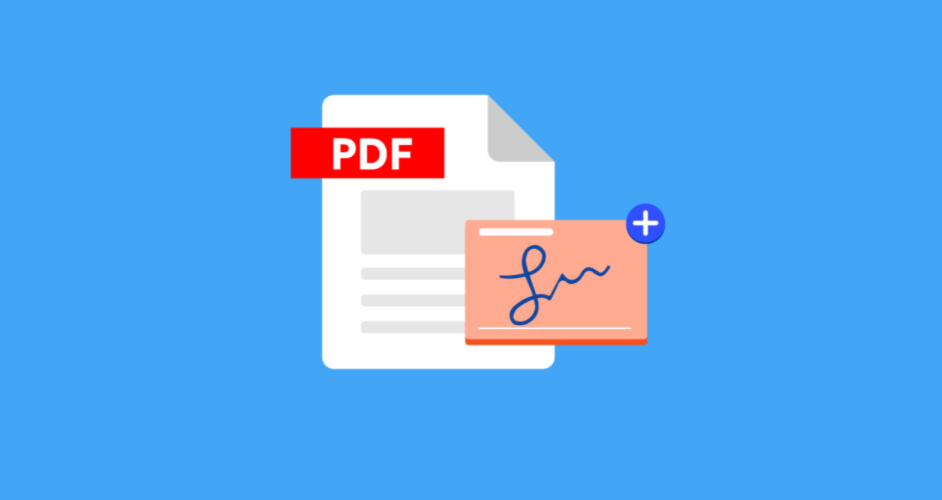How to create a new signature in adobe?
An Electronic signature is what most people expect when they send you a document to sign, we’ll focus on that process. If you’re a Windows user, you’re probably familiar with a PDF reader—an application installed on your PC that allows you to open PDF files (with a .pdf file extension). The most popular option these days is Adobe Acrobat Reader. We’ll assume that you already have your favorite PDF reader installed on your PC.
Adobe Sign allows for several different methods of how you would like your signature to appear when it is applied to a document. If you prefer to use the default Adobe Sign signature text font, there is no need to pre-define your signature file You can draw your signature with your mouse or stylus. You can upload an image of your signature file using a .bmp, .png, .gif, or .jpg format.
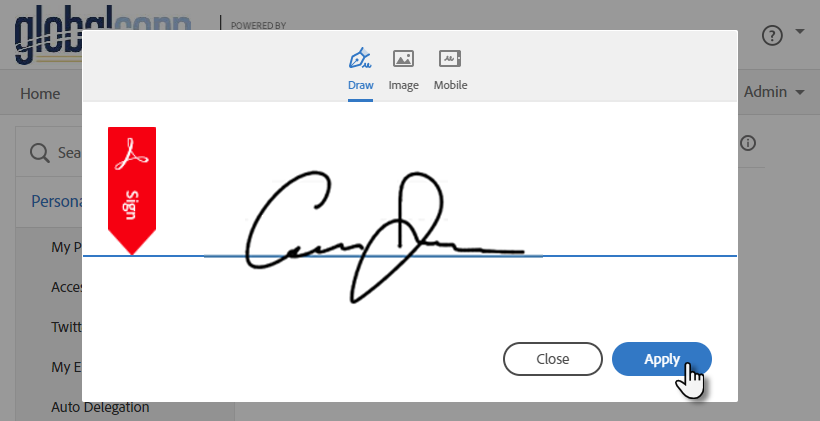
Steps to create a new signature in adobe:
- You can create signatures or signing initials from a hand drawing, an image, or a camera picture then follow these steps:
- Open the PDF file in Adobe Acrobat Reader.
- Create a new signature.
- Select the My Profile option.
- Click the Create button.
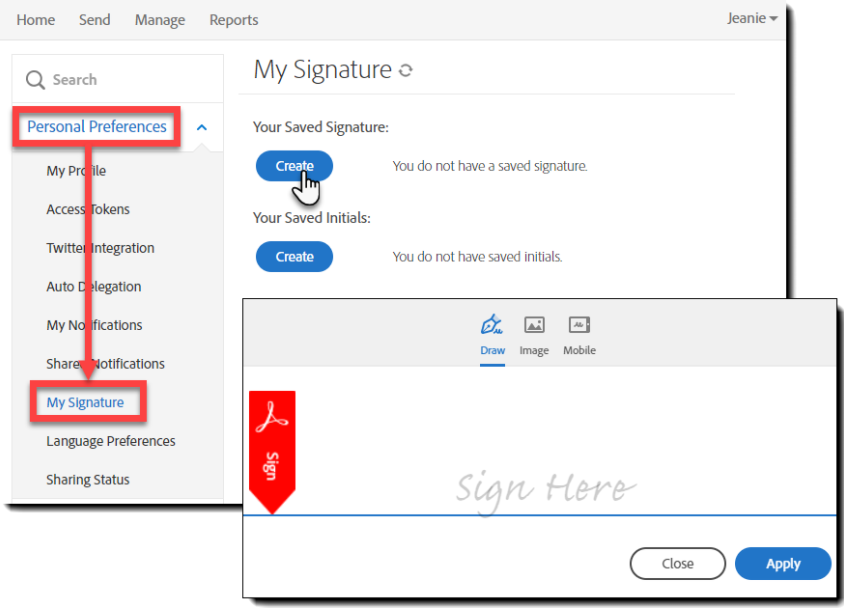
- Click the File menu > Open then, select the PDF file you want to sign.
- Click on Fill & Sign in the Tools pane on the right.
- If you’re not seeing the Tools pane, press SHIFT+F4 on your keyboard.
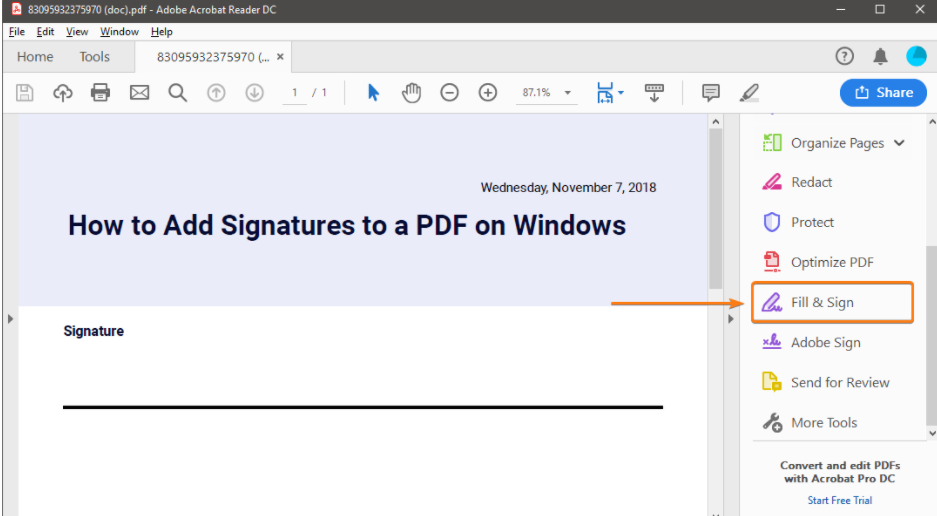
- Click Sign, and then select Add Signature.

- A popup will open, giving you three options—Type, Draw, and Image. Once you’re done, click the Apply button.
- Type allows you to type your name in cursive format. You’re free to change the style of the signature.
- Draw allows you to draw the signature using your mouse, touchpad, or a pen if you’re using a touchscreen device.
- Image allows you to select an image file of your signature.
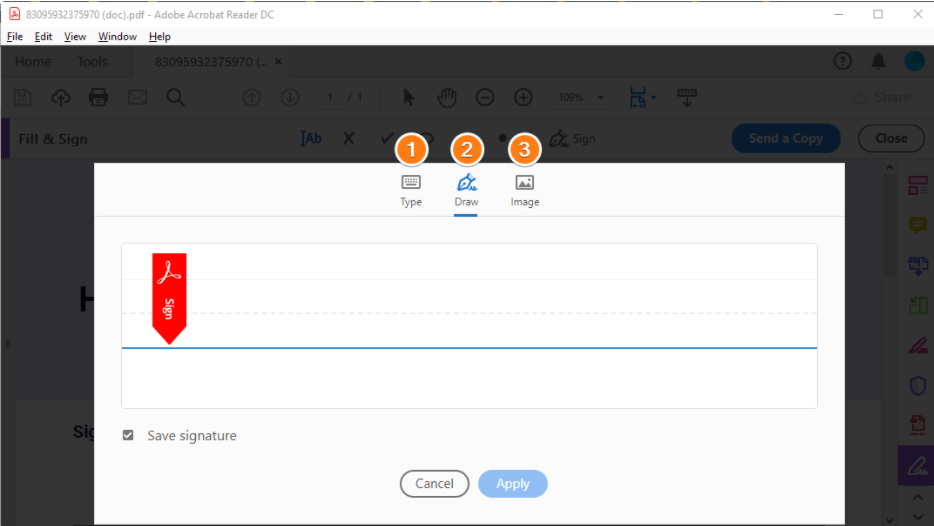
- Drag, resize and position the signature inside your PDF file.
- When you have a signature you like, click Apply.
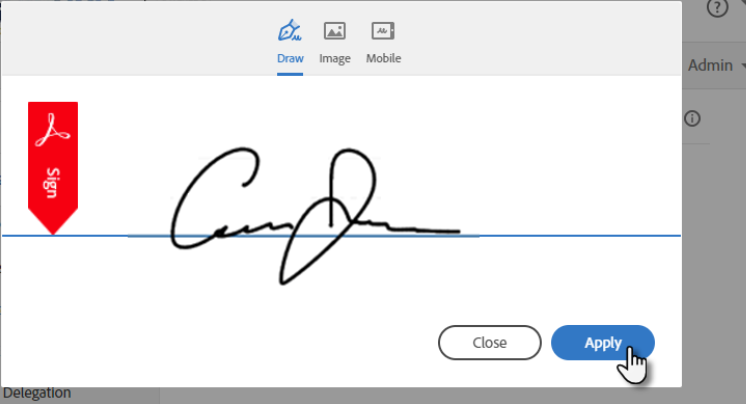
- Follow the same process to save your initials.
Adobe Features:
Adobe’s including free features in Acrobat Reader, cloud-based eSign services that let you sign, send, and track documents from anywhere, and the Adobe Sign application which supports signature workflows on your mobile device.
The following free features are available:
- Create a signature
- Sign
- Synchronize a signature across devices
- Resize or move a signature
- Remove your own signature from a document
- Clear a saved signature
- Undo or redo the last action
Hope this article is helpful to you.