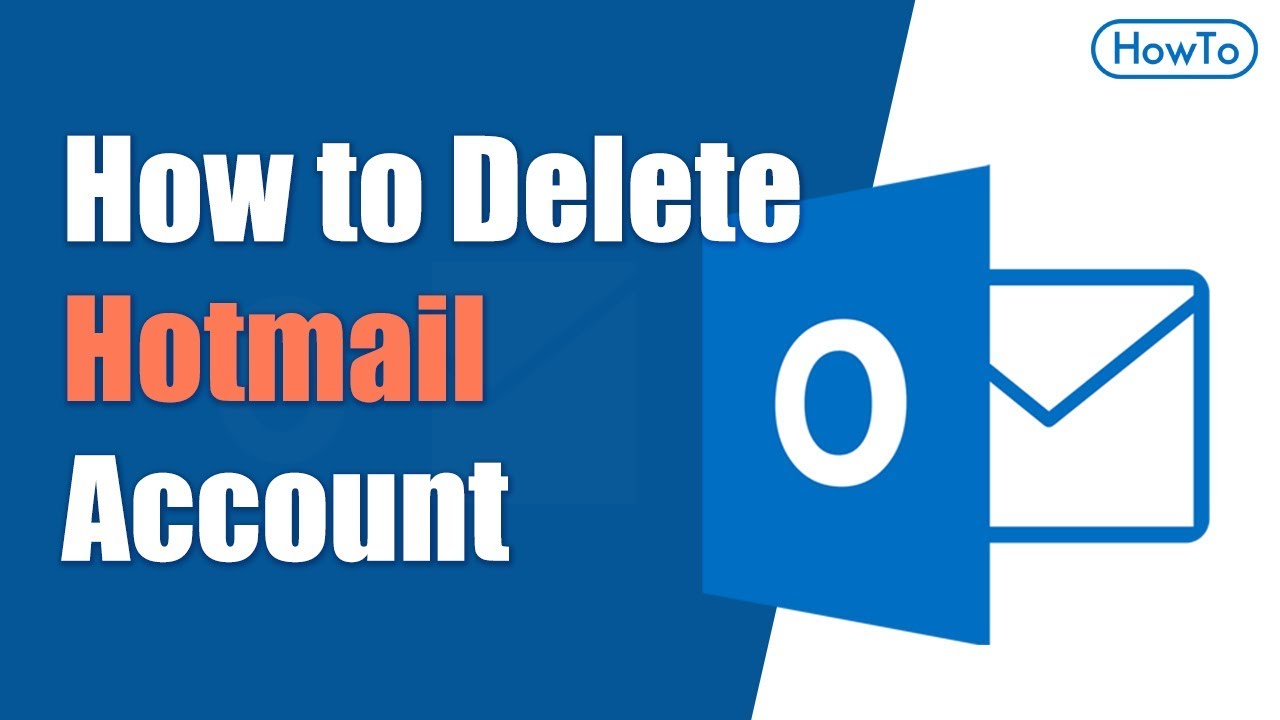How to delete hotmail account?
If you’re reading this article, you’re more than likely trying to delete your Hotmail Microsoft account. Good news, you’ve come to the right place! This how-to tutorial explains the simple steps for permanently deleting all branded Microsoft accounts.

Steps to permanently Delete Your Hotmail:
- Sign in to your Hotmail.com. Now that you’re logged in go to https://account.microsoft.com/ to manage your account settings.
- From the Microsoft Account page, Click Security.
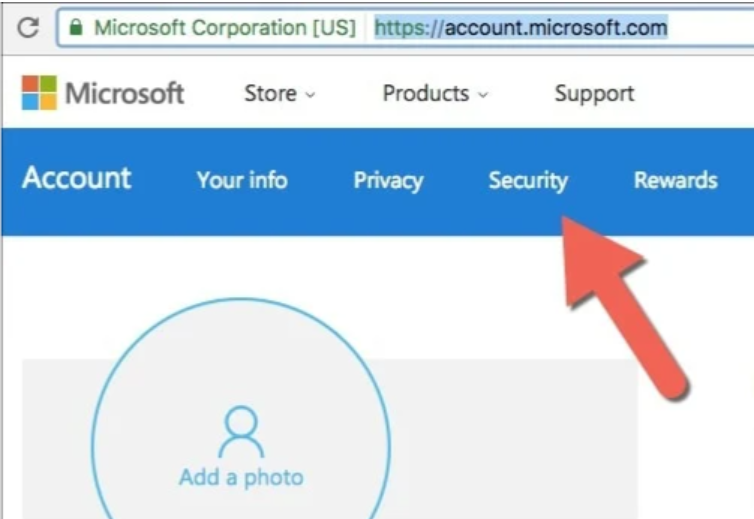
- At the bottom of the new page, Click More Security Options.
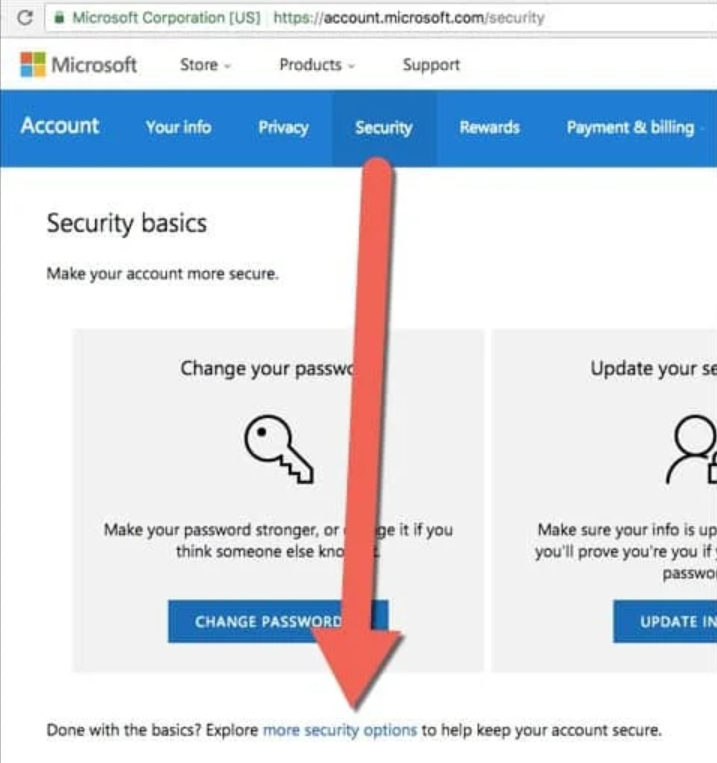
- Scroll down to the bottom of the account details page and click the Close my account link.
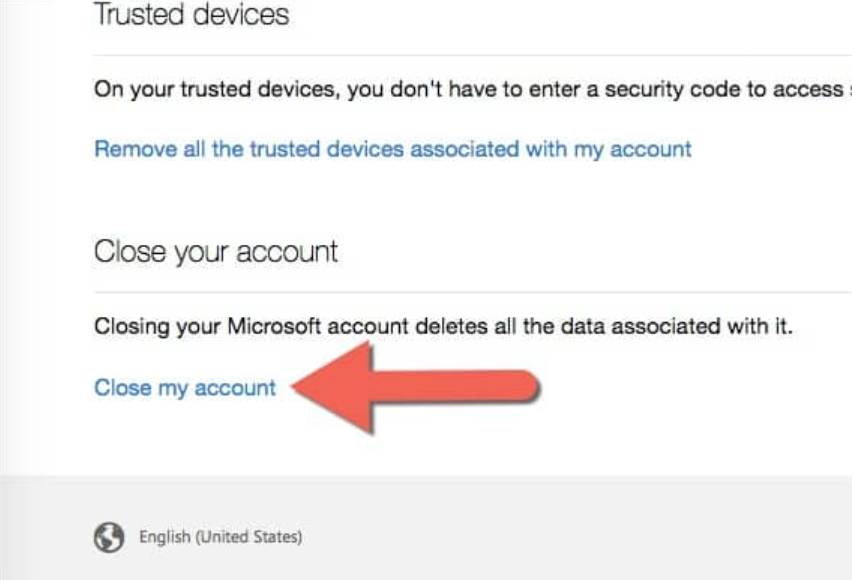
- At this final step, Microsoft will inform you about all the things you must first do before closing your account.
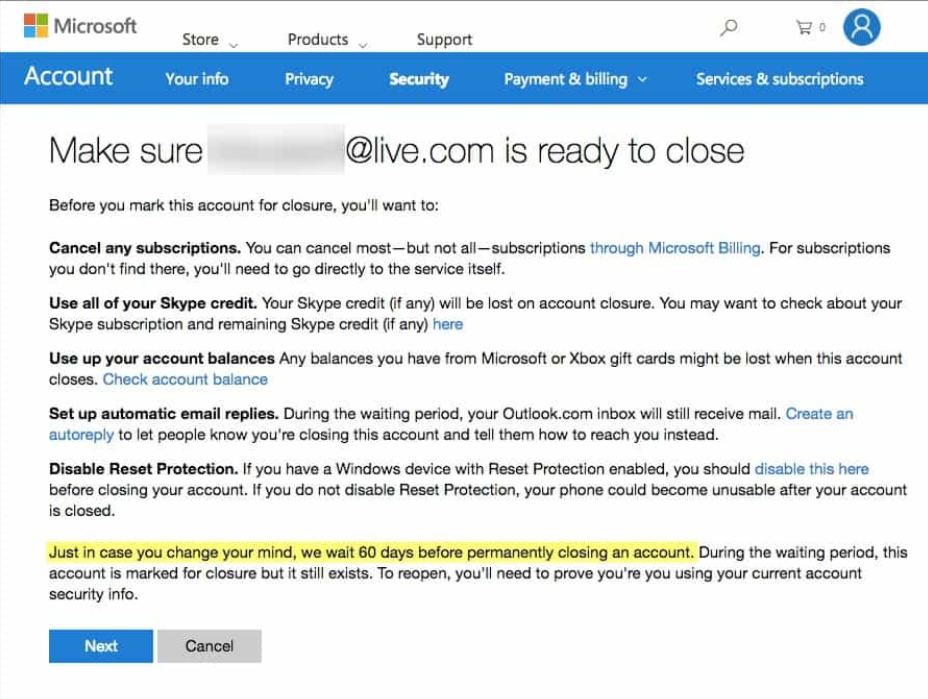
- Even after closing all subscriptions on my account, Microsoft still didn’t let me close a few of my test accounts.
- Microsoft will ask you to verify your identity and notify you of what we already know; it will take 60 days to close the account permanently.
Steps to delete your Microsoft Account:
Hotmail is owned and operated by Microsoft. If you have an email account with either service, it is inextricably linked with the rest of your profile in your Microsoft Account. As such, you cannot delete your Outlook or Hotmail account without deleting your Microsoft Account. If you do want to delete your Microsoft Account, follow the steps below:
- Go to account.microsoft.com and enter your login credentials.
- Click on the Your Info tab at the top of the page.
- Scroll down to the Help with Microsoft account section.
- Click on How to close your account.
- Choose whether you want Microsoft to retain your data for 30 days or 60 days.
- Click Next.
- Work through the various security confirmations.
Steps to close your account:
When you’re sure you’re ready to close your account then follow these steps:
- Go to Close your account.
- When you’re prompted to sign in to your account, double-check that it’s the account you want to delete. If not, select Sign in with a different Microsoft account.
- Check that the page shows the correct Microsoft account, and then select Next.
- Read the list, and select the checkboxes to acknowledge you’ve read each item.
- In the Select a reason drop-down list, choose the reason you’re closing the account.
- Select Mark account for closure.
How to Delete Hotmail Email Addresses?
Follow these steps:
- Create a new Hotmail email alias.
- Select the Start button.
- Then select Settings > Accounts > Email & accounts.
- Under Accounts used by email, calendar, and contacts.
- Select the account you want to remove, and then select Manage.
- Select Delete account from this device.
- Select Delete to confirm.