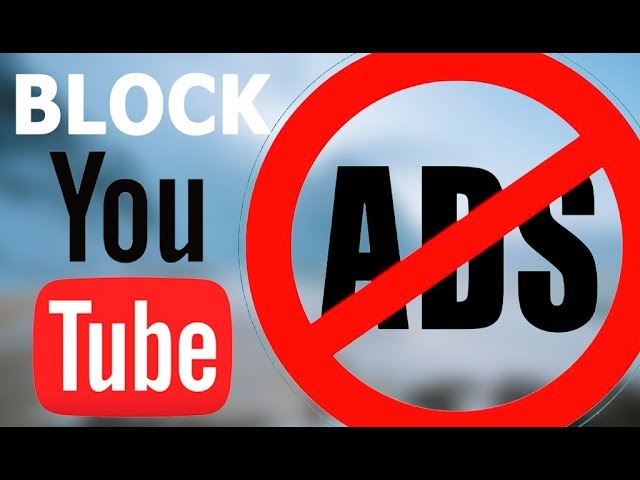How to block youtube ads on chrome?
Adblockers do not block ads they block web requests that download content into the browser. In other words, adblockers stop ads from downloading on your browser, allowing web pages to load faster and offering a better browser experience. Adblock technology relies on simple lists, called filter lists, that determine what to block and hide, or what to allow to appear on the pages you visit. These lists simply consist of a list of URLs in the form of either an “allowlist” or “blocklist”.
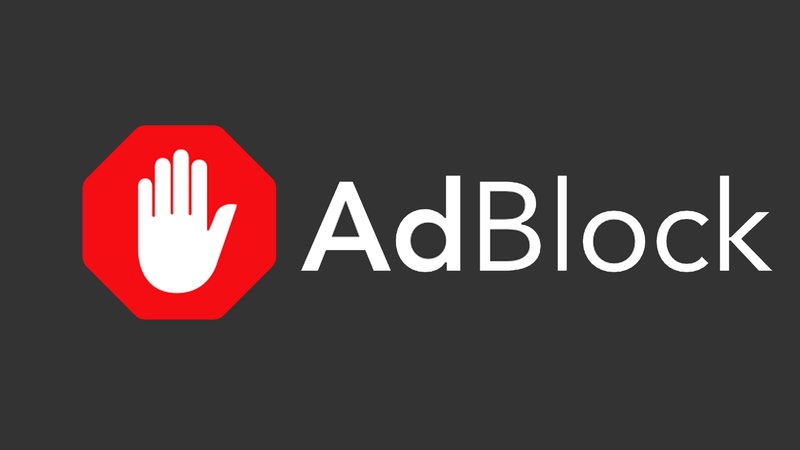
Here explain how to block your youtube ads on chrome on mac or windows then follow thses steps:
On Mac:
Steps to block YouTube ads on the Chrome:
You will need to install a third-party browser extension proficient in blocking the annoying YouTube ads in Google Chrome. These third-party extensions or sometimes called Add-ons can help prevent the irritating YouTube ads to show up on the site. To install them, follow the steps:
- Open Google Chrome browser and go to Menu.
- In the Menu look for “More Tools” and in there tap the “Extensions”.
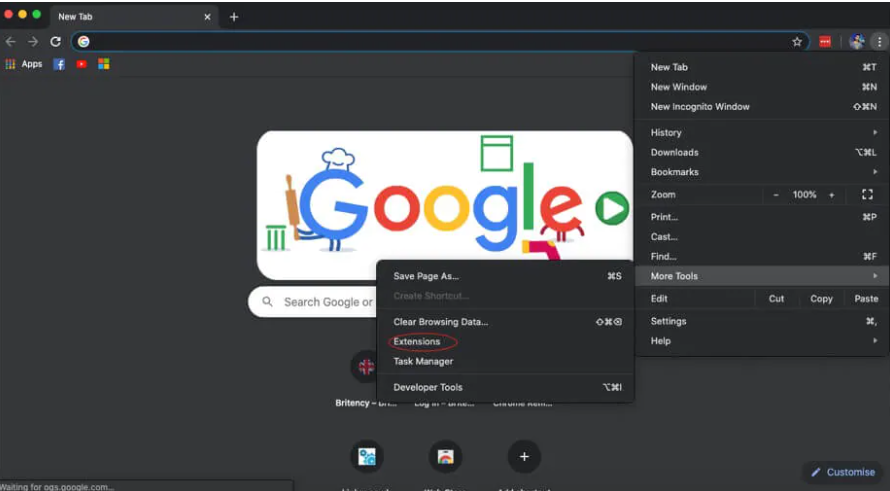
- In the Extensions tap the “Main menu” at the left-hand side. It will show the menu here open the Chrome Web Store. Or you can simply open Chrome Web Store.
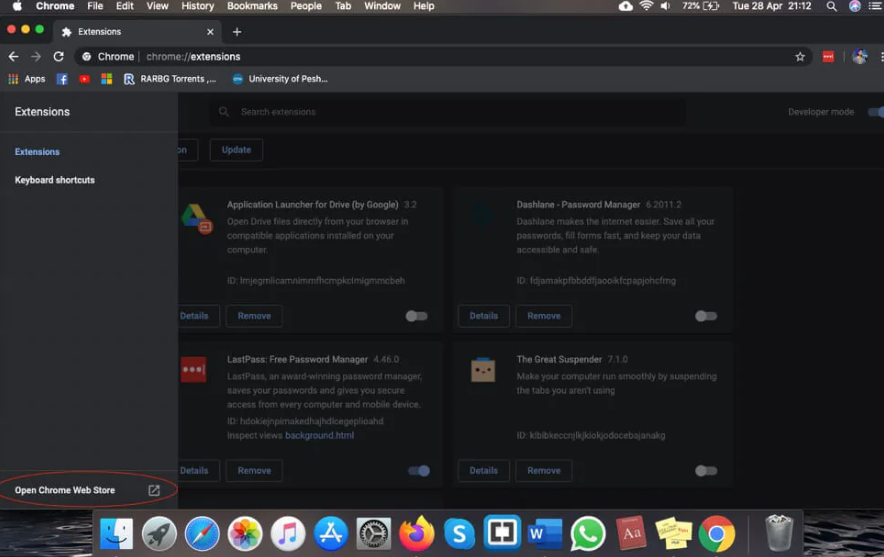
- You will need to sign in with your Google account if you’re not already signed in.
- In the search box type “ad blocker YouTube” and tap enter. You’ll see a list of ad blockers available for chrome.
- You will adblocker’s specifically for YouTube ads. Select whichever you like and it will block the YouTube ads on Chrome.
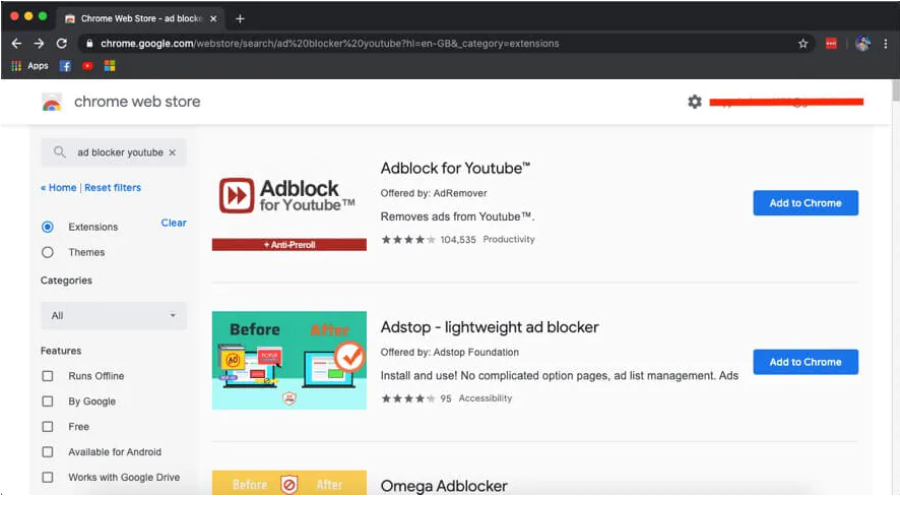
On Windows:
Steps to block YouTube ads on the Chrome:
- Go to chrome three dot menu >more option> Extension.
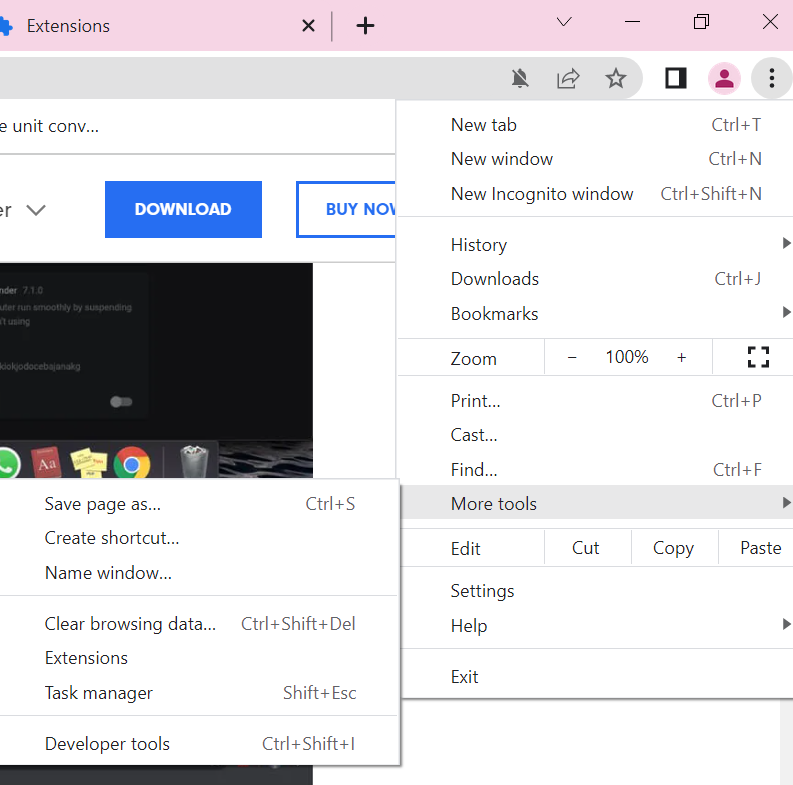
- Then open chrome extension search window.
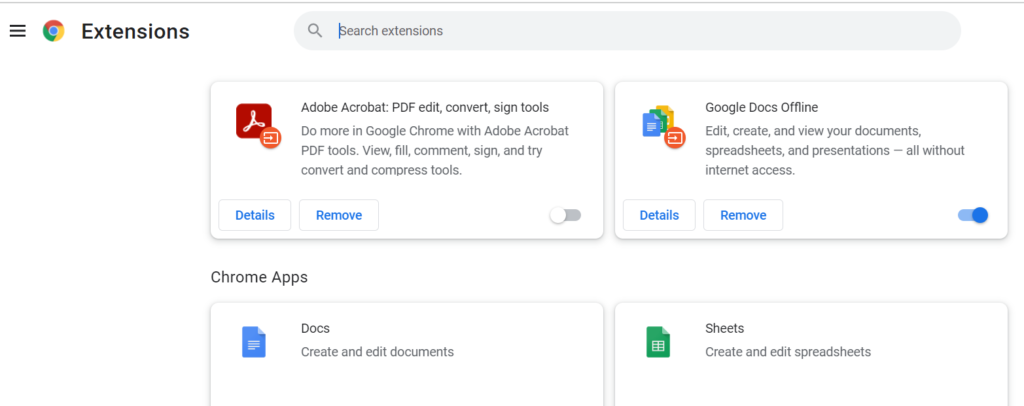
- Type “AdBlock for Youtube” in the search field on the left.
- Choose one of the results you come across.
- Just click on the “Add for Chrome” link on the page that opens.
- This extension is a content filtering and ad blocker browser extension that blocks all ads on Youtube.
- It allows users to block the display of page elements such as ads.