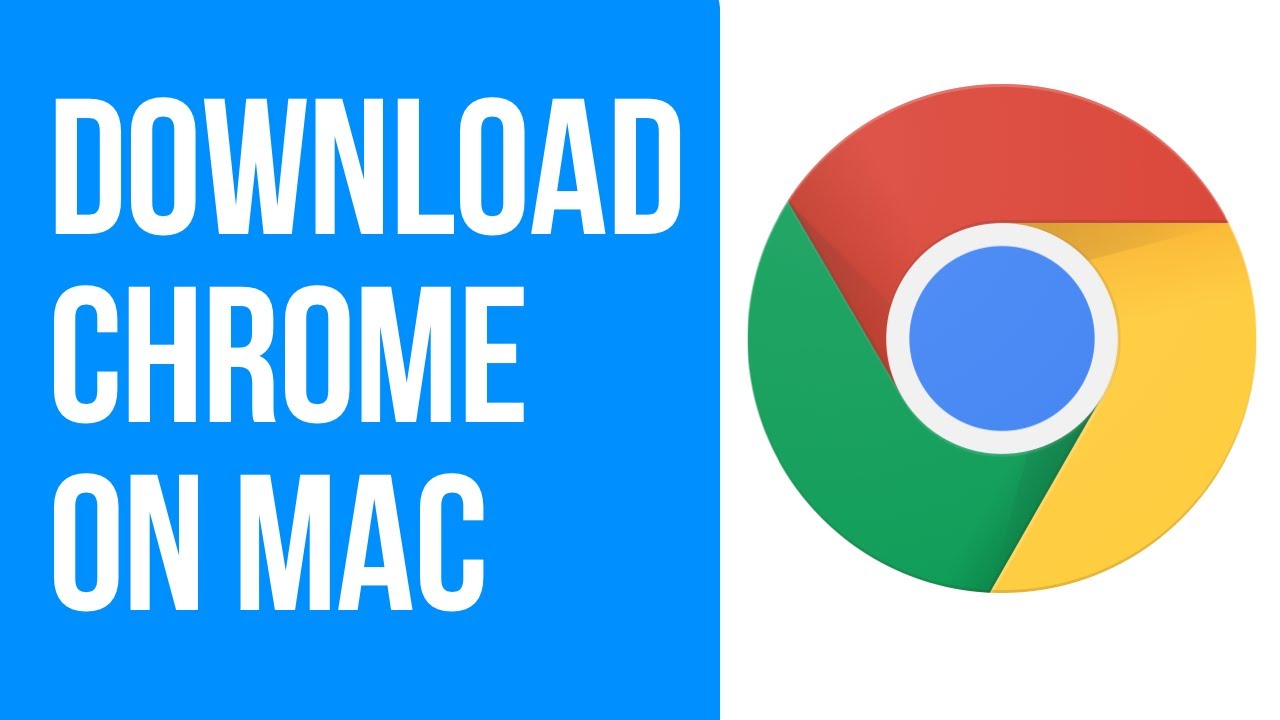Google Chrome is a free browser released by Google on December 11, 2008. It includes synchronization with Google services and accounts, tabbed browsing. Learn the following methods for easy download Chrome on Mac.
It loads web pages, multiple tabs, and applications with lightning speed so that it serves purpose for both the users and the device that is running on.
Some of the following methods are given below in this article. I hope my article will help you to download Chrome on Mac.
METHOD 1
- Download the installation file (googlechrome.dmg)
- Find Chrome > Applications folder.
- Enter the admin password and drag Chrome to a place on your computer.
- Open Chrome > Finder > Google Chrome > Eject.
METHOD 2
- Open Safari and navigate to google.com/chrome.
- Hit on the Download Chrome for Mac button.
- Click on Accept option and Install.
- Open the file called googlechrome.dmg and go through the installation process.
- Launch Google Chrome from Applications.
METHOD 3
- Open any browser on your Mac.
- Go to the Google Chrome page > Download Chrome.
- Click Accept option to accept the terms and conditions.
- Wait for Google Chrome to be successfully downloaded.
- Open Google Chrome use it as your browser.
Benefits of Using download Google Chrome on Mac :
- You can easily sign in to your Google account using Chrome and use all the services.
- Chrome is highly compatible.
- Chrome is available on many platforms.
- Support by nearly every device and operating system.