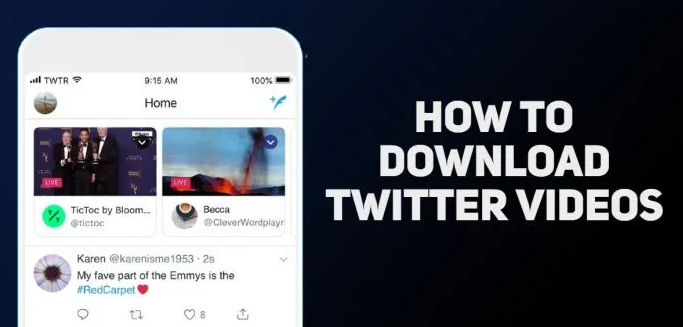How to download twitter videos?
How do you download Twitter videos? Although the general process to download Twitter videos isn’t difficult, there are some steps you can take to make it easier and more efficient. This guide will walk you through each step of the process and explain how to download Twitter videos using multiple methods so that you can choose what works best for your situation.

witter videos are short video clips that are hosted by Twitter. You can view the videos in your browser or on your mobile device, and they’re only available while they’re live on Twitter, so downloading them can be helpful if you want to save them to your computer or phone, or if you want to watch them again after they’ve been removed from Twitter’s servers. Fortunately, downloading Twitter videos isn’t difficult at all with the right tools, and it can be accomplished in just a few steps using one of several different programs available online.
Download Twitter Videos
Step-by-step guide to teach you how to download videos from the popular social media site. saving a GIF from Twitter, downloading a video from the website is a slightly more complicated process than you might think. Rather than having a save video button built-in, Twitter forces its users to seek help from third-party services if they want to download any videos posted on the site. Here’s how to download videos from Twitter.
1. Using Twitter Video Downloader:
Step-by-step guide to teach you how to download videos from using twitter video downloader:
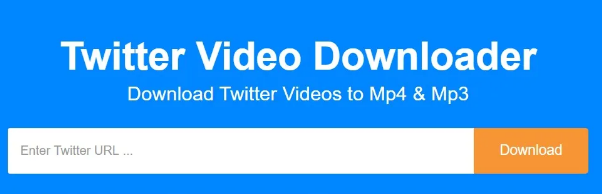
- Open Twitter and Find a video you want to download.
- Now, copy the direct link of the tweet that contains the video you want to download.
- Go to either Save Tweet Vid or Twitter Video Downloader website.
- Paste the link there and click on Download.
- Pick the video quality you want. But remember that the higher the quality, the larger the file size.
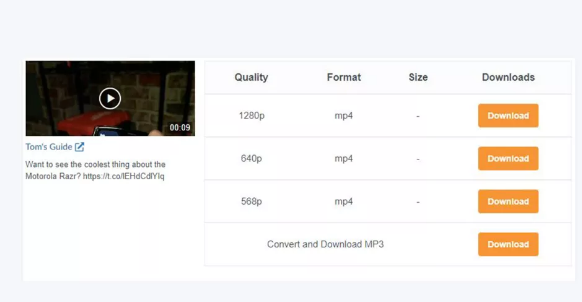
- The video will appear on the next page. Right click it, and select “Save video as” to download the Twitter video to your computer.
2. Using a Third-Party Website:
Step-by-step guide to teach you how to download videos from using third-party website:
- Copy the tweet link: Open Twitter → tap the Share icon below the tweet → tap Copy Link. You can also do the same thing from a browser.
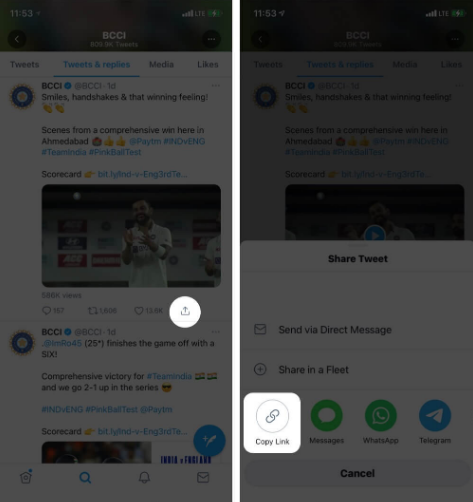
- Visit DownloadTwitterVideo.com on your iPhone or iPad.
- Paste the URL here and tap Download MP4.
- Most likely, it will open an ad in a new tab. Close this tab.
- Tap Right click here and choose ‘Save link as’
- Tap Download.
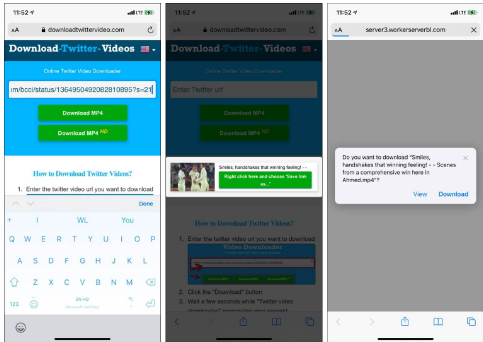
- You can check the status by tapping the download button in the top right. Once the download completes, tap the video.
- Next, tap the Share icon to send this video to friends via other apps.
- Or, tap Save Video to save it to your Photos.
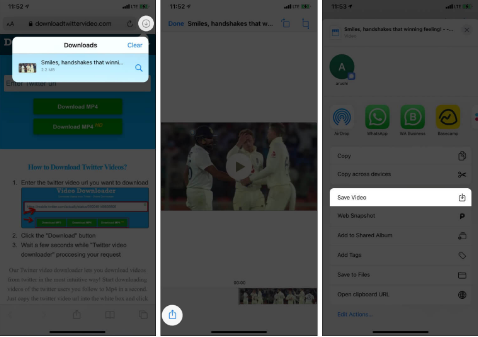
3. Using a shortcut:
Follow the below steps to download Twitter videos on your iPhone using the shortcut.
- Visit tvdl.app using Safari and tap Get the Shortcut.
- Tap Add Untrusted Shortcut.

- Open Twitter and tap the Share icon below a video tweet.
- Tap Share via Tap TVDL v3.1 (This number may be different for you.)
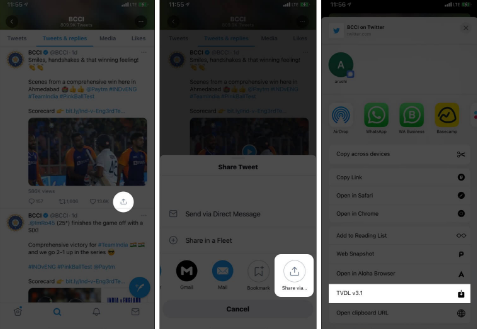
- When the notification appears, tap OK.
- Choose your desired video quality and tap OK.
- Allow the shortcut to access Photos so that it can save the video locally. And you’re done!
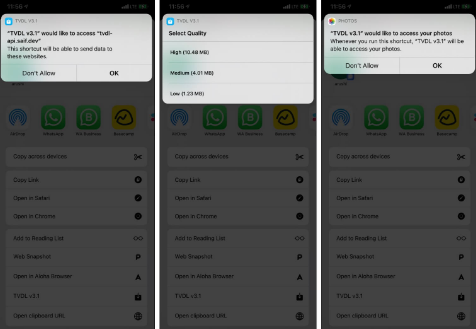
I hope you found it informative. If you wish to learn more, you can check out our other Java Blogs as well.