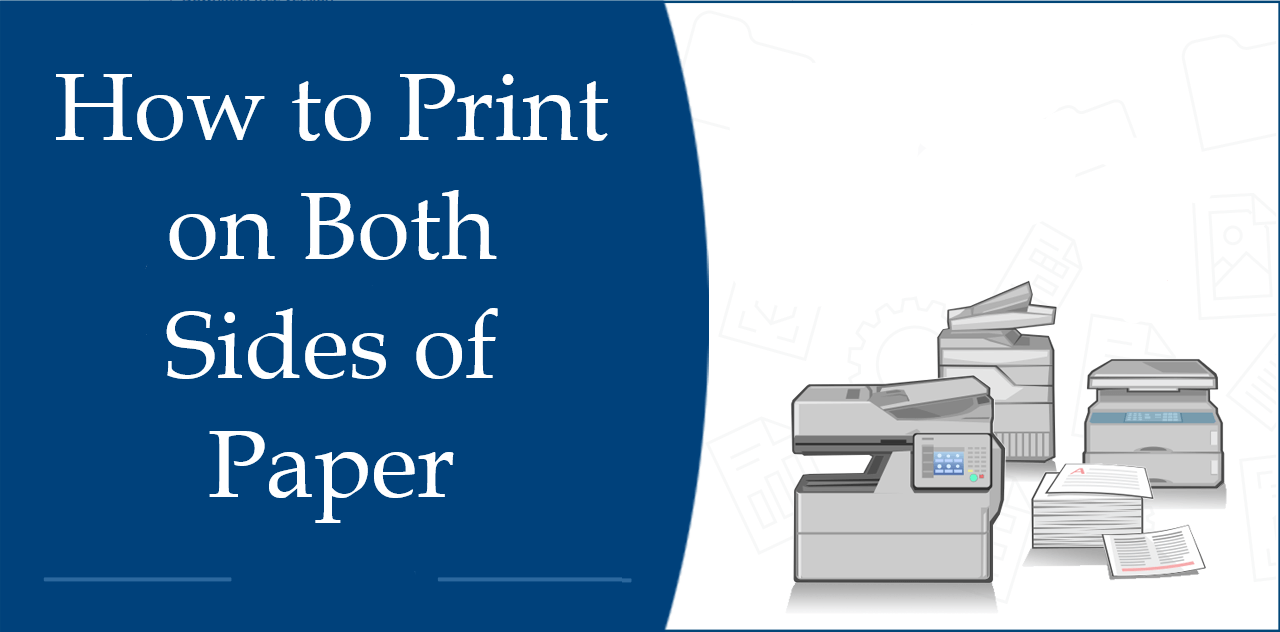Have you ever been frustrated by the amount of paper you go through when printing important documents? Wouldn’t it be nice if you could make use of both sides of the paper? Well, now you can! Just follow these simple steps to learn how to print on both sides of the paper.
how to print on both sides in Word?
printing on both sides of a piece of paper – is something Word can do with ease, provided your printer can handle it.
- On the File tab, click Print or press Ctrl+P.

- In the Print view, under Settings, in the Pages text field, type the page numbers or page ranges separated by commas starting from the beginning of the document:
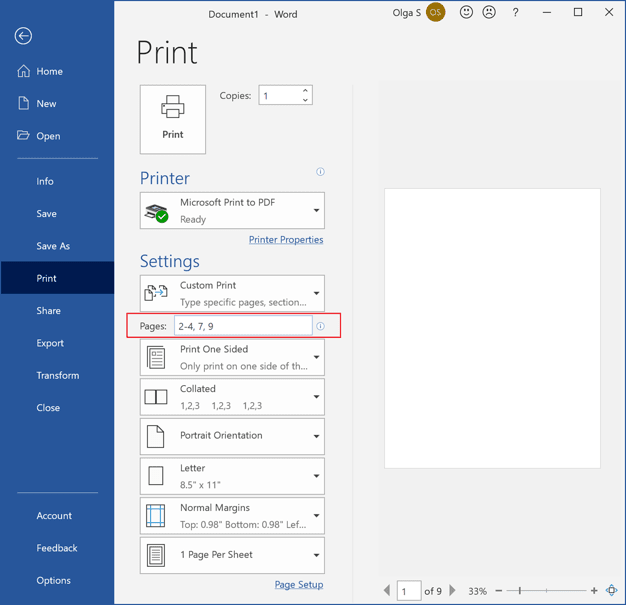
- If your printer support duplex printing: in the Print view, choose one of the Print on Both Sides options from the appropriate drop-down list:
- Print on Both Sides: Flip pages on the long edge (left edge for portrait, the top edge for landscape) binding in portrait mode allows pages to be turned side-to-side like a book.
- Print on Both Sides: Flip pages on the short edge (top edge for portrait, left edge for landscape) binding allows the pages to be oriented correctly if they are flipped vertically, as in a notepad.
how to print on both sides on Windows?
- Choose the Settings option from the pop-up menu.
- Switch to the Bluetooth & devices tab on the left side of the Settings window.
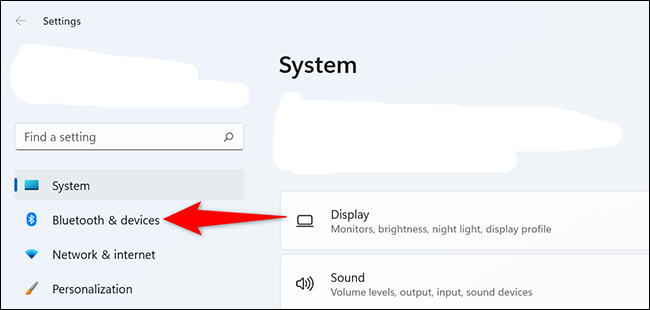
- Choose the Printers & scanners option on the right side of the window.
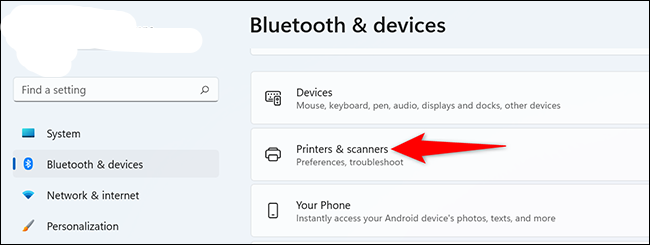
- Select a printer and click the Printing preferences option under Printer settings.
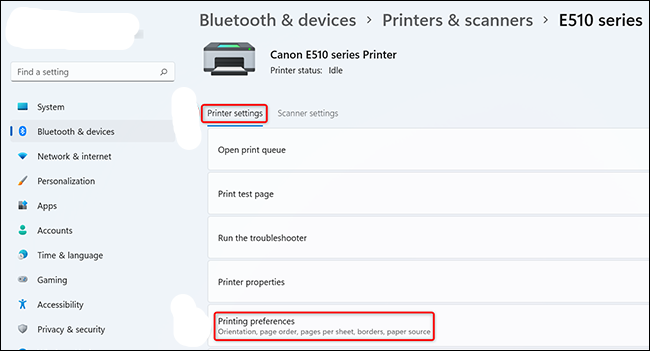
- Tick the checkbox for the Duplex Printing (Manual) Then, click the Apply button and then click the OK button.
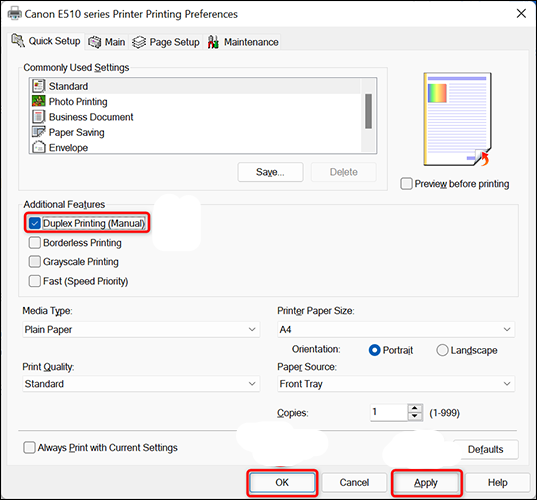
how to print on both sides on Google Docs?
To print wirelessly from Google Docs, your printer needs to be connected to Wi-Fi.
- Using any web browser, open the document you want to print in Google Docs.
- From the top-left corner, select “Print.”
- From the preview, select “Print Using System Dialog.”

- From the printing options menu, select “Properties,” “Settings,” or “Preferences.”
- Select “Double-Sided Printing,” “Print On Both Sides,” or “Duplex Printing.”

- Select “Ok,” then “Print.”
How to Print Double-Sided on Mac?
Here are the steps that tell you how to print double-sided on Mac using a duplex-capable printer. Just follow these steps and you will be good to go.
- Open the document you want to print either in Word, PDF, or Office app.
- Now, go to the ‘File’ menu and select the ‘Print’ option from the drop-down menu.
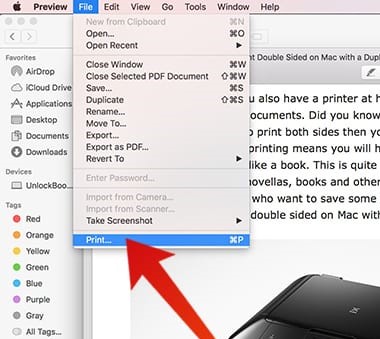
- Under the ‘Orientation’ click on the menu and select ‘Layout’.
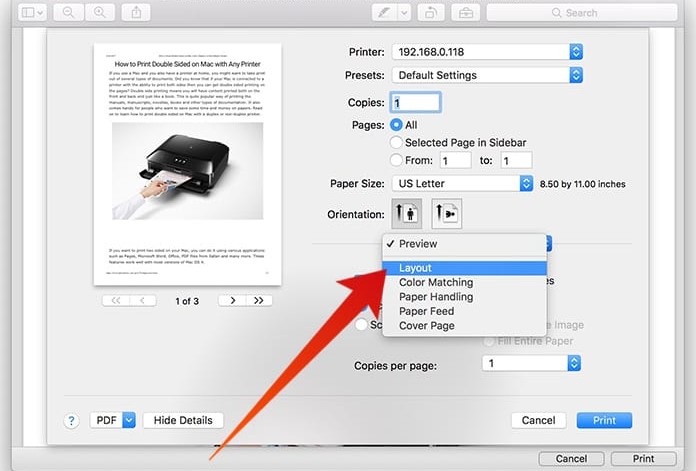
- In the layout section, you will find an option that says ‘Two-Sided’.
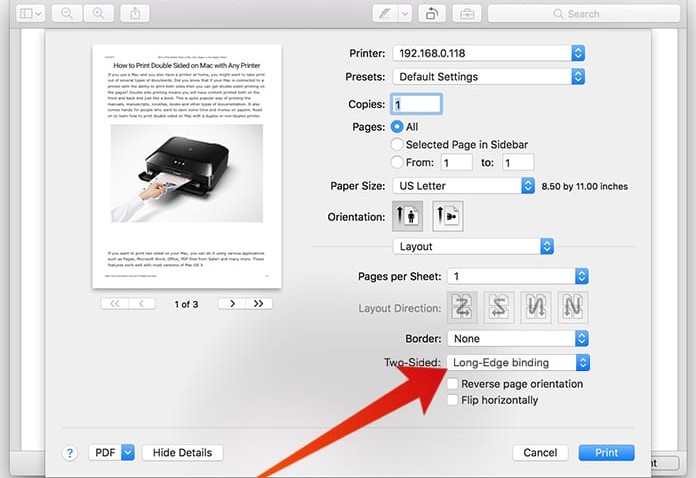
- After you select the two-sided printing option, look for long edge binding or short edge binding as per your requirement.
- Press on the Print option after checking any other specific requirements that you might have.
Last Words:
Depending on the type of printer you have, you can follow one of the above methods. We hope our guide above helps you successfully print double-sided from your Mac and that it helps you like your printer that much more going forward, too!.