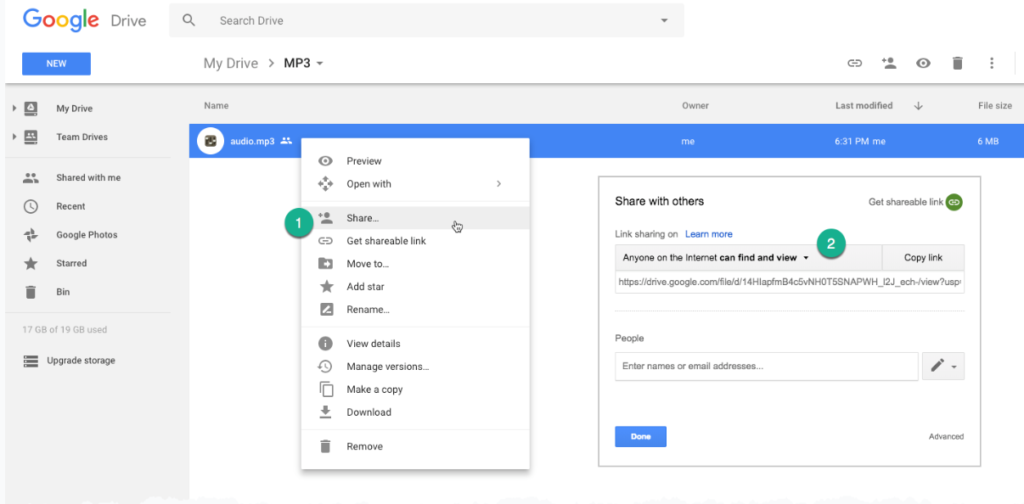How to embed audio in google drive?
Embed audio files in your web pages and blogs. Just upload your file – like an MP3 song or an audio podcast – to any of these sites and they’ll provide the HTML embed code that you can copy-paste in your web template. we introduced the very much preferred option to embed audio files in Google Drive. Now we can insert audio files to our google slides.
You can add audio into Google Slides directly from your Google Drive, or you can add a link to a Spotify track – here’s how to do both.
1. Using player embed audio code from google drive:
To host your audio files on Google Drive:
- Open drive.google.com
- Upload your audio file
- Once uploaded, right-click to share and select ‘Share‘.
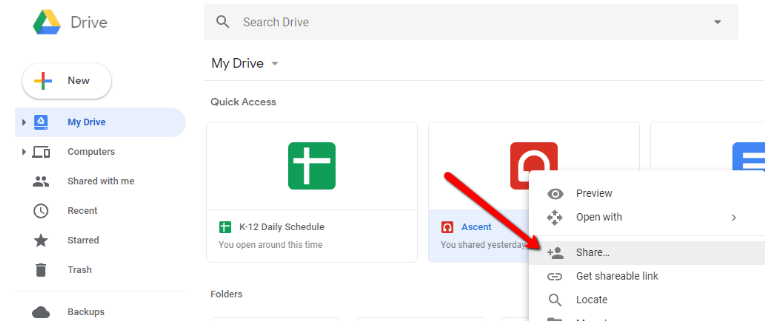
- Once in the pop-up dialogue, ensure that the link sharing is set to ‘Anyone with the link can view‘
- Click ‘Copy Link‘.
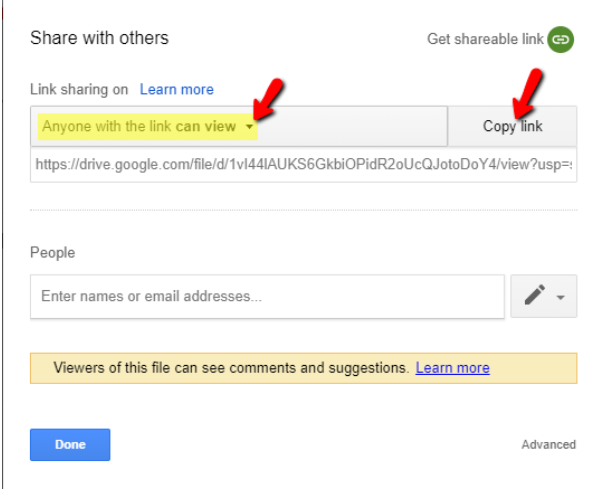
- Your link is almost ready to use. When you paste it.
- you will need the code that will generate the player. To do this, place your link in the following code:
<iframe
frameborder=”0″
width=”500″
height=”100″
src=”your link goes here”>
<iframe>
- This code can now be placed in an embed widget.
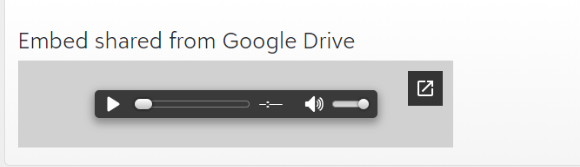
2. Upload the MP3 to Google Drive:
If you have been storing your MP3 files inside Google Drive, you can embed the files directly from Drive without having to upload them to another website:
- Open drive.google.com.
- upload the MP3 to your Google Drive.
- After the file is uploaded, right-click to share and set the sharing permission to “Anyone on the Internet can find and view”.