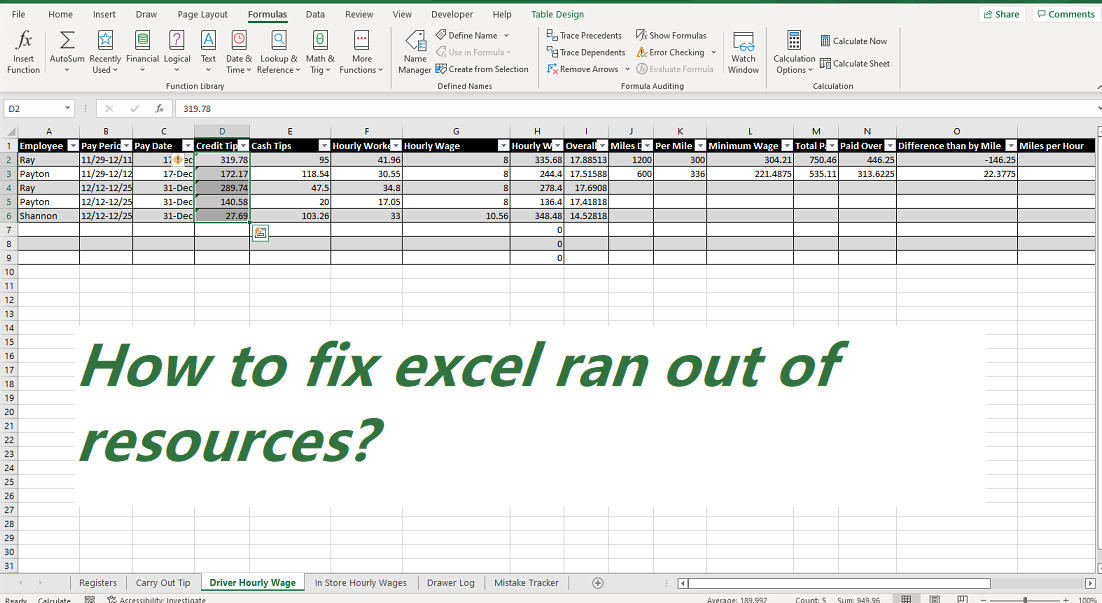When copying from one spreadsheet to another, if Excel runs out of resources when you’re trying to calculate one or more formulas, this guide will help you fix the problem. This happens when the wrong formula is entered in a cell in your source sheet. In this article we will discuss about how to fix excel ran out of resources.
Reason for this error:
To fix the lack of resources error in Excel, you need to replace the wrong formula with the correct formula. If there are issues with a formula in a cell in your source spreadsheet, you cannot copy the entire file to another spreadsheet.
Excel show that type of error message says something like this:
Excel ran out of resources while attempting to calculate one or more formulas. As a result, these formulas cannot be evaluated.
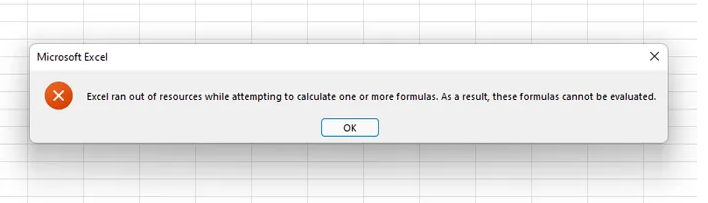
Whenever this happens, and you try to copy data from one spreadsheet to another, it displays an error message. The problem begins when you use the wrong or wrong formula in a cell. Although Excel informs users about wrong formulas, it may not happen at times.
Follow these topic to fix Excel ran out of resources while attempting to calculate one or more formulas error:
- Rectify the incorrect formula to correct resource constraints
- Change number of calculation threads to correct resource constraints
1. Rectify the incorrect formula to correct resource constraints:
If you enter the wrong formula in a cell, Excel returns the wrong formula in a cell, so it should be checked whether there is something wrong with the formulas you used in the source spreadsheet.
Some problems occur with the data or formula. So Excel displays an exclamation mark on a cell. To quickly find the wrong formula, you can check the exclamation mark on the cell. In which in addition, you can choose whether any incorrect or unusual text is written in the cell. Excel does this when a cell has some problems.
2. Change number of calculation threads to correct resource constraints:
At times, it can cause problems due to running too many heavy apps at the same time. Therefore, you can change the number of processors or calculation threads on your computer assigned to Excel to fix the above problem. By default, Excel uses all the threads in your processor to calculate and evaluate spreadsheets. follow these steps below:
- Open Excel Sheet on your computer.
- Click on the File menu.
- Then click on the Options.
- Switch to the Advanced tab.
- Find out the Formulas section.
- Choose the Manual option.
- Enter 1 and click to OK button.
- and check if the problem resolves or not. if not then use another formulas error.
Fix this problem:
If you are seeing this error, don’t worry, we have compiled a list of fixes that will help you solve the Excel ran out of resources issue:
Fix 1: We can fix the error by correcting the formula in Excel.
- Trace the Error & Check if it is ending up in an infinite loop
- When you are not sure where exactly the error is seen, click on Formulas from the top menu
- Click on the arrow mark next to Error Checking
- Then select Trace Error
- You will see the problematic cell highlighted.
- Now, check the logic of the formula and see if it is triggering an infinite loop.
Fix 2: We can fix the error by free up some Memory in Excel
Following two tips have helped a lot of users :
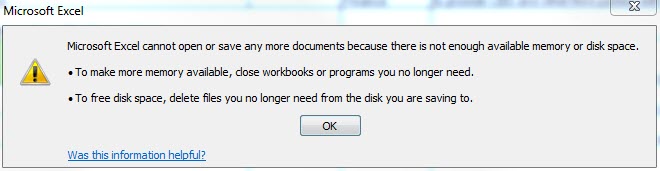
- Delete the necessary data or Sheets from your Excel Worksheet
- Change all the formulas into Values. Refer to Changing formulas to values
Fix 3: To fix your error, run excel compatibility mode
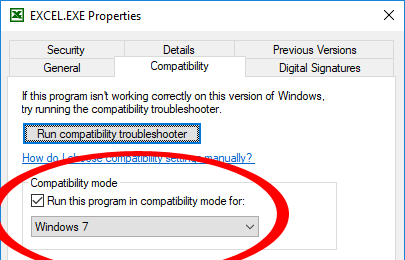
- Open the Excel and click on File from the top menu
- Then Choose Info
- Then Click on the Downward arrow in the Check for Issues tile
- Now Click on Check Accessibility
- Select the required version
- Finally, click on the Ok button.
In this article, we can explain about how to fix excel ran out of resources? I hope this article to be helpful.