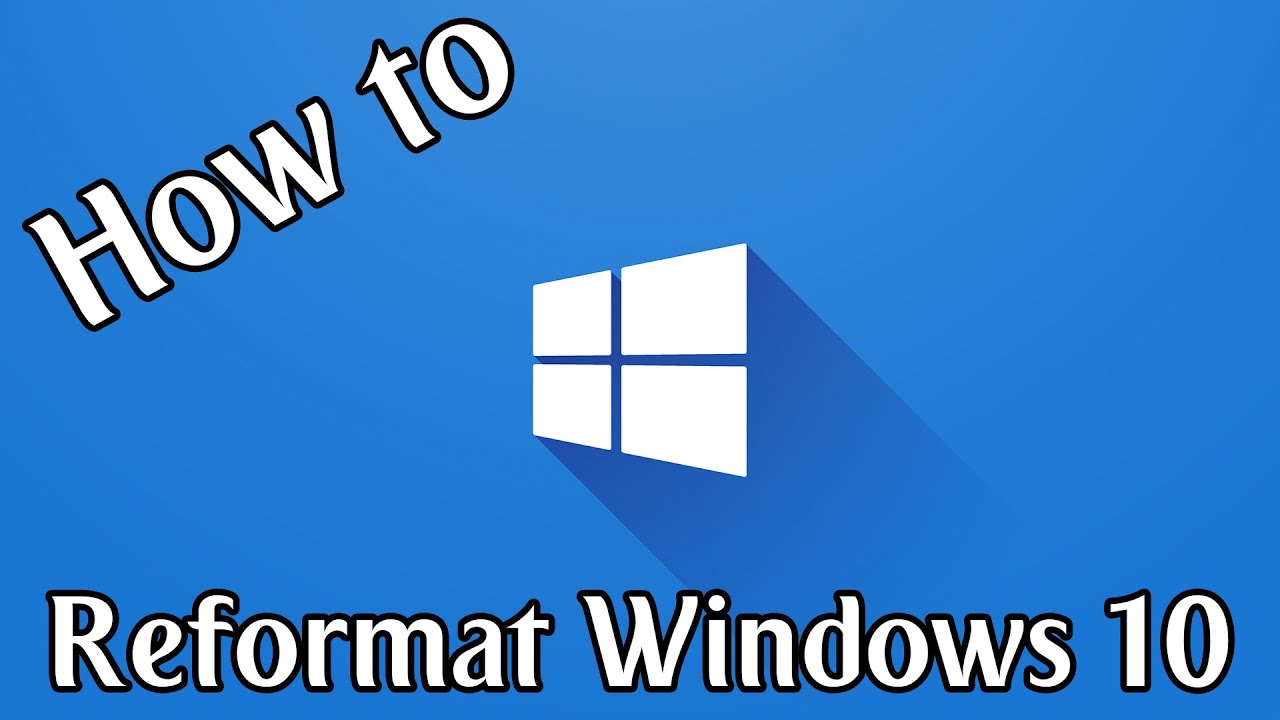Formatting the system removes all files and errors and restores the computer to a free state. This almost always happens after the installation of the operating system which means that the user will be able to use a new system. If you have become frustrated with your laptop’s performance due to too many installed programs, an overgrown system registry or malicious software, you need to reformat your laptop. So here we can explain about how to format laptop windows 10. First, you need to confirm that you have all the software you need to restore your computer, and then use your recovery disc or Windows installation disc to format the hard drive.
How to reformat windows 10 laptop without CD?
Reformatting your laptop will erase all of your files. Make sure you’re only doing this if you’ve either backed up your data or are okay with your files being deleted. now follow these steps to reformat window 10:
- First of all, go to Start menu and selecting the Settings gear icon.
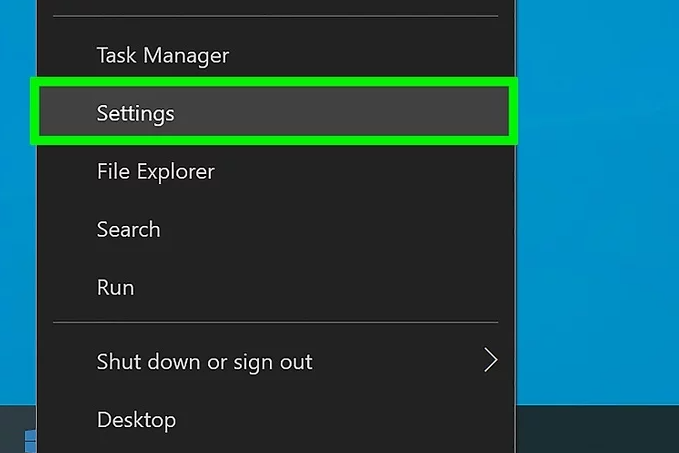
- Click Update & security option.
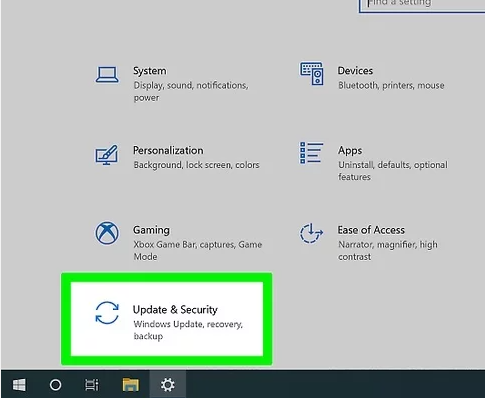
- Click the Recovery tab in the left panel.
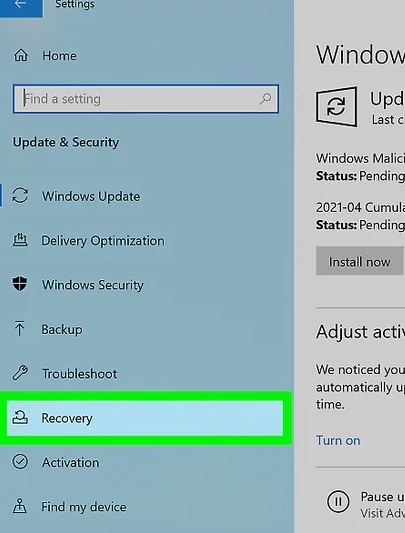
- Click the Get started button. It’s under “Reset This PC” at the top of the right panel.
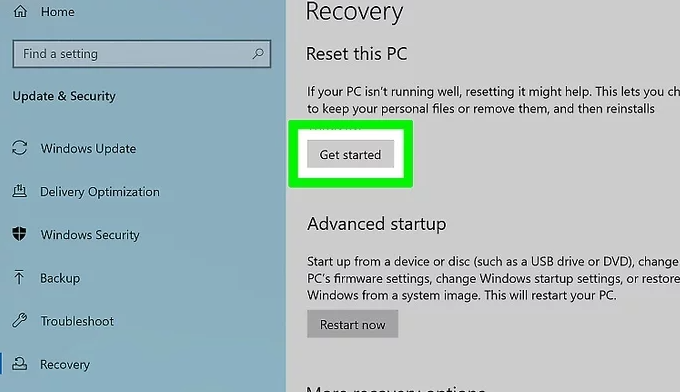
- Choose “Remove Everything” from the pop-up window.
- Click Change settings. This is where you can tell Windows to “clean the drive,” which is just another way to say “reformatting.”
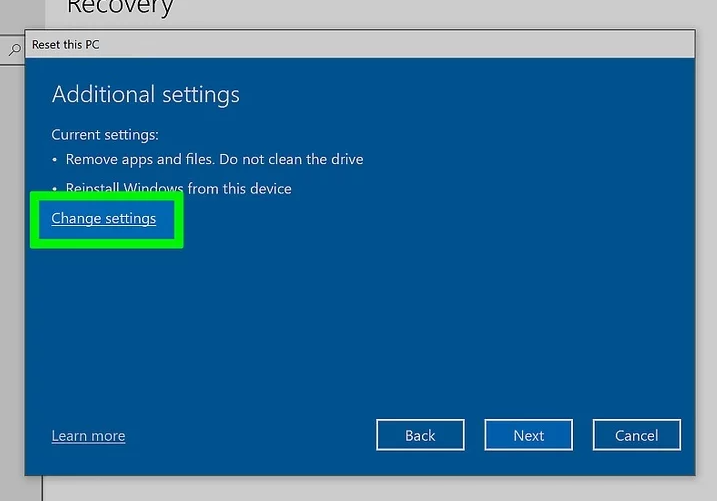
- Toggle the “Data erasure” switch to On Image titled Windows10switchon.png. As long as this switch is enabled, you’ll be reformatting the drive.
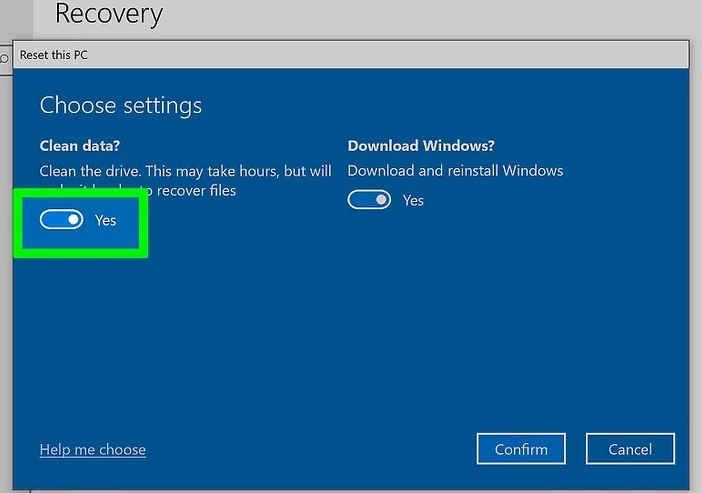
- Click the Confirm button.
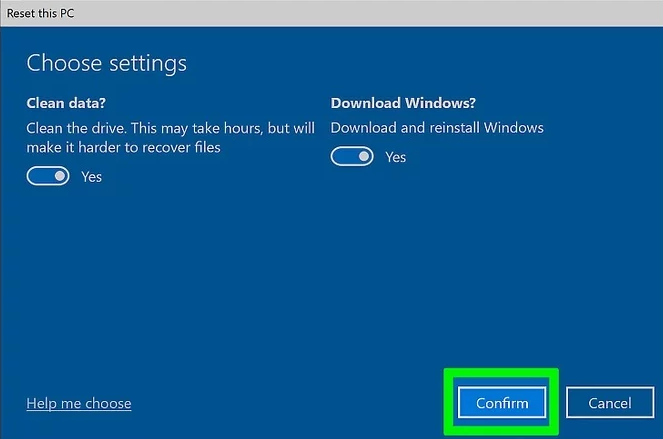
- Follow the on-screen instructions to reformat your PC.
- Click Next on the Warning page.
- When prompted, click Reset.
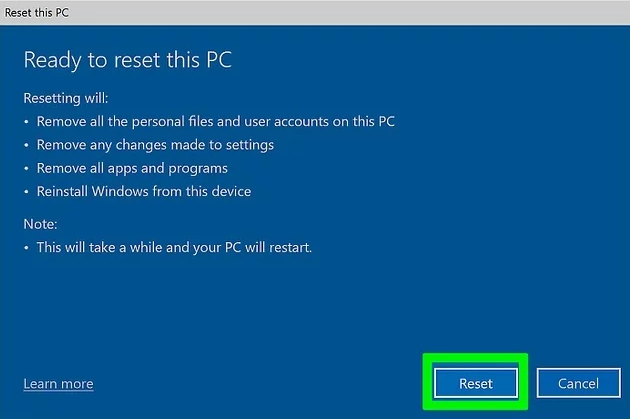
How to factory reset using USB recovery drive?
If you want to reset windows 10 on your laptop using USB recovery drive then follow these steps:
- Firstly, Open File Explorer and navigate to “This PC.”
- Right-click the drive and select Format option.
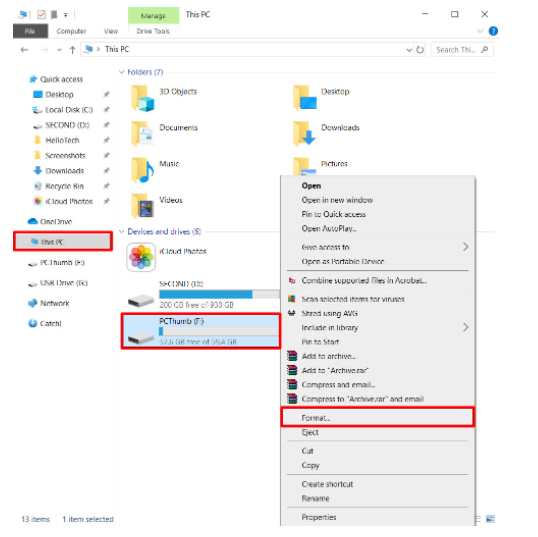
- Under File system, choose exFAT.
- Then select Start.
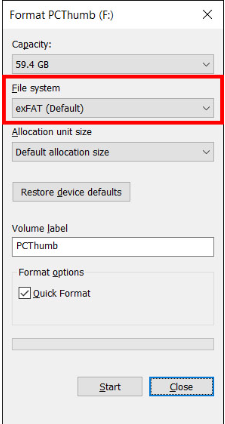
- For create a recovery drive. You will need to format this drive to exFAT in order to reset your laptop.
- Here are the steps to create one:
- Connect your USB drive to your laptop.
- Click the magnifying glass in your taskbar and search for “Create a recovery drive“.
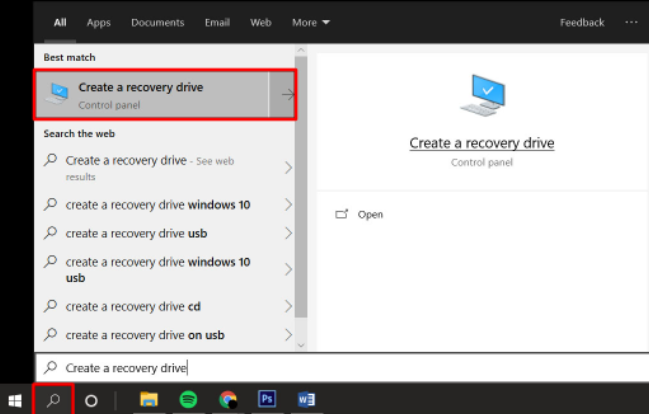
- Check the box next to “Back up system files to the recovery drive” and click Next.
- Select your USB drive from the list, and then click Next.
- Then select Create.
- The drive will be renamed “RECOVERY” when done.
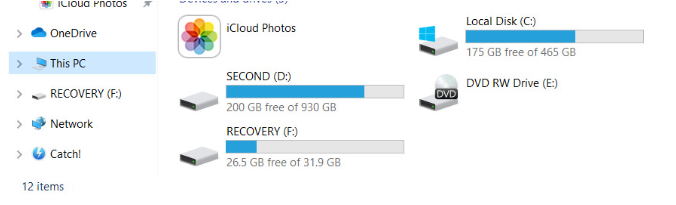
- Go to the login screen. You can do this by restarting or by pressing the Windows key + L.
- Then click Shutdown.
- Hold the Shift key while clicking the Restart option.
- This will restart your PC in the Windows Recovery Environment.
- Click Use a Device in the “Choose an Option” panel.
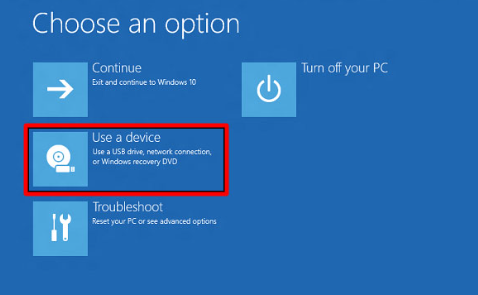
- Select your drive.
- Windows will restart and boot from your USB drive.
How to restore of windows 10 using an installation CD?
If you want to restore of windows 10 using an installation cd then follow these steps:
- Go to the Microsoft software download website. Do this on a separate, functional PC.
- Download and run the Windows 10 media creation tool.
- Select “Create installation media” for another PC.
- Choose your edition, language, and whether you have a 64-bit or 32-bit architecture.
- Follow steps to create the media and click Finish.
- Plug the installation media you created into the non-working PC.
- Turn on your PC.
- Enter preferences on the initial setup screen and click Next.
- Select Repair your computer.
- Select Reset this PC under Choose an option. This will remove the apps and drivers in your PC but you will be given options to keep or remove your personal files. Choose the “remove” option if you are selling your PC or giving it away.
The 3 methods mentioned above to format laptop windows 10, hope they prove to be helpful to you.