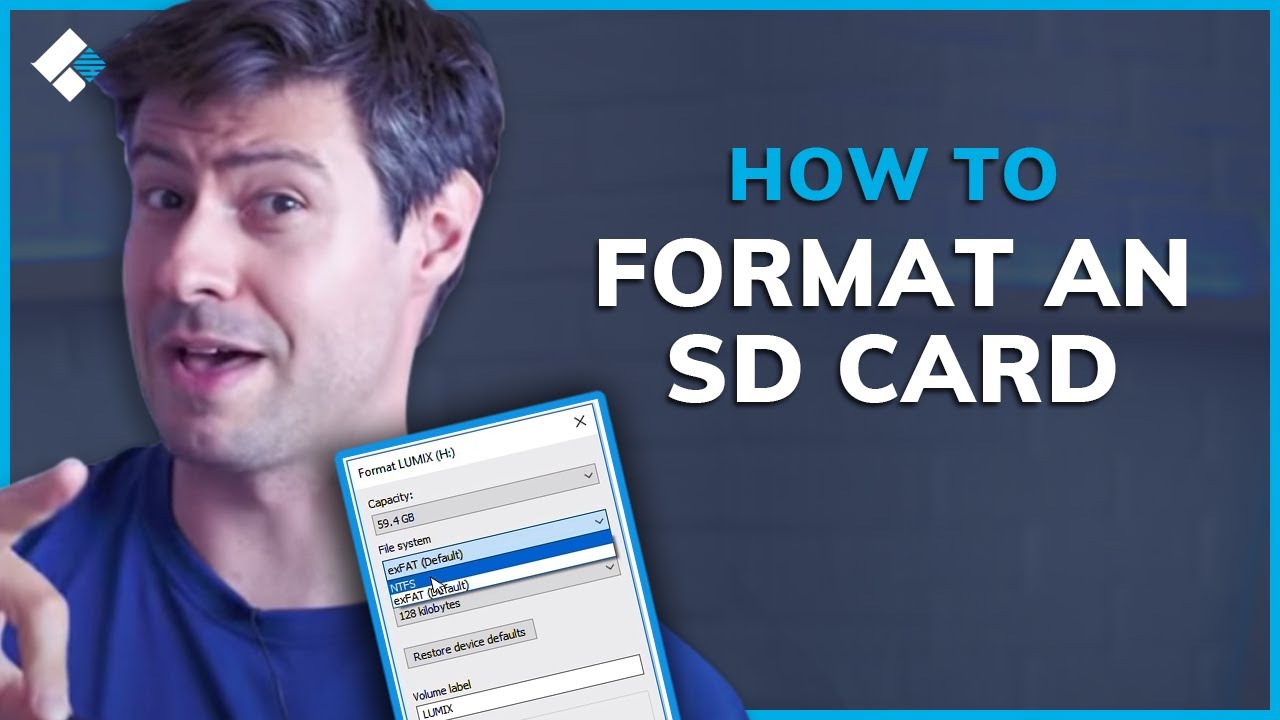SD card stands for Secure Digital Card. It is a popular tiny flash memory card which stores all the data of device in a tiny card. It helps us to store memory, files and folders and to files transfer from one device to another. SD card is a very easy way to transferring and storing data.
SD cards provides encryption capabilities for protected content to ensure secure distribution of copyrighted material, such as digital music, video and e-books. It secure all your data with storage capacities of 4GB.
It helps to store data in cameras and phones. SD cards are meant for temporary use; In fact, the data stored on an SD card has a maximum shelf life of 10 years.
Features of SD card:
- Highest range of storage capacity.
- Highest transfer speed.
- The number marks megabytes per second: 10 for 10 MBps, 6 for 6 MBps, 4 for 4 MBps, and 2 for 2 MBps.
- Fully compatibility.
- Transfer and store files.
SD card: It had a maximum capacity of 2 GB and used the FAT16 file system.

SDXC card: It can store up to 2 TB on the exFAT file system.

SDHC card: It can store up to 32 GB and uses the FAT32 file system.

SDUC card: It can store up to 128 TB per card using exFAT.

How to format an SD card?
On PC:

Step-1 Insert your SD card or a USB reader into your computer system.
Step-2 Once you’ve inserted the SD card, open the File Explorer.
Step-3 Click on the “This PC” or “My Computer“.
Step-4 Click on the SD card in the device list.
Step-5 At the top of the file explorer click the tab labeled “Manage“.
Step-6 Then click “Format” and click on the “File System“.
Step-7 Tap “Quick Format” option.
Step-8 Click on “Start” option.
Step-9 One or two more pop-up windows will appear. Click “OK“.
Step-10 Now you can remove SD card after transferring all the files.
Related Search: How to remove write protection on micro SD card?
On Mac:
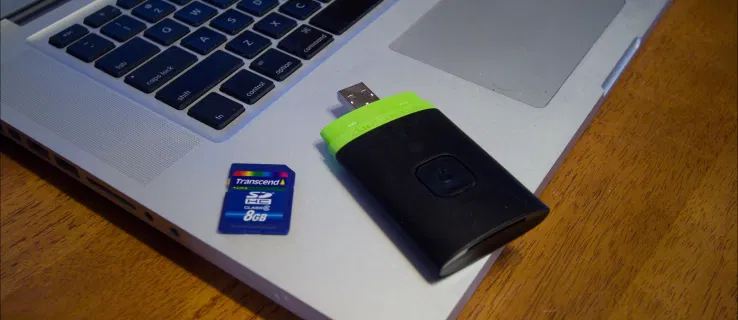
Step-1 Insert the SD card into your Mac’s SD card slot or USB card.
Step-2 Open “Finder” then click on “OK” option.
Step-3 In “Sub menu” option you will see the “Utilities” option.
Step-4 Double tap on “Disk Utility”.
Step-5 New window appears click on the “SD card”.
Step-6 Tap on the “Format” option now all data is transferred into SD card.
On Android device:

Step-1 Insert SD card and open “Settings” option.
Step-2 Tap on “Device care” and then click open “Storage” option.
Step-3 Tap on “Advanced” and click on the “Portable storage” option.
Step-4 Tap on “Format” option and click on “Format SD card“.
Step-5 Now all your photos, videos and files automatically save into SD card.
On DSLR camera:

Step-1 When camera turned off, insert the SD card into its designated slot.
Step-2 Once the SD card inserted, turn on your camera.
Step-3 Open the menu.
Step-4 Click on the “Setup” and tap on the “Format” option.
Step-5 Select “OK” for starting formatting process and wait for few minutes.
Step-6 Once the SD card finishes formatting, turn the camera off to complete the process.
In this article you get information about How to format SD card? If you want information about How to remove write protection on micro SD card? Click Here