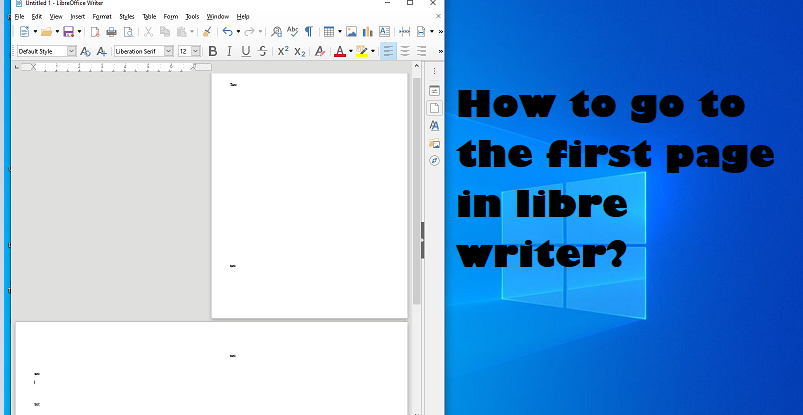In this article we will discuss “How to go to first page in Librewriter“. And how to change the title of the first page and how to set the doc type as default. LibreOffice includes a suite of apps that are analogous to the native apps in Microsoft Office now called Microsoft 365. Are interchangeable between windows version and MacOS version. In the Windows version of LibreOffice, the top menu disappears when Tabbed Interface is selected.
Change the first page to the title page:
For this follow the steps given below:
- First move the cursor to the first page.
- Now from the menu bar, choose Format Title Page.
- Now select that page to convert existing pages to title pages.
- Select the style of the title page in the Edit Page Properties area.
- Then set the page numbering reset option.
- Now click on OK button.
- Doing so will change the current page style to the first page.
Adding page numbers in LibreOffice Writer:
There are two easy ways to add page numbers in LibreOffice Writer which are mentioned below:
way 1: User interface
- If you use the tabbed user interface, you can also add page numbers by clicking the Insert tab when the header or footer is open
- Then click on the arrow to the right of the field button so if you just click on the arrow, a menu opens it contains “Page Number”.
- This method and the method described in the following paragraphs allow you to insert page numbers not only in the header or footer, but anywhere in the body of the document.
way 2: Standard menu
If you’re not using the tabbed user interface and instead have the standard menu at the top of LibreOffice, you can use that to place the page number in your document by placing your cursor wherever you want.
Then go to Insert > Page Number.
Add a header to page one:
If you want to add header to page one. so firstly you download LibreOffice free from the official website, and follow these steps:
- First of all, open a LibreOffice text document and place the cursor on the first page.
- In the menu bar, click Format.
- Then select Styles and Formatting from the drop-down menu. Or, press F11.
- Then select the Page Styles icon and choose First Page.
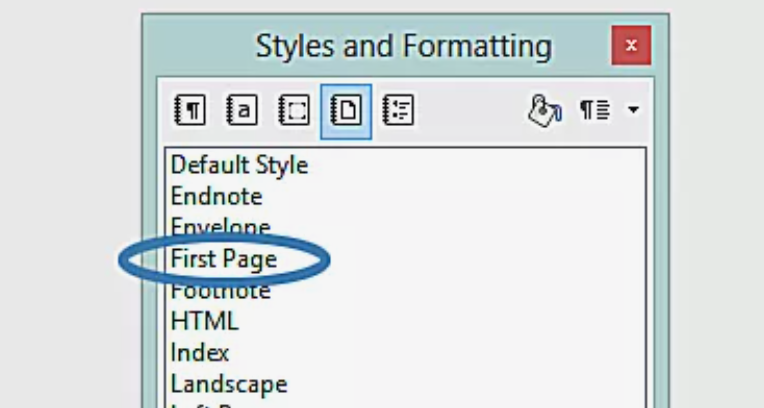
- Go to menu bar, select Insert > Header > First Page.
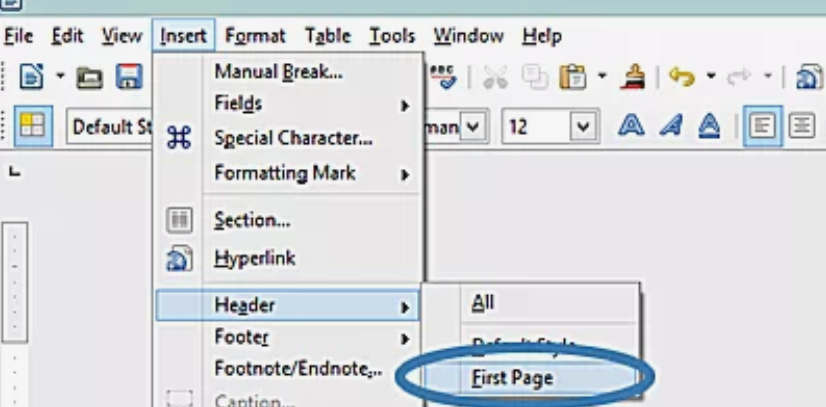
- Your document is now set up to have a different header on the first page.
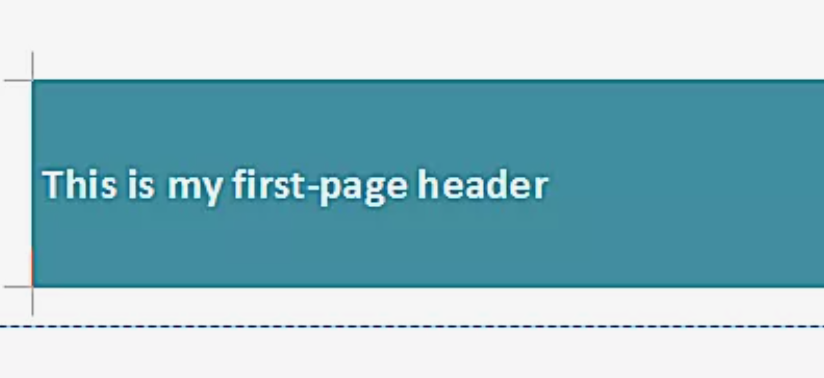
Steps to save libreWriter documents as .docx by default:
On MacOS:
- First go to the menu bar.
- Then choose LibreOffice > Preferences.
- Now click on the little arrow next to Save to open it.
- Click on General with Save Open.
- In the menu, go to the section titled “Default file format and ODF settings“.
- In that section you’ll find a drop-down menu labeled “Always save as“.
- If you open that drop-down menu, you’ll see a long list of file formats, select the one you want to set as your default.
- Now select .docx in the list.
- Click that option and your future LibreOffice Writer documents will be saved as .docx by default.
In this article we have try to define “how to go to the first page in libre writer”. Hope you are like it! Thanks for reading this article.