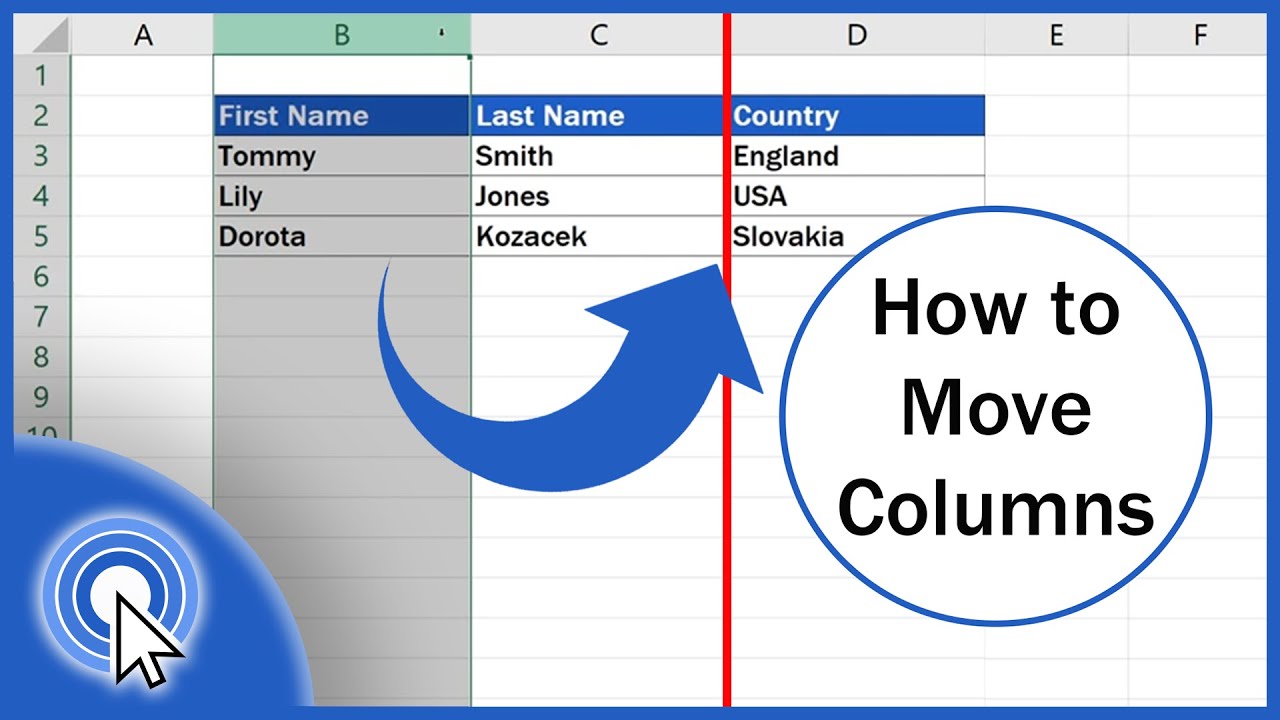In this article covers how to move a column in excel using the mouse, cut and paste a column. There are several ways to rearrange the columns in an Excel worksheet using the mouse, command and drag and drop but one is easier than all the others.
Move columns in excel using different methods:
Sometimes when working with data in Excel, you may have a need to move columns in the dataset.
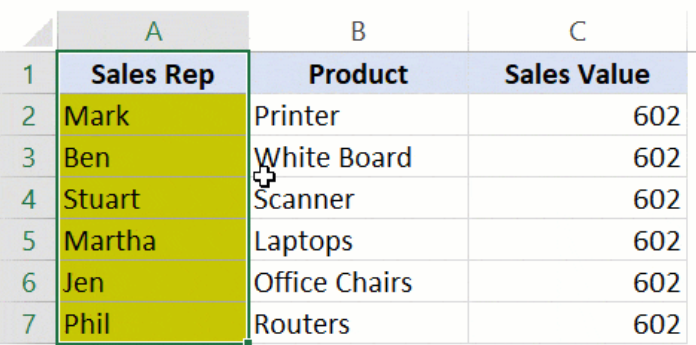
Here are the steps:
- Select the column that you want to move.
- Then hold the Shift Key from your keyboard.
- Move your cursor to the edge of the selection. It would display the move icon.
- Click on the edge (with left mouse button) while still holding the shift key.
- Move it to the column where you want this row to be shifted
- Leave the mouse button when you see a bold line to the edge of the column where you want to move this column.
- then leave the Shift-key.
Using cut copy paste to move columns:
Use the Cut command or Copy command to move or copy selected cells, rows, and columns, but you can also move or copy them by using the mouse.
By default, Excel displays the Paste Options button.
Using commands to move columns:
- Select the cell, row, or column that you want to move or copy.
- Do one of the following:
- To move rows or columns, on the Home tab, in the Clipboard group, click Cut Button image or press CTRL+X.
- To copy rows or columns, on the Home tab, in the Clipboard group, click Copy Button image or press CTRL+C.
- Right-click a row or column below or to the right of where you want to move or copy your selection, and then do one of the following:
- When you are moving rows or columns, click Insert Cut Cells.
- When you are copying rows or columns, click Insert Copied Cells.
Using mouse to move columns in excel:
- Drag-and-drop editing is turned on so that you can use the mouse to move and copy cells.
- Select the row or column that you want to move or copy.
- Do one of the following:
Cut and replace: Point to the border of the selection. When the pointer becomes a move pointer Move Pointer, drag the rows or columns to another location. Excel warns you if you are going to replace a column. Press Cancel to avoid replacing.
Copy and replace: Hold down CTRL while you point to the border of the selection. When the pointer becomes a copy pointer Excel Copy Pointer, drag the rows or columns to another location. Excel doesn’t warn you if you are going to replace a column. Press CTRL+Z if you don’t want to replace a row or column.
Cut and insert: Hold down SHIFT while you point to the border of the selection. When the pointer becomes a move pointer Move Pointer, drag the rows or columns to another location.
Copy and insert: Hold down SHIFT and CTRL while you point to the border of the selection. When the pointer becomes a move pointer Move Pointer, drag the rows or columns to another location.
On Mac:
- Move or copy columns.
- Select columns that you want to move or copy.
- Point to the border of the cell or range that you selected.
- When the pointer becomes a Hand pointer, do one of the following:
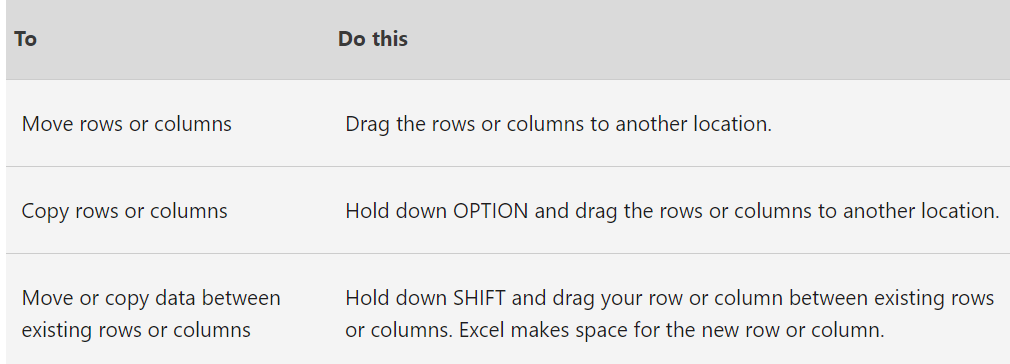
Example of move columns on excel:
Here see the example of move columns on excel. To quickly move columns in Excel without overwriting existing data, press and hold the shift key on your keyboard.
Step 1: First, select a column.
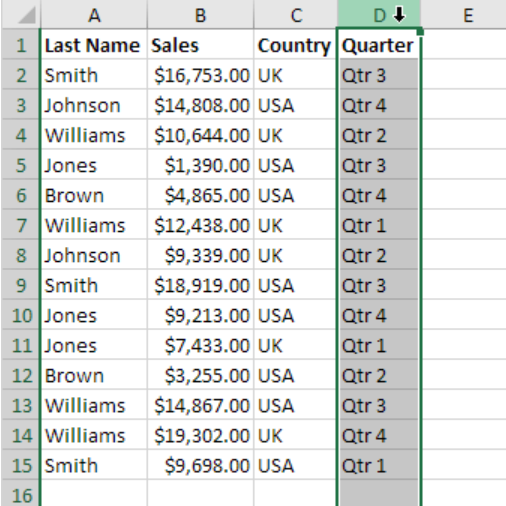
Step 2: Hover over the border of the selection. A four-sided arrow appears.
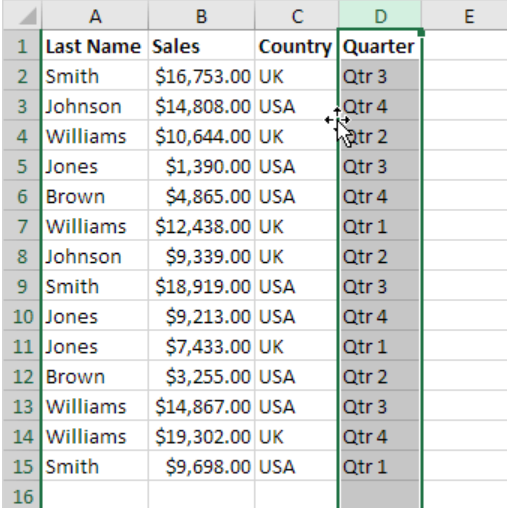
Step 3: Press and hold the Shift key on your keyboard.
Step 4: Click and hold the left mouse button.
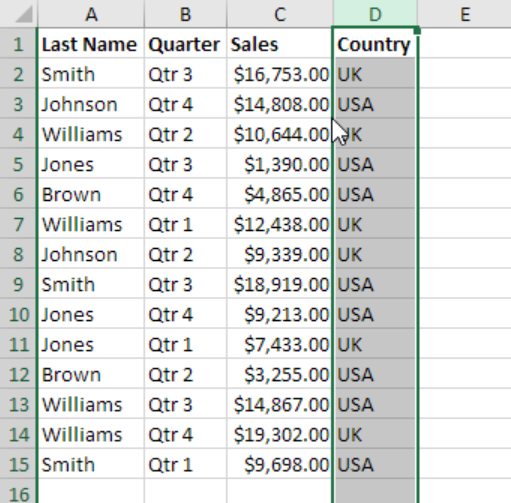
Step 5: Move the column to the new position.
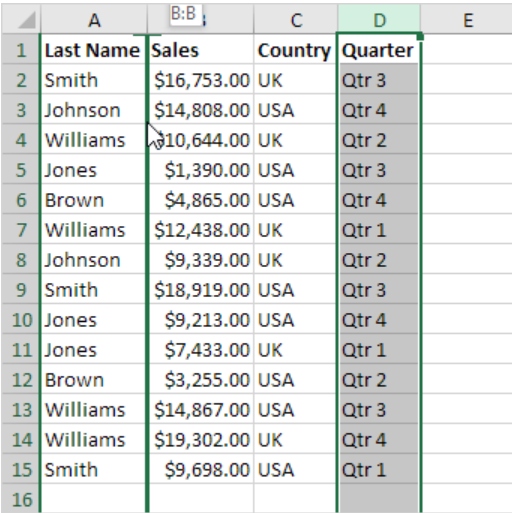
Step 6: Release the left mouse button.
Step 7: Release the shift key.
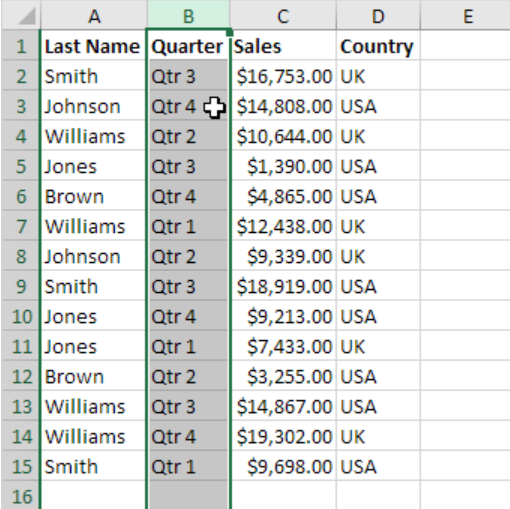
Step 8: First, select multiple columns by clicking and dragging over the column headers.
Step 9: Repeat steps 2-7.
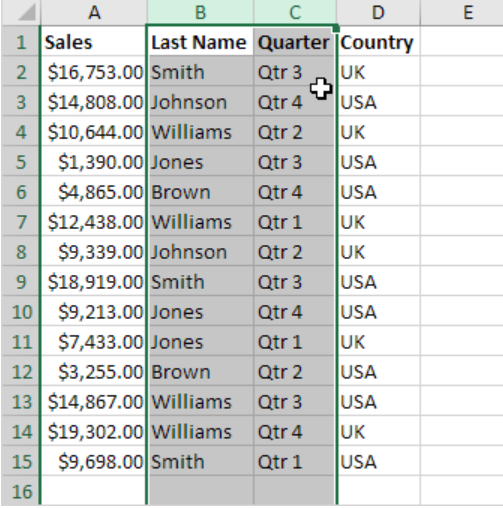
That’s all on how to move a column in excel. when you move your excel columns then read above ways. Here, we have provided every possible ways that you can try out.