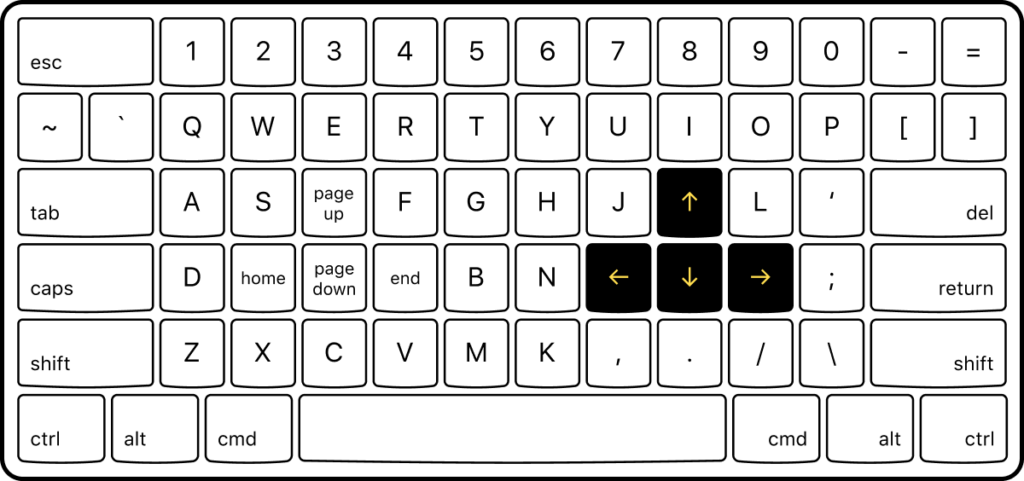We use our computer keyboards every day, whether it’s to type up a report at work or an email to friends and family. But how many types of keys are there in our computers? And what do they do?
Types of Keys on the Keyboard
There are five types of keys on the keyboard, alphabet keys, numeric keys, special keys, function keys, and navigation keys. Each key and key type is designed to serve a certain purpose. Let’s discuss briefly!
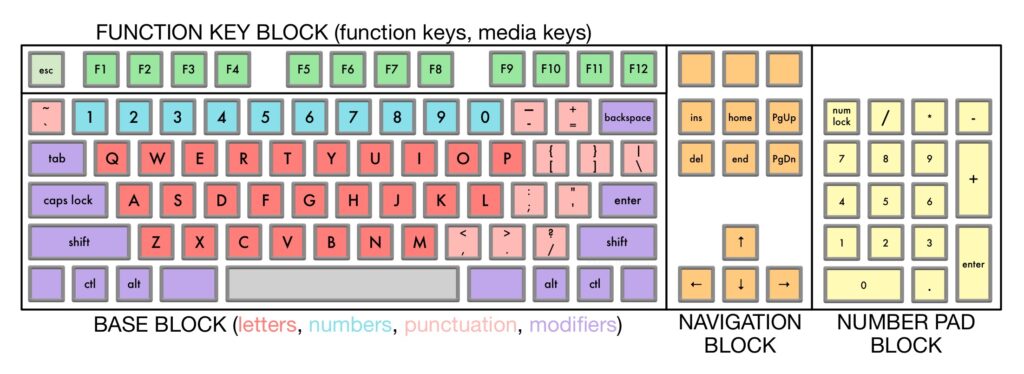
- Alphabet Keys
A keyboard has 26 alphabet keys from A to Z and each letter has its own key on your keyboard. They are used to type words and sentences. You can write both capital and small letters. However, on some systems (especially in Windows), capitalizing is done with shift-letter instead of holding down both shift keys while typing letter.
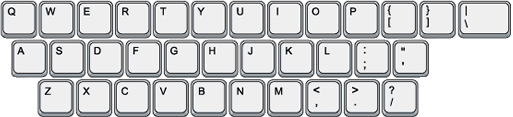
- Numeric Keys
The numeric keys typically correspond to your numbers 0-9 and can be found on either side of your keyboard. They’re used for numerical entries and functions such as adding, subtracting, multiplying, or dividing.
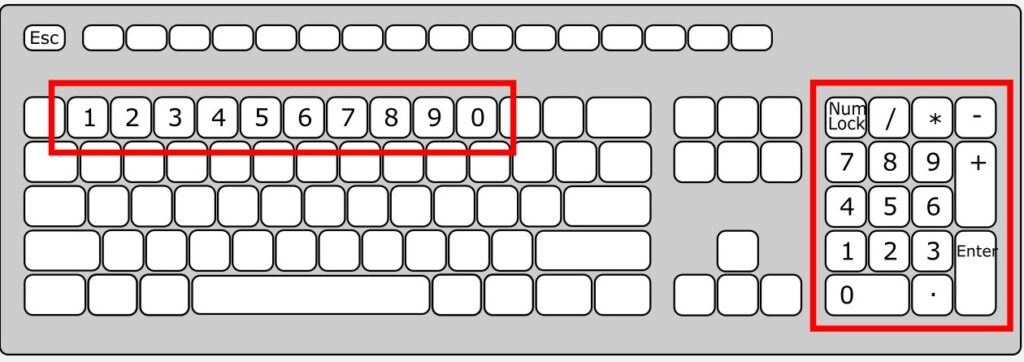
- Special Keys
Keyboards come with special keys, like Ctrl and Alt, which often control other functions. You may not even know what some of these keys do—they’re usually reserved for keyboard shortcuts that enable users to speedily access common functions.
Here are some examples: Shift (more on that below), Tab, Control, Caps Lock, Esc and Enter. Control is sometimes referred to as CTRL (with a capital C). Esc is sometimes known as Escape.
Related: How many buttons in keyboard
- Function Keys
The function keys or F keys are lined across the top of the keyboard and labeled F1 through F12. These keys act as shortcuts, performing certain functions, like saving files, printing data, or refreshing a page.
So check out our quick overview below and try a few of your own today.
- F1 – Opens the Help screen for almost every program.
- F2 – Allows you to rename a selected file or folder.
- F3 – Opens a search feature for an application that is active at the moment.
- F4 – Alt + F4 closes the active window.
- F5 – Allows you to refresh or reload the page or document window.
- F6 – Moves the cursor to the address bar in most Internet browsers.
- F7 – Used to spell check and grammar check a document in Microsoft Apps (e.g. Word).
- F8 – Used to access the boot menu in Windows when turning on the computer.
- F9 – Refreshes a document in Microsoft Word and sends and receives emails in Outlook.
- F10 – Activates the menu bar of an open application. Shift + F10 is the same as right clicking.
- F11 – Enters and exits full screen mode in Internet browsers.
- F12 – Opens the Save As dialog box in Microsoft Word.

- Navigation Keys
The primary navigation keys are collectively known as navigation keys. These four keys include left, right, up and down arrows. These help you navigate between pages.
For example, if you want to go back to your previous page or forward to your next page, you can use these buttons with their respective commands (left arrow key or right arrow key).The computer keyboard has been designed in such a way that all keys can be used for both numbers and letters based on how they are pressed.