What is a Transparent Paper? A transparent paper is a thin sheet of flexible and translucent material on which you can draw some artwork and then light is introduced to transfer the images to a screen with a photo emulsion coating.
To make the above explanation clear, we will take you through the entire process of printing on transparent paper with Brother HL-l2320D. In most cases, all you need to do is insert the transparent paper into the paper tray and then press the “Print” button from the file menu. Follow these steps to learn how to print on transparent paper with Brother HL-l2320D.
What Do you Require to Print on Transparent Paper?
If you are looking to print transparencies, you will need:
- Transparent paper.
- A printer.
- Knowledge of operating a printer.
Tips For Printing on Transparent Sheet
- Do not use big and wide fonts.
If you use wide fonts, thinner lines won’t be seen well, but you are not limited if you need big fonts for your title.
- Read instructions
Suppose you are printing for the first time; you need to read instructions on using a printer before printing. By reading instructions, you will not damage the printout of the photo.
- Buy transparency film for printing on
Transparencies are not acid-free, and those that are tend to be expensive and difficult to find.
Steps to Print on Transparent Paper with Brother HL-l2320D
- Make sure that your printer is turned on and all cables are securely connected.
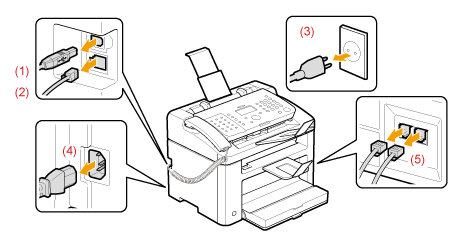
- Insert the transparent sheets into the multi-purpose tray until they lightly touch the feeding slot.
- Make sure the image has a clear outline and it’s in black and white, to make it easier to print.
- Change the paper type. When you go to print, you need to change the type of paper you are printing on.
- Usually, you’ll find it under the printing preferences. Look for something like “paper quality” or “paper type.” Select “transparencies” under the type of paper
- Confirm your choice by pressing “OK.” In order to see beforehand what your page will look like when printed, go back to your original document. Press “File” followed by “Print Preview.” If you are satisfied with the new layout, proceed to the final step.
- Select “File” and “Print” one last time and select “OK.” Wait for your final product to print and you are all done.
After printing, do not immediately touch the transparent sheet, this is done in order to prevent smudges from the ink
