We all want to keep our computers running like new, but sometimes it just isn’t possible. There are many different ways to repair and restore your computer’s functionality, even if it has serious issues or has been damaged by malware or other viruses. This guide will teach you to repair Windows 10 so you can get back to enjoying your computer as usual.
Section 1: Repair Windows 10 with DISM
DISM (Deployment Image Servicing and Management) is a tool that can fix corrupted system files quite instantly. Check the step-by-step guide below.
- Right-click on the Start button and click on Command Prompt(admin).
- On the command prompt window, type DISM /Online /Cleanup-Image /RestoreHealth and press the Enter Key.
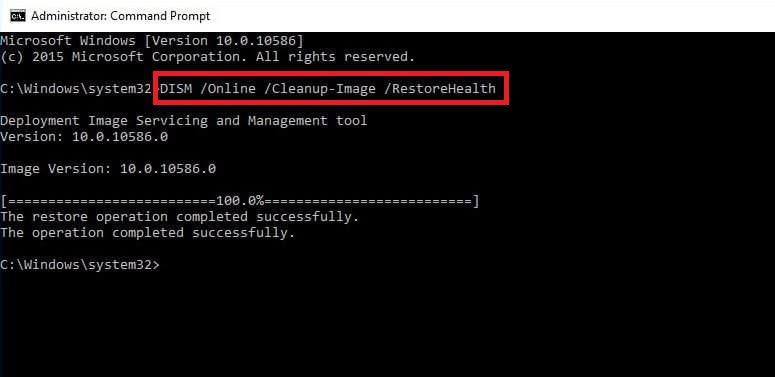
- Wait till the verification is 100% completes. You’ll see the scan results when the command finishes running.
Section 2: Repair Windows 10 using SFC
The Windows System File Checker (SFC) is a tool that is built into all modern versions of Windows. Follow the steps below to run the SFC command to repair corrupted or damaged Windows System Files.
- Press “Windows + X” to open the start context menu and select “Windows PowerShell (Administrator)”.
- Now, type “sfc /scannow” command line and press ENTER.
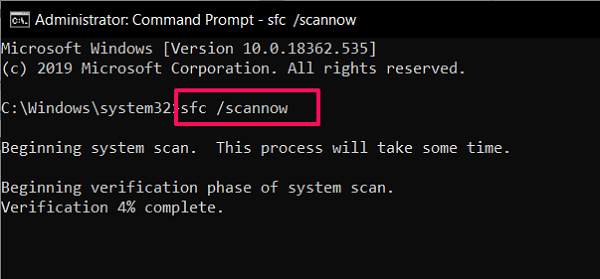
- The system scan will now initiate, and it will take a couple of minutes to complete
Section 3: Window 10 Startup Repair
If your computer cannot boot normally, perform a Startup Repair through these steps:
- Restart your PC and press the F8 key on your keyboard before the Windows logo and spinning icon appear.
- To do this, the Windows boot troubleshooting menu appears. Now, select See advanced repair options to begin.
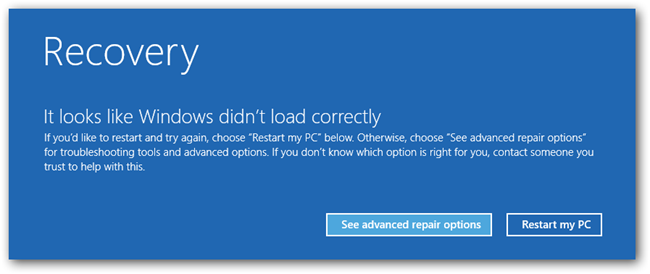
- In the Choose an option menu, select the Troubleshoot option.
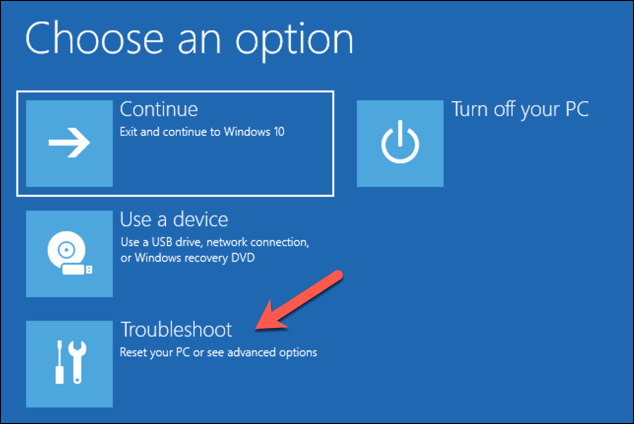
- In the Troubleshoot menu, select the Advanced options option.
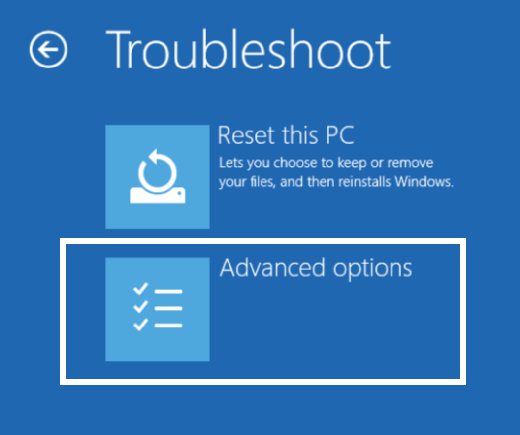
- Select Startup Repair to initiate the repair process.
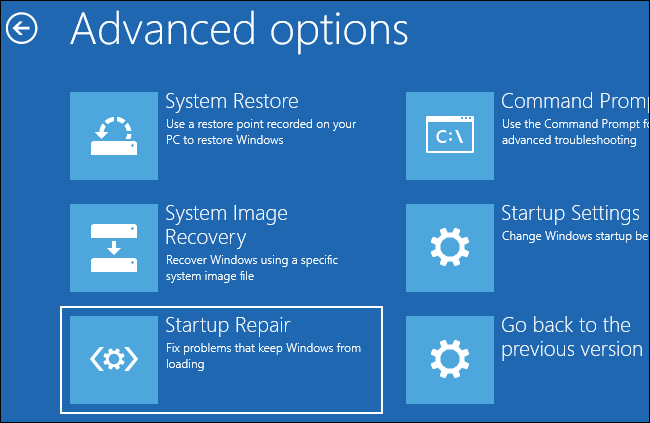
- Windows will take a few minutes to fix the startup problem and reboot your computer.
