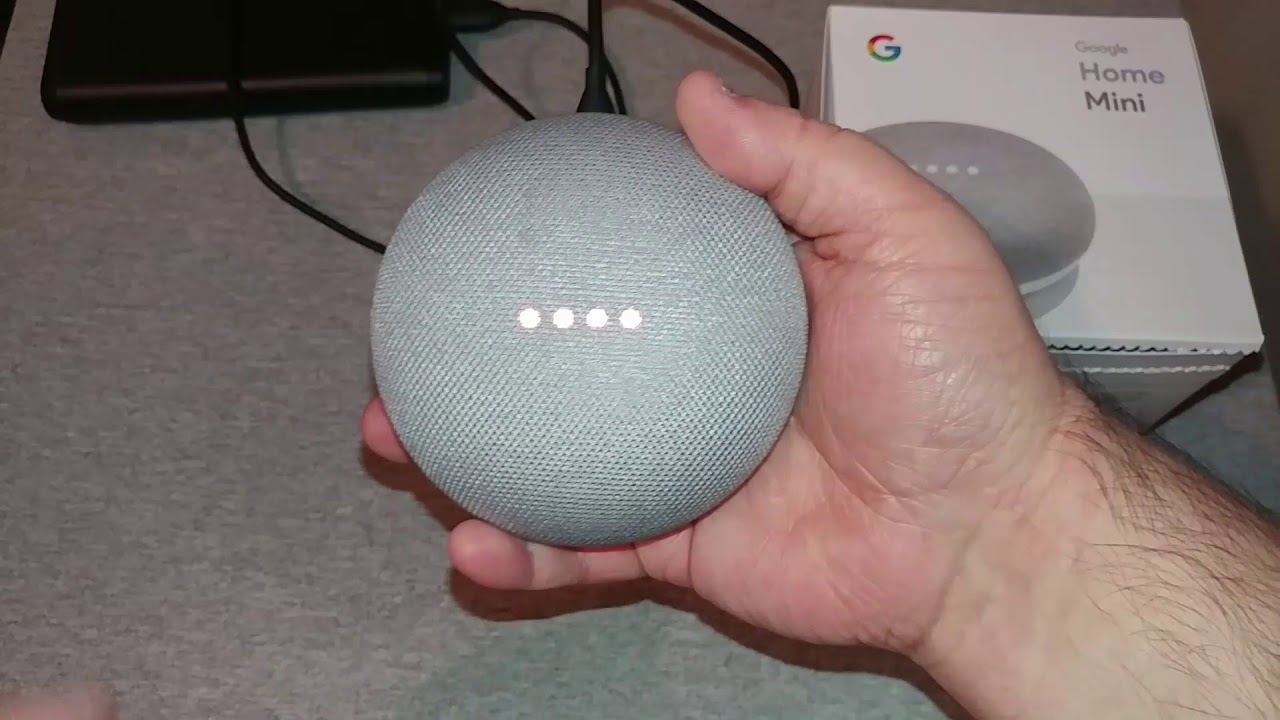How to reset google home mini?
The original model or first-generation Google Home Mini is a wonderful player for a smart home of any size, and first- and third-party developers have created all kinds of interactive skills and features powered by the ultra-responsive Google Assistant. The Google Nest Mini costs around $50. But you can often get a bargain and buy the device for around $30. Resetting the Google Mini this way will erase all your personal and Google Account information, as well as any settings you’ve changed, so you can start over.
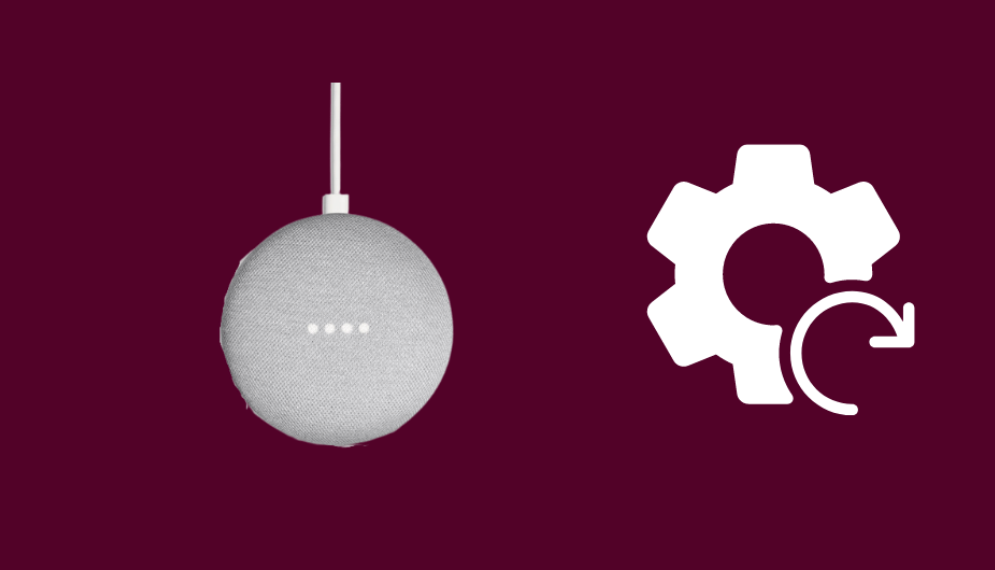
Unlike the regular-sized Home, the Home Mini has an FDR (factory data reset) button on the bottom of the smart speaker. As in the steps above, you need to hold this button down for 15 seconds. Next, the Mini will confirm that if you hold down the FDR button, the device will be erased. Next, you can take a look at this article on how to set up the Google Home Mini after wiping the speaker.
There are currently two generations of the Google Home Mini:
There are two versions of the Google Mini, and the way you reset your speaker depends upon which model you have. To identify your Mini, flip it over. If you see a slot for a wall-mounting screw, you have a second-generation Nest Mini. If not, then you have an older Home Mini.
1st Generation:
Steps to reset Google Home Mini (1st gen)
On the bottom of Home Mini, press and hold the factory reset button located below the power cord. Look for a circle etched into the base. After 5 seconds, your device will begin the factory reset process. Continue to hold for about 10 seconds more, until a sound confirms that the device is resetting.
Press and hold the reset button for about 15 seconds to factory reset your device.
Similar to a second-gen reset, you’ll hear a chime once your factory wipe is complete.
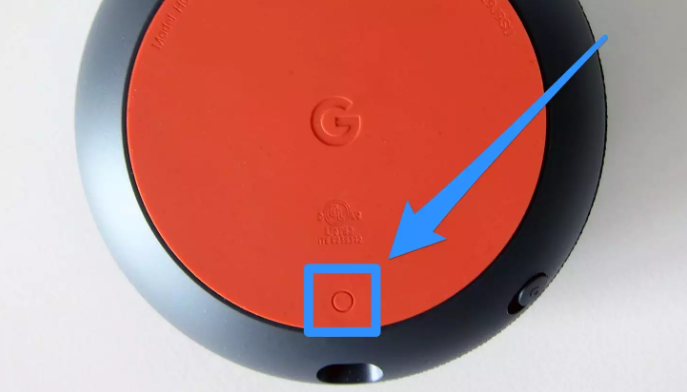
2nd Generation:
Steps to reset Google Nest Mini (2nd Gen)
To reset your 2nd gen Home Mini (aka Nest Mini):
Look for the mic button on the side of the Home Mini and switch it off.
When the lights go orange, press and hold the center button of the device.
Keep it held for at least 5 seconds to start the factory reset process.
Keep holding the button for 10 more seconds until the speaker plays a sound to complete the reset.
Issues when you reset your Google speaker:
Your device may be affected by this issue if both of these are true:
Your speaker is unresponsive when you say “Hey Google.”
Your speaker doesn’t make any sound when you attempt to factory reset it.
If you’re experiencing this behavior, you’ll need to factory reset your speaker using this workaround:
Unplug the power cord from your speaker. Wait for 10 seconds. Plug it back in, and wait until all 4 lights on top illuminate.
Repeat step 1, 10 more times.
After you plug your speaker back in the final time, you’ll need to wait a few moments for the device to reset. It will announce “Welcome to Google Home. To get started, download the Google Home app on a phone or tablet,” to let you know that it’s ready for setup.
This solution could be tedious, but your patience is greatly appreciated.
How to reset your Google Mini if the usual process doesn’t work?
If you can’t get the speaker to reset, Google has included a backup method for resetting the Google Mini.
Unplug your Google Mini, wait 10 seconds, and then plug it back in. Wait until all four LED lights on the top of the speaker light up. Repeat the first step ten more times – unplug it, wait, and plug it back in until the lights illuminate. Do this 11 times in quick succession.