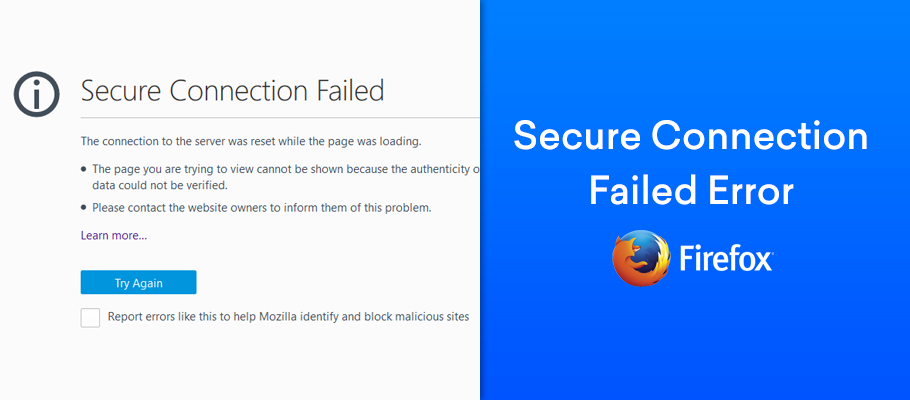Secure Connection Failed error is a common problem for Firefox users, and also it sometimes occurs on Google Chrome. When a website that requires a secure (https) connection attempts to secure communication with your computer, Firefox cross-checks this attempt to ensure that the website certificate and connection method are genuine. I am safe. If Firefox cannot establish a secure connection, it will display a Secure Connection Failed or Not Connected: Potential Security Problem error page. Secure Connection Failed on Firefox. Proceed with this guide, we will show you the top two solutions to fix “how to solve secure connection failed in mozilla firefox” error.
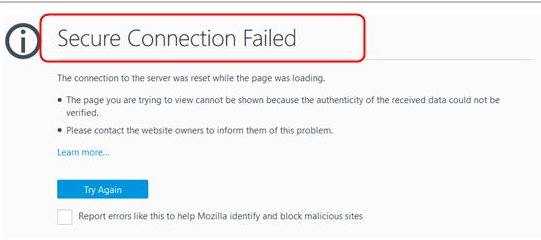
This error is typically related to the security certificate not being valid, expired, or simply missing. This notification quite often has merit, as the browser tries to warn that the connection is not secure, and you might suffer from serious issues if you proceed.
Several different error codes can accompany Secure Connection Failed error, including:
PR_END_OF_FILE_ERROR
PR_CONNECT_RESET_ERROR
SECURITY.SSL.ENABLE_OCSP_STAPLING[2]
SEC_ERROR_REVOKED_CERTIFICATE
SSL_ERROR_RX_MALFORMED_HANDSHAKE
Guide to Fix Secure Connection Failed in Firefox:
Below are these fixing solving problem of secure connection failed:
Solution 1: Check your Security Software for SSL Scanning:
SSL Scanning or SSL Filtering is a security software. This is a feature designed to ensure that you do not accidentally visit a website with an expired SSL certificate. However, sometimes your security software may block you from visiting a website because it has tagged that website’s SSL certificate as expired or invalid.
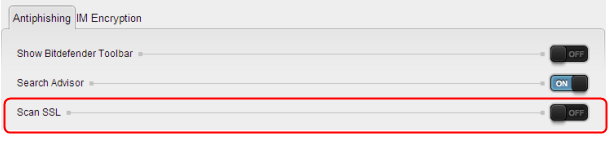
To fix this, you need to go to the Settings option of whatever security software you are using and locate the SSL scanning feature of the software. Once you have disabled this feature on your security software, you should try visiting the website again.
If this error persists then you should try the next solution.
Solution 2: Change the SSL Setting of Your Firefox browser:
- Launch your web browser application and type About:Config in the new tab bar.
- Afterward, hit Enter.
- A pop-up box should show up with the warning “This might void your warranty!” click on the option I accept the risk!
- In the search box that comes up, type the words “security.ssl.enable_ocsp_stapling”.
- The value of the new result that pops up will indicate “true.” Double click on the value to change it to “false”.
- Do that might double-clicking it.
- After you perform all of these steps, check if the method has helped you to fix Secure Connection Failed. If you still cannot access your wanted website, the problem supposedly is not here. For this, continue with the following techniques.
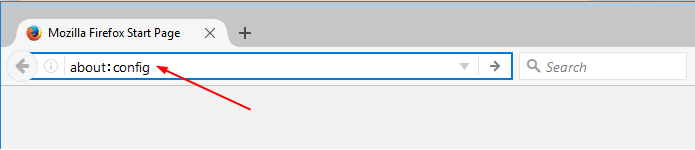
Solution 3: By Assigning DNS Address Manually:
- Go to the start menu & click on the Control panel or
- Directly go to the “Open Network and Sharing Center” & click on it
- Go to the Properties tab there.
- Now, a pop-up will open there & Click on the “Internet Protocol Version 4 (TCP/IPv4)” & click on their properties tab there.
- Now, tick the “Use the following DNS server addresses” tab there & change the ‘Preferred & Alternative DNS Server‘ by this following,
- Preferred DNS Server – 8.8.8.8
- Alternative DNS Server – 8.8.4.4
- tick the “Validate settings upon exit” & tick on OK button there to save
- Wait for some seconds to save
- After completing, close the tab
- That’s it, done.
- By assigning the DNS addresses manually can also fix & solve this error Secure Connection Failed Firefox code problem.
In this article we disscussed about how to solve secure connection failed in mozilla firefox error. hope this article is helpful to you.
Thank you!!