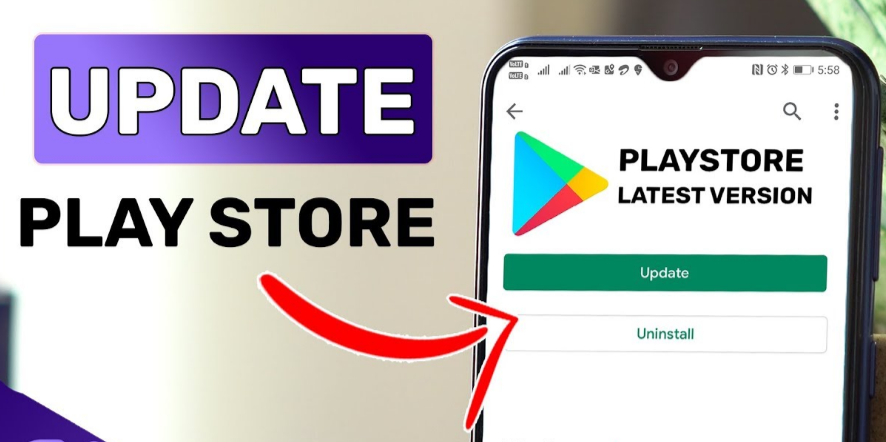The Google Play Store is home to apps and games that have additional digital content for users of the Google Play Store. You can find movies, books and music in the Play Store. Google originally launched Play Store as a hub for its users to get all kinds of digital content.
There are also some users who still do not know how to use Google Play Store, we have written this article for such people and in this we have told how we can update Google Play Store as well as how to download it. We have clarified other things in this article. Hope you liked this article.
How to update play store?
- To update play store first unlock your phone then go to google play app.
- Now open the Google Play app.
- Then swipe from left to right on your device’s display.
- You will now see a slide-out menu.
- Now scroll down and tap on Settings.
- Keep your screen down until you reach the About section. Tap anywhere on your Play Store version if you want to find out if your Play Store app has been updated or not.
- If there is no update available, the Google Play app will let you know that your Play Store is up to date. But if there is an update to download it will start immediately.
Download play store update
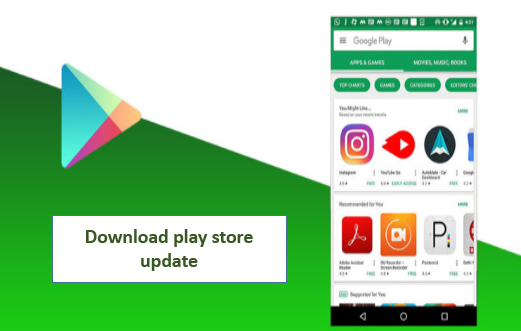
There are two ways to download the play store update.
- One is to force the Play Store app to download the latest available version, but this doesn’t always work.
- The second method is downloading the APK file of the latest Play Store version and manually installing it on your Android device.
Download the Latest play store APK [30.2.19]
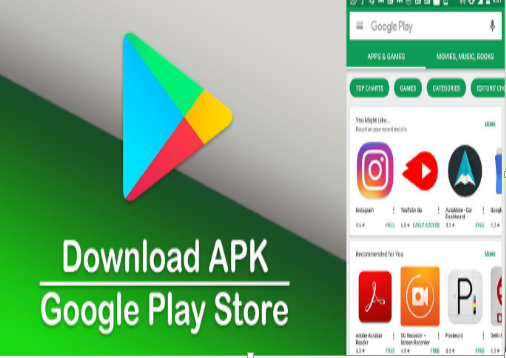
- First go to the Apps section of your device.
- Then tap on Google Play Store.
- after that the app will open
- Now you can search and browse content to download.
- Finally download the latest version of Google Play Store app like this.
Update play store apps on Chromebook
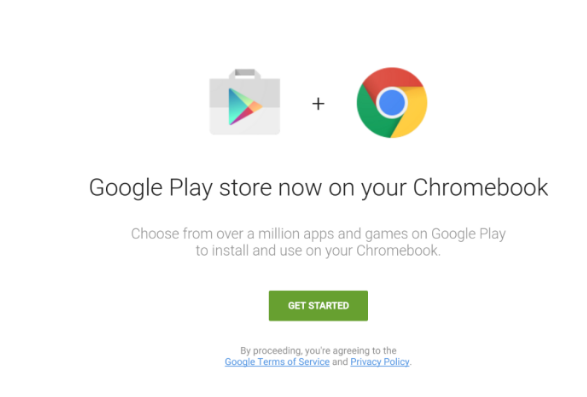
- First open your Google Play Store app.
- Then click on the menu icon in the top-left corner.
- After that, in the left sidebar, click on the app that will be written My School.
- Now choose to Update all apps or Update apps at once.
Update play store apps on Android
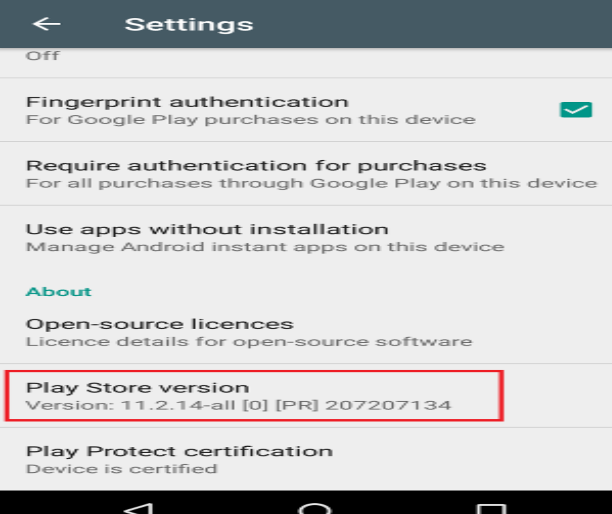
- First of all open Google Play Store on your Android Smartphone.
- Then tap on your profile icon, as shown in your below screenshot.
- After that on the Profile menu, scroll down
- Now tap on Settings option.
- On the Settings page you will find various options.
- You need to find and tap the ‘About’ menu to expand the options.
- Now, find the ‘Play Store Version’ section and tap on the ‘Update Play Store’ button.
- The Google Play Store will then install the update available to you. Once updated, you will see a success message like this.
- Now just tap on the ‘Got it’ or ‘Understudied’ button to use that app.