If you go through ‘HTML5 Video file not found’ error when you try to play a video on any website then it might be the browser back-end error, or your browser does not support the HTML5 format codecs.
But, Now you don’t need to worry about this issue. Since, in this article, you’ll get the sure shot solution to your problem HTML5 Video “File Not Found” Error.
Why Does HTML5 File Not Found Error Occur?
The major reasons behind web pages showing the ‘HTML5 video file not found’ error are your website and browser settings. Here is a list of causes that might be the reasons:
- Corrupt embedded video file available in the website.
- Outdated web browsers.
- Overload of history, cookies, and caches of web browsers.
- Codec files in the browser that are unsupported.
How to Fix HTML5 Video File Not Found Issue ?
Here we’ll discuss the several methods to fix HTML5 video error, you can follow one of these:
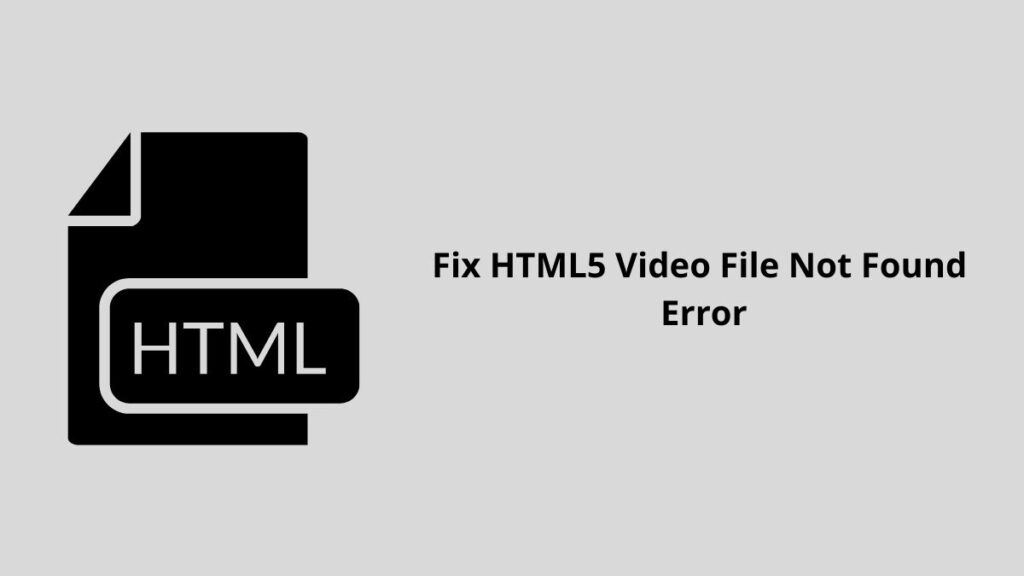
Method 1 : Use the Latest Version of Your Browser
Since, not all the browsers support HTML5 videos and Google Chrome, Internet Explorer, Firefox, and Opera support. And also, not all the versions can be run to watch HTML videos, so ensure that you are using the latest version.
Sometimes the browser can automatically update. But when getting the HTML5 error, we need to check it manually.
- If you are using Chrome, click the three-dot menu, go to Help > About Google Chrome.
- Then, if you see the ‘Update Google Chrome’ option, click it. If not, the browser is up to date.
Method 2 : Clear Caches and Cookies
Generally, To solve this error you can use Caches and cookies. it can help your browser to run fast. Even so, they may lead to a slow browser issue or show you an error when playing video files.
If you are bothered by HTML5 video file not found Chrome/Firefox/IE, delete caches and cookies.
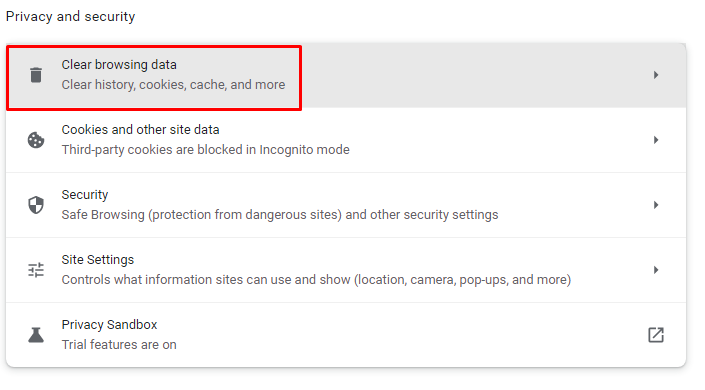
- Click the three-dot menu and choose Settings.
- Click Clear browsing data from the Privacy and security section.
Method 3 : Disable the Hardware Acceleration
Disabling this system setting has solved the HTML5 file not found error for many users. Follow the simple steps given below to disable the hardware acceleration :
- Go to the chrome and make a tap on three dots on a right corner.
- Next, click on the Settings option.
- After that, go to the Advanced >> System.
- Now, disable the option “Use hardware acceleration when available“
- Then restart Chrome.
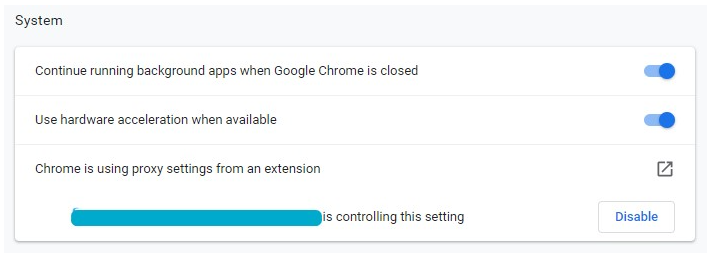
Method 4 : Download HTML5 Supporting Codecs
As mentioned above, if you get the HTML5 video file not found error, perhaps the website doesn’t have the proper video codec.
You can contact the developer of the website to install HTML5 supporting codecs.
