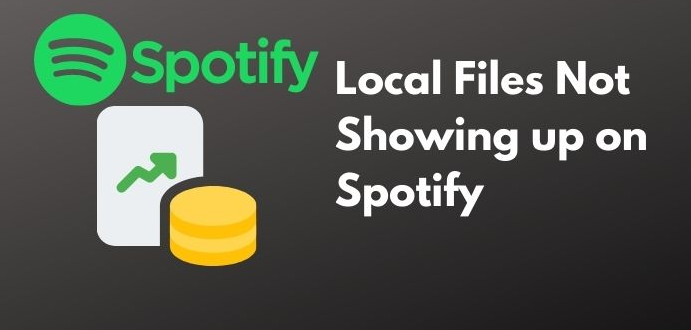In this article we will discuss the Spotify not showing error on local file and the possible reasons why they are not showing up. Solutions that help you fix this problem. Spotify is a digital music service that can offer millions of songs and many users choose to use it.
Spotify offers its users a large library of diverse music in various languages around the world, but sometimes music from some bands and artists is not available or even music belonging to a particular band or artist.
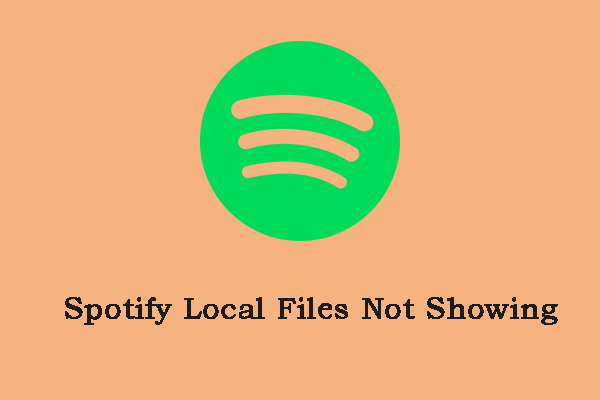
Spotify Local Files :
Spotify Local Files is simply your own music app for downloaded music that is not being streamed from Spotify. If you are someone who wants to archive individually you can listen to the music downloaded to your phone on your desktop as well after syncing it. If you want to join Spotify application then you don’t need to worry. If you have files in your personal library that Spotify doesn’t have access to, that’s not a problem. Because Spotify allows you to upload and sync very efficiently.
Guide to Fix Spotify Local Files Not Seeing:
This post will briefly discuss Spotify local files and possible solutions to fix this “Spotify local files not showing” issue you can use these solutions:
Solution 1: Check the Local Files Location
In order for you to check where the local files are, you can try to follow the below steps.
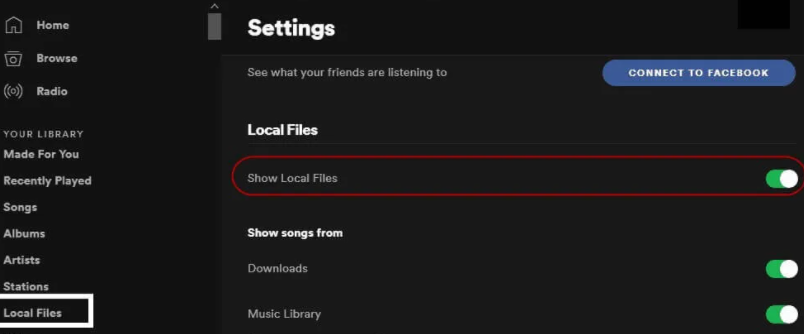
- Open your Spotify application.
- Go to “Profile” at the top right corner of the screen. Hit the downward arrow to see more options.
- Once you see the “Settings” button, tick it.
- Scroll down to see the “Local Files”. Make sure that you will be turning on the “Show Local Files” option.
- Now, all files that are in your “Downloads” and “My Music” folders will automatically be selected. In case there are sources you do not want Spotify to have accessed, you can just switch it off.
- Now, you will see the name or the path of the folders wherein the local files are stored.
Solution 2: Change firewall settings for Spotify
Follow these steps and after you have ensured that both devices are on the same wifi network:
- Open the Control panel
- Change the view option to ‘Large icons‘ and find ‘Windows Defender Firewall‘.
- Click on ‘Allow an app or feature through Windows Defender Firewall‘ at the left pane of the windows.
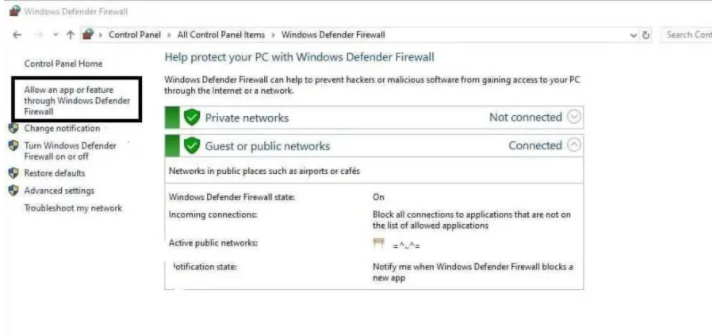
- Then click on the ‘Change Settings‘ button and scroll through the list of apps and features and try to find Spotify or spotify.exe.
- Click on Allow Another app and then look for Spotify.
- Tick both Public and Private and then click on ok.
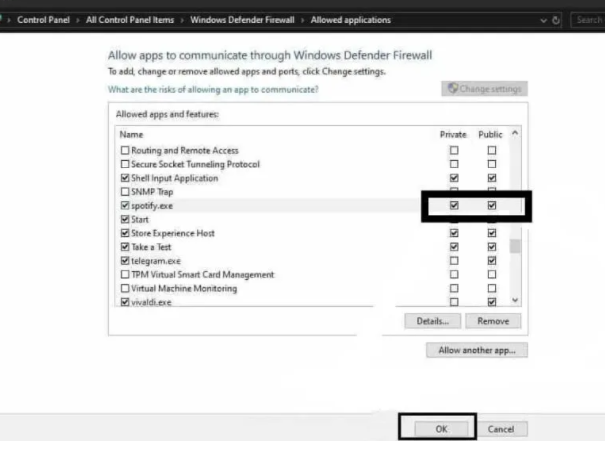
Solution 3: Clear Spotify Cache
Spotify tends to keep temporary files offline to ensure quick playback. However, these caches may also lead to the Spotify local files not showing issue. You can go to remove all the offline caches of your Spotify to solve the problem.
- Go to the Advanced Settings of Spotify.
- Under the Offline songs storage section, check the location of Spotify’s cache.
- Open File Explorer and navigate the involved location.
- Delete all the data in the folder and then restart your Spotify.
- Now, you can check if the Spotify local files not showing issue has been fixed.
In this article you read “why spotify local file not showing?“. hope this article is helpful to you. thank you!!