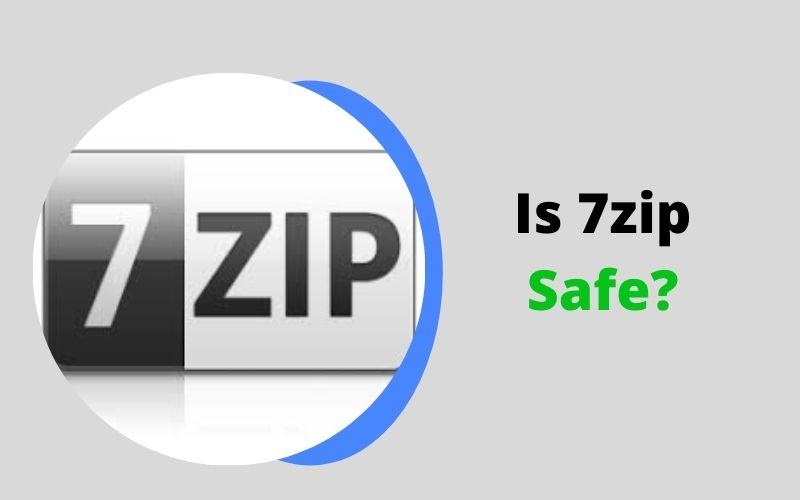7zip is a free open-source platform, it is safe as well as reliable. 7z from 7Zip is the ideal compression format available. It even supports password protection on all its compression preferences. It is much reliable and provides lower file format size. Aside from the file compression function, 7-Zip also boats other features that help you secure your documents.
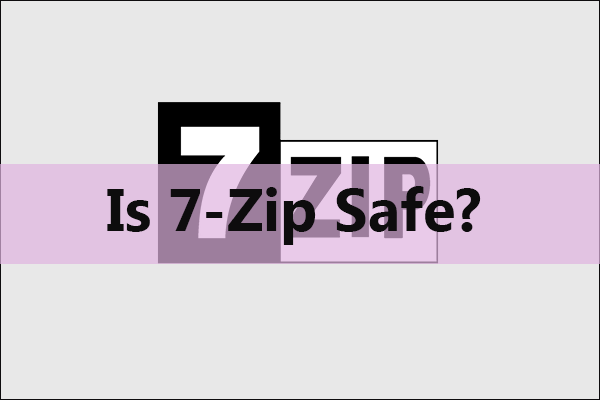
File compression is the process used for packing a file or files in an effort to have lower disk space consumption and for organizing cluttered data. Through a compression program or software, it enables the end-user to take as many files as they want and compress it into one file or folder. This file/folder will be significantly smaller compared to the combined size of all the original files.
Is 7Zip Safe?
7z file extension is a lot more secure. And no email providers can open it easily. This, however, is a different case with RAR or ZIP. Since the majority of email providers today snoop into RAR, ZIP and other compression formats, if ever there are executable files compressed in it, it can’t be sent through email. In this case, users will need to send a separate .exe file. since the 7z file extension is lesser-known and less popular, it makes users question its integrity, security, and safety.
As mentioned earlier, 7Zip is totally safe. On top of that, what sets it apart from the competition is its smooth and basic looking interface. Nothing to brag or the need to be showy. It is straightforward and easy to understand. It’s intentionally designed to list the files, provide a set of menus and useful toolbars.
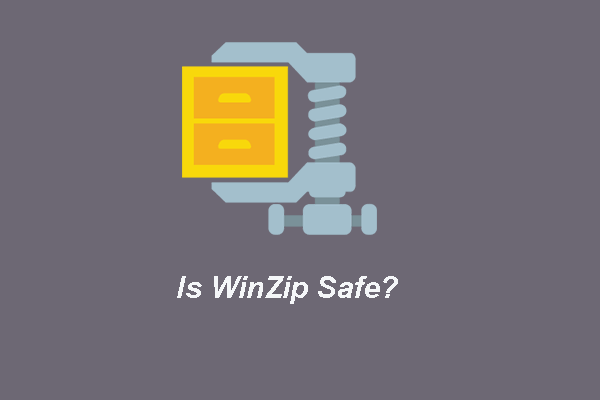
Some Other advantages include:
- No welcome dialog boxes
- No fancy installation wizards
- Never had any pop-ups or ads
- No annoying interruptions
- 25% higher compression ratio
- Has Linux-based OS support
Is 7z exe a virus?
7za.exe is an executable file of 7-zip used mainly for the purpose of zipping multiple files in a bulk. Usually located in C:\Program Files, it becomes malicious when spammers tamper and mimic the original file type. It is one of the most powerful viruses that can spread in the computer and corrupt all the files.
How to use 7Zip?
You can follow the procedures below to use the software using the GUI:
- Make a list of the files you wish to extract.
- Right-click with your mouse. This will take you to a new menu.
- Hover your mouse over the “7-Zip” option.
- Select “Extract Here” from the drop-down menu.
- This opens up a new window that displays the progress and the amount of time left before the file is extracted.
- Wait for it to complete. The extracted file appears in the same folder as your other RAR or 7-Zip files.
- A new 7-Zip window will appear after you click the “Extract” button.
- This prompts you to choose a location for your file to be saved.
- Wait for the application to finish the unzipping/unrar procedure, and then you are done.
Conclusion:
It is always safe to uninstall or remove unwanted and untrusted programs. 7-Zip is a legit and well-known File Compression Software available for Windows. You can compress or decompress any file using 7-Zip and that too without losing the quality of your compressed files.