Open Google Messages for Web on your computer by going to https //messages.google.com.web in a browser such as Chrome or any other. You can also check the “Remember this computer” box to automatically pair with Messages for web the following time. You can tap More if you want not to tick the box.
Through Messages for Web, displays the contents of your Messages mobile app, so you can chat with your people from your computer or Android. Similar to the mobile app, carrier costs will be charge while using Messages for Web to send SMS messages because it connects your computer to your phone.
Note – The QR code for Messages for web identifies your computer specifically and links the mobile app to that device. Only one of the devices that you associate with your Messages account will be active at once. Your discussions on any other computers or browser tabs will go inactive when you open Messages for Web on a computer.
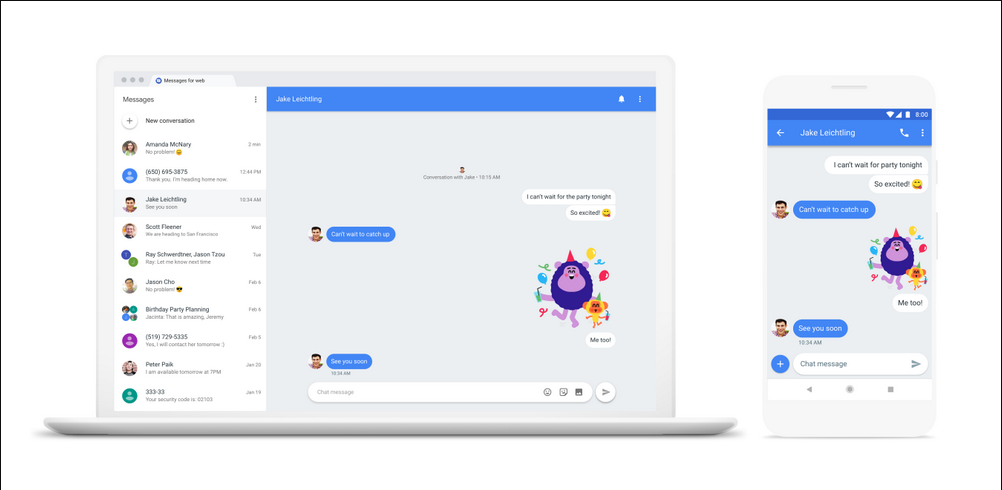
Requirements to get started with https //messages.google.com.web
Phone-
- The most recent message version.
- Data connection or Wi-Fi.
- Android 5.0 and above.
Computer-
- Good Network connection.
- Choose from Chrome, Mozilla Firefox, Safari, or also Microsoft Edge as your online browser. Internet Explorer does not support it.
How to text on device by linking your phone to device?
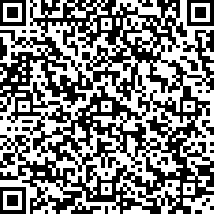
- Open the Google Messages app on your phone.
- From your chat list, tap More options, then choose Device pairing.
- Scan the QR code using this device’s QR code scanner by tapping it.
Quick steps to set up messages for web with https //messages.google.com.web
- Open Messages on your phone.
- After selecting More, select Device Pairing.
- Open Messages for Web on a web browser, such as Chrome or Safari, on your computer.
- Optional: Check the “Remember this computer” box to automatically pair with Messages for web the following time. If you don’t click the box, you can choose to remember this device after logging in by tapping More, followed by Settings.
- Hold your phone up to the QR code on the web page while selecting Scan QR Code on your phone. Your phone will vibrate when it is prepared.
How to check messages on your Android?
With Messages by Google, you can check your messages from an Android tablet. You can download Messages from Google Play if it’s not already installed on your android.
Note: Your android carrier may charge you when you use Messages.
More Information:
The special Messages QR code connects your tablet and mobile device.
Some tablets that have SIM cards and also cellular access can send messages independently of your phone. This enables your tablet to function as a phone.
Steps to get Messages by Google on Samsung devices
Your Samsung phone’s chat features are improved by Messages by Google.
This app is:
- on a few Samsung handsets, preloaded.
- the messaging program that some Samsung handsets use by default.
On specific Galaxy devices, when you utilise Messages by Google, you can do following:
- Text messages can be sent and received to and from Galaxy watches and also tablets.
- To and from Galaxy devices, send group messages for brand-new or ongoing chats.
- Messages for active group conversations can be sent and received.
Enable texting on many devices – Quick steps on https //messages.google.com.web!
Sending messages across several devices is disabled by default. To communicate across various devices following are the steps:
- Open the Google Messages app.
- Then on Galaxy devices, tap on More options in the upper right corner, followed by Settings, Advanced, and Text.
- On Galaxy devices, enable Allow text.
