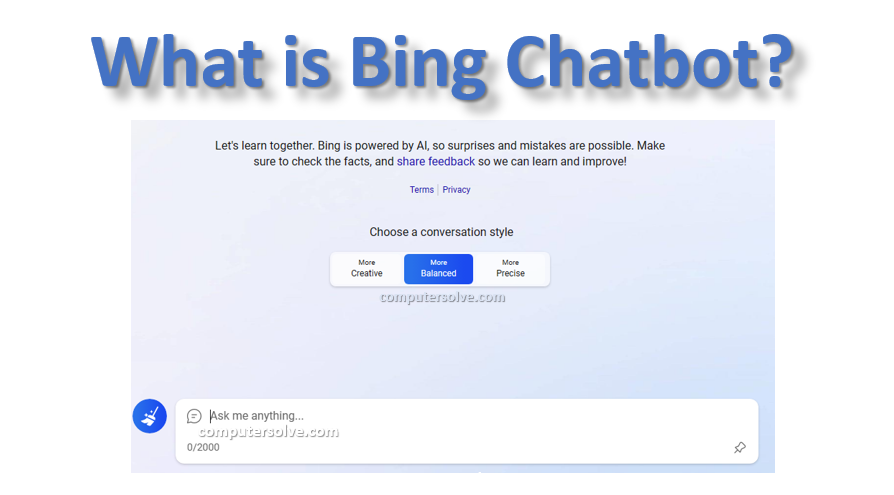Bing Chatbot is an AI-powered chatbot developed by Microsoft that is designed to have interactive and natural conversations with users. It helps the user to find information on a wide variety of topics such as news, weather, sports & entertainment and provides assistance
Bing Chatbot Functions and Uses –
Can answer questions, give recommendations and perform tasks such as searching the web, providing weather updates or personalized news, etc. It can also be used to complete tasks such as booking flights, making reservations and sending emails.
The Bing chatbot is available in a variety of languages such as English, French, German, Spanish, Italian, Portuguese, Chinese, Japanese and Korean. It can be accessed from the Bing website or the Microsoft Edge browser.
Features of Bing Chatbot:
It can help you with a variety of tasks and is a new AI-powered chatbot from Microsoft.
- Helps the user to answer all types of questions.
Example: about a wide range of topics including current events, science, history and also more. - Generates a variety of content.
Example: Bing chatbot text, code, scripts, pieces of music, emails, letters and many more etc. - It can translate between more than 100 languages.
- The Bing chatbot can book an appointment for you.
Example: Doctor’s appointment, Hair appointment, and many more etc. - Users can make purchases through Bing Chatbot.
Example: Buying a product online or booking a flight. - The Bing chatbot can control smart home devices, such as lights, thermostats, and also more.
- It can also provide image and video answers to your questions, as well as keep a history of your conversations.
What can you do with Bing Chatbot?
Search for information on a variety of topics, as well as complete tasks such as booking flights, making reservations, and sending emails. With Bing chatbot you can generate various creative text formats of text content like poems, codes, scripts, music pieces, emails, letters, etc., and translate different languages on it by getting answers to your questions in a comprehensive and informative way can also be done.
How to get Microsoft’s, AI-powered Bing?
On Phone
- Download the Microsoft Edge app from the App Store or Google Play.
- When the app is installed, open it and click on the “Bing” tab.
- Then, you can chat with Bing and ask him questions about anything.
On Computer
- Go to https://www.bing.com to visit AI-powered Bing.
- Now click on the “Chat” button in the upper right corner of the screen.
- Then, You can now chat with Bing.
In your browser
- Firstly use a browser that supports extensions.
- Then install the Bing extension on it.
- The Bing extension will add a Bing button to your browser toolbar.
- Click the “Bing Button” now to chat with Bing and ask him questions about anything.
How to sign in to Bing AI Chatbot?
You can follow these steps below to sign in:
- Open the Bing website in Microsoft Edge.
- Now click on the “Chat” button at the top.
- If you aren’t signed in to a Microsoft account, sign in first.
- After you sign in, you can start chatting with Bing AI.
How to sign in to Microsoft account?
- Go to the Microsoft Account sign-in page.
- Now enter your email address or phone number and password.
Note: If you are not sure of your password, then click the “Forgot password” Click on and follow the instructions. - Then, click “Sign In“.
How do I Chat With Bing AI?
Via the Microsoft Edge browser
- First of all sign in to Microsoft Edge browser with your Microsoft account.
- Now click on the “Bing Chat icon” at the top right of the browser window.
- Type your question in the chat box and press Enter.
- Bing AI will begin answering your query with comprehensive and informative answers.
Using the Bing app
- Open the Bing app on the mobile device.
- Now go to the bottom right corner of the screen and click on the “Chat icon“.
- Then, type in your chat box what you want to know about.
- Press Enter and Bing will now respond to your query with an AI answer.
Via the Bing website
- Go to the Bing website and click on the “Chat button” in the upper right corner.
- Then, type the question you want to know about in the chat icon.
- Press Enter.
- Bing AI will respond to your topic with informative answers.
How to Use Bing Chatbot on iPhone and Android?
There are three ways you can use Bing Chat AI on Android and iPhone.
Using the Bing App –
- After installing the app, open it and sign in with your Microsoft account.
- Then, click on the “Bing Chat” button in the lower right corner of the screen.
Note: The Bing app is available for both Android and iPhone.
Via Microsoft Edge browser –
- After installing Edge, open it and go to the website.
- Then, tap on the three dots in the top right corner of the screen and select “Bing Chat”.
Note: The Microsoft Edge browser for mobile also includes Bing Chat AI.
Using SwiftKey keyboard app –
- Install SwiftKey.
- Now open SwiftKey and set it as your default keyboard.
- Then, click on the Bing Chat AI button to start a conversation with the chatbot.
Note: The SwiftKey Keyboard app for Android and iPhone includes a Bing Chat AI button.
How you can use Bing Chatbot?
- Search for information
- Complete tasks
- Get answers to your questions
- Generate creative content
- Translate languages
Bing Chatbot is a powerful tool that can help you get things done faster and also easier.
Tips for using Bing Chatbot:
- Bing AI can understand natural language so use natural language only.
- The more specific you are with your questions, the better Bing AI will be able to answer them.
Note: Bing AI is still under development, so it may not always be able to fully answer your questions.